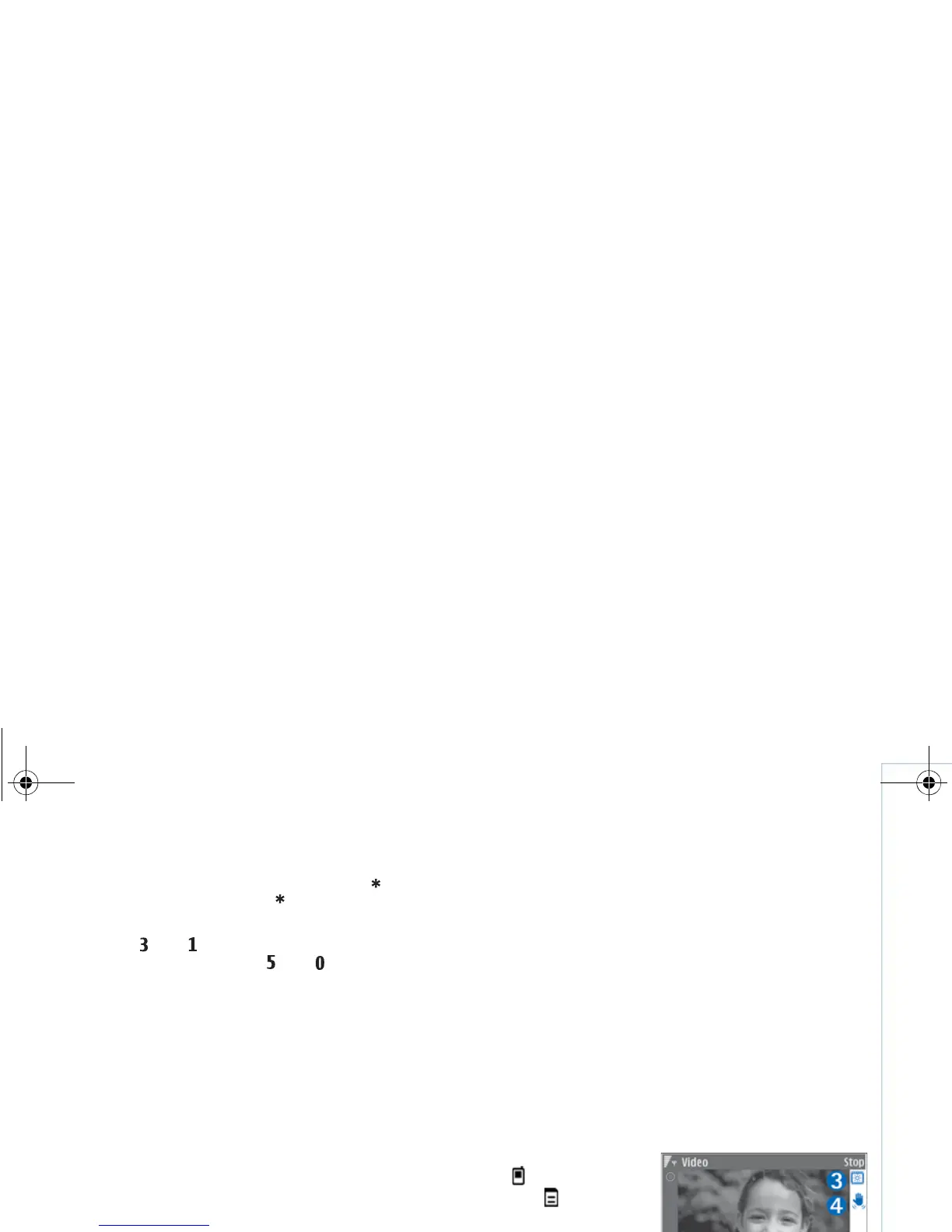Camera
19
Copyright © 2007 Nokia. All rights reserved.
• To view an image in the full screen, press . To return
to the normal view, press again.
• To rotate an image clockwise or counterclockwise,
press or .
• To zoom in or out, press or .
• To move on a zoomed image, scroll up, down, left,
or right.
Record videos
If the camera is in Image mode, select video mode by
selecting Options > Video mode.
To select the secondary camera to, for example,
include yourself in the video, select Options > Use
secondary camera.
To delete copies of the transferred files, and empty memory
for new video clips, select Options > Go to free memory
(main camera only).
1 In the main camera, press the capture key, or in the
secondary camera, press to start recording.
The record icon is shown. The LED flash is lit, and a
tone sounds, indicating to the subject that video is
being recorded. There is no flash effect on the resultant
video.
2 To pause recording at any time, select Pause. The pause
icon ( ) blinks on the display. Video recording
automatically stops if recording is set to pause and
there are no keypresses within a minute.
3 Select Continue to resume recording.
4 Select Stop, to stop recording. The video clip is
automatically saved to the Imgs. & video folder of
Gallery. See “Gallery”, p. 23.
To make lighting and color adjustments before recording
a video, select Options > Video setup. See “Setup
settings—Adjust color and lighting”, p. 16.
To select a shooting mode, select Options > Video
setup > Shooting mode. See “Shooting modes”, p. 16.
Video recorder indicators show the following:
• The device memory
( ) and memory
card ( ) indicators
(1) show where the
video is saved.
• The current video
length indicator (2)
shows elapsed time
and time remaining.
• The shooting mode
indicator (3) shows the active shooting mode.
• Image stabilizer (4) indicates that the image stabilizer
is active, and dampens the effects of small movements
on the image sharpness (main camera only).
9253189_N80_en_apac.book Page 19 Tuesday, September 25, 2007 10:09 AM
