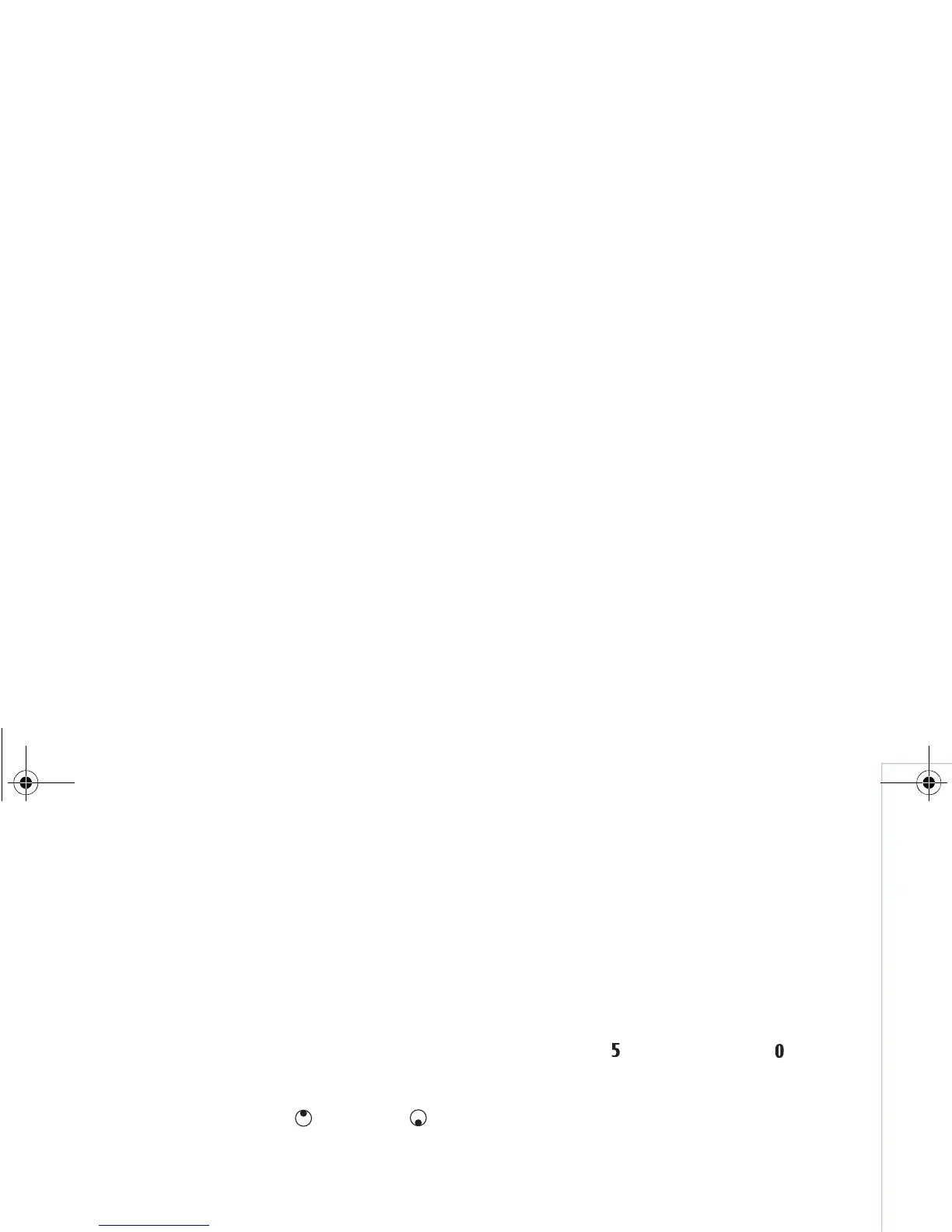Gallery
25
Copyright © 2007 Nokia. All rights reserved.
Slide show
Select Options > Slide show > Start to view images and
video clips in the full screen mode. The slide show starts
from the oldest file. Select from the following:
• Play—to open the RealPlayer application, and play a
video clip
• Pause—to pause the slide show
• Continue—to resume the slide show
• End—to close the slide show
To activate Pause, Continue and End, press the selection
key. To browse the images, press (previous) or
(next).
To adjust the tempo of the slide show, before starting the
slide show, select Options > Slide show > Settings >
Delay between slides.
To add sound to the slide show, select Options > Slide
show > Settings and from the following:
• Music—Select On or Off.
• Track—Select a music file from the list.
To decrease or increase the volume, press or .
Presentations
With presentations, you can view SVG (scalable vector
graphics) files, such as cartoons and maps. SVG images
maintain their appearance when printed or viewed with
different screen sizes and resolutions. To view SVG files,
select the Presentations folder, scroll to an image,
and select Options > Play.
To zoom in, press . To zoom out, press .
To switch between full screen and normal screen, press *.
Albums
With albums you can conveniently manage your images
and video clips. To view the albums list, in the Imgs. &
video folder, select Options > Albums > View albums.
To create a new album, select Options > New album.
Enter a name for the album, and select OK.
To add a picture or a video clip to an album in Gallery,
scroll to a picture or video clip, and select Options >
Albums > Add to album. A list of albums opens.
Select the album to which you want to add the picture or
video clip, and press .
To remove a file from an album, press . The file is not
deleted from the Imgs. & video folder in Gallery.
9253189_N80_en_apac.book Page 25 Tuesday, September 25, 2007 10:09 AM
