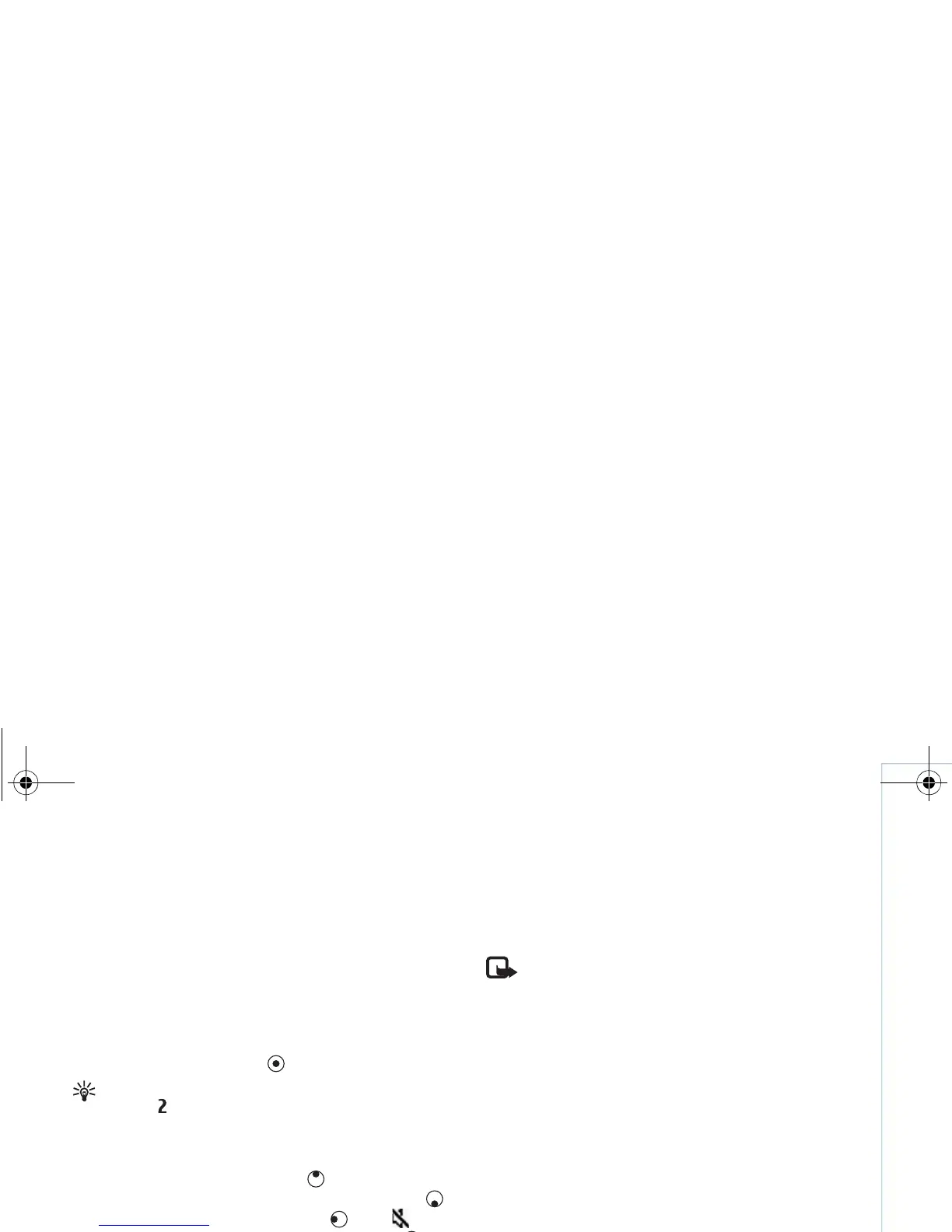Media applications
35
Copyright © 2007 Nokia. All rights reserved.
Play video clips
1 To play a media file stored in device memory, or on the
memory card (if inserted), select Options > Open and
from the following:
Most recent clips—To play one of the last six files
played in RealPlayer
Saved clip—To play a file saved in Gallery.
See “Gallery”, p. 23.
2 Scroll to a file, and press to play the file.
Tip! To view a video clip in full screen mode,
press . To change back to normal screen mode,
press any key.
Shortcuts during play:
• To fast forward, press and hold .
• To rewind through the media file, press and hold .
• To mute the sound, press and hold until is
displayed. To turn on the sound, press and hold until
you see .
Stream content over the air
Many service providers require you to use an Internet
access point (IAP) for your default access point.
Other service providers allow you to use a WAP access
point.
The access points may be configured when you first start
your device.
Contact your service provider for more information.
Note: In RealPlayer, you can only open an rtsp://
URL address. However, RealPlayer recognizes an
http link to a .ram file.
To stream content over the air, select a streaming link
saved in Gallery, on a Web page, or received in a text
message or multimedia message. Before live content
begins streaming, your device connects to the site and
starts loading the content. The content is not saved in your
device.
Receive RealPlayer settings
You may receive RealPlayer settings in a special text
message from the network operator or service provider.
See “Data and settings”, p. 45. For more information,
contact your network operator or service provider.
Change the RealPlayer settings
Select Options > Settings and from the following:
Video—To have RealPlayer automatically repeat video
clips after they finish playing.
Connection—To select whether to use a proxy server,
change the default access point, and set the port range
9253189_N80_en_apac.book Page 35 Tuesday, September 25, 2007 10:09 AM
