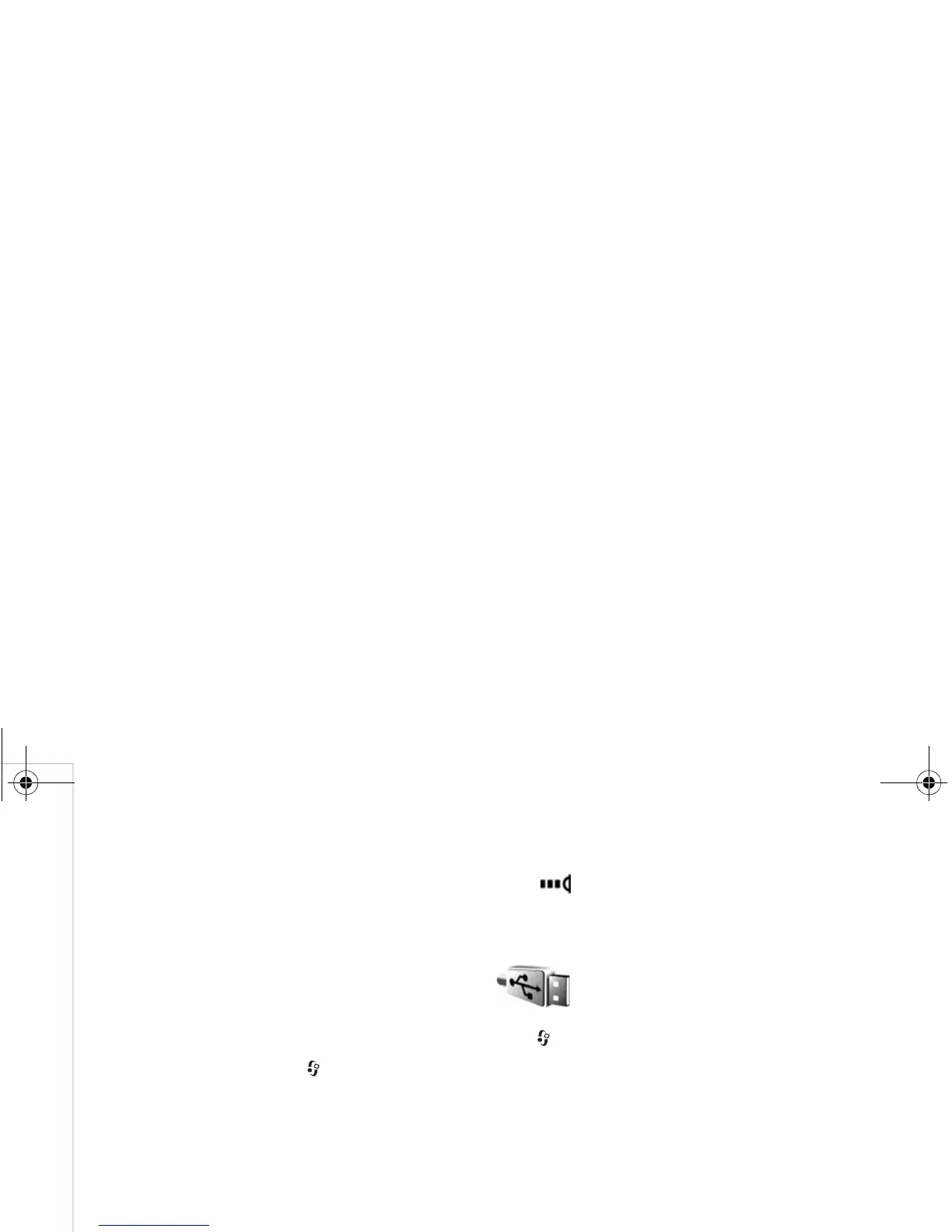Connectivity
86
Copyright © 2007 Nokia. All rights reserved.
Send and receive data using infrared
1 Make sure that the infrared ports of the sending and
receiving devices are pointing at each other, and that
there are no obstructions between the devices.
The preferable distance between the two devices is up
to 1 meter (3 feet).
2 The user of the receiving device activates the infrared
port.
To activate the infrared port of your device to receive
data through infrared, press , and select
Connect. > Infrared.
3 The user of the sending device selects the desired
infrared function to start the data transfer.
To send data through infrared, locate the desired file
in an application or the file manager, and select
Options > Send > Via infrared.
If data transfer is not started within 1 minute after the
activation of the infrared port, the connection is cancelled
and must be started again.
All items received through infrared are placed in the Inbox
folder in Messaging. New infrared messages are indicated
by .
When blinks, your device is trying to connect to the
other device or a connection has been lost.
When is shown continuously, the infrared
connection is active, and your device is ready to send and
receive data using its infrared port.
Data cable
Press , and select Connect. > Data cable. In Data cable
mode, select what the USB data cable connection is used
for: PC Suite or Data transfer. To have the device ask the
purpose of the connection each time the cable is
connected, select Ask on connection.
PC connections
You can use your device with a variety of compatible PC
connectivity and data communications applications. With
Nokia PC Suite you can, for example, transfer images
between your device and a compatible PC.
Always create the connection from the PC to synchronize
with your device.
9253189_N80_en_apac.book Page 86 Tuesday, September 25, 2007 10:09 AM
