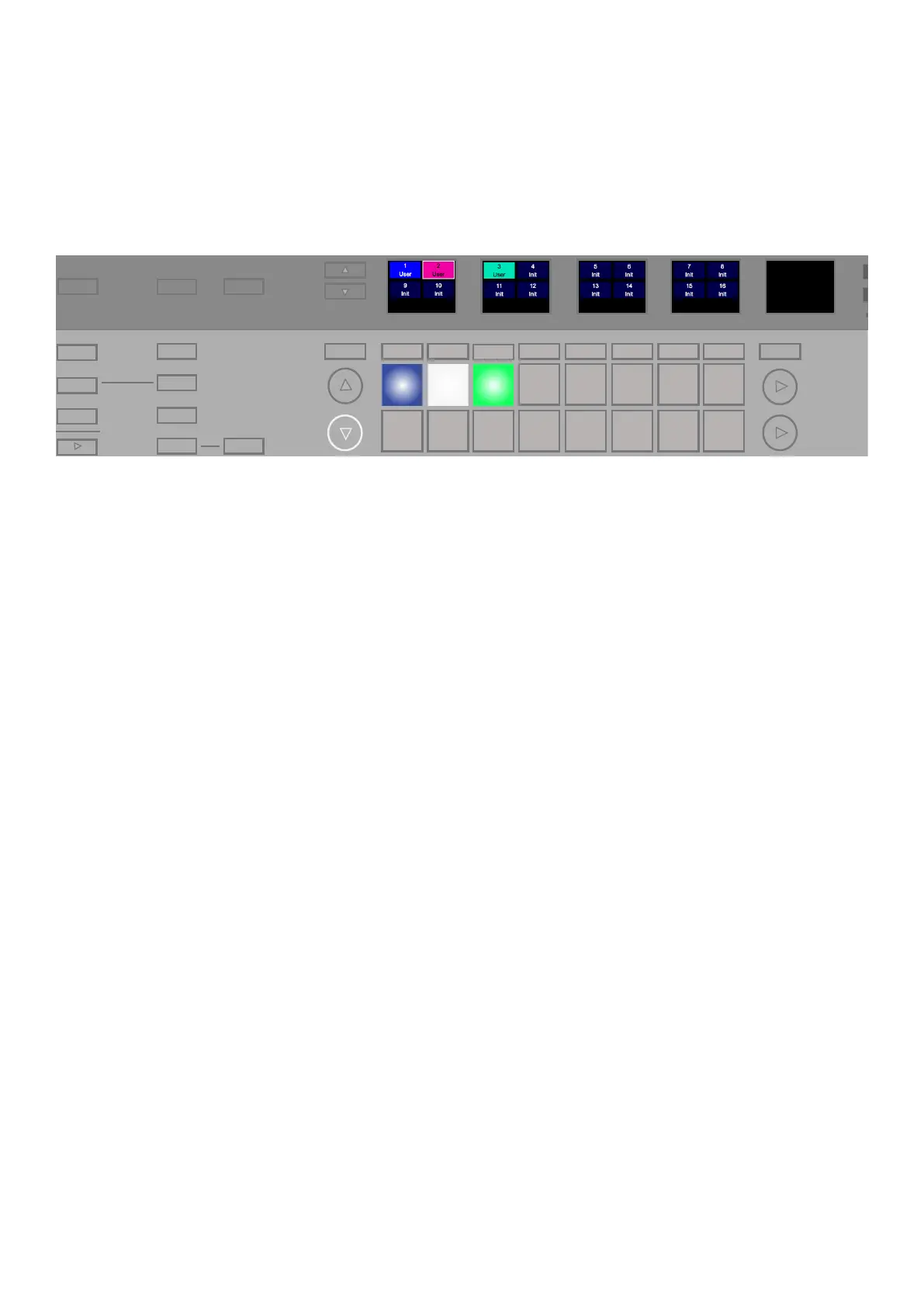25
SESSION MANAGEMENT
A ‘Session’ on SL MkIII contains the eight Parts on the SL MkIII with each made up of eight patterns (containing 16-steps).
The Session also contains the Templates, Scales, Arp settings, and Zones. By sending a Session to SL MkIII, from
Components, you can restore all the steps, automation data and assignments. To enter Sessions view, press the ‘Sessions’
button. In Sessions view, the square 8x2 pads become locations for saving and loading your Sessions.
The arrows to the left of the 8x2 pad area are used to change pages of Sessions view. There are four available pages, each
containing 16 Sessions laid sequentially across the 16 pads. These four pages give you a total of 64 Sessions.
Tempo INCONTROLGlobal
Zones
Sequencer
LatchArp
Scales
Sessions
Patterns
Steps
Grid
Options
Pitch Modulation
Octave
Transpose
Track
_
+
Templates
Expand
Sessions have names (re-nameable in Components), and
you can change their colour. To select a colour, press the
Save button once, then use the first two soft buttons below
the screens to select a colour. Press Save again to confirm.
Load a Session
To load a session, enter Sessions view and press a pad in
the 8x2 pad area.
Save a Session
You can save your current Session at any time. Press the
Save button once, and it will begin to flash. Press Save
again to confirm the Save.
Select Sessions view and you have the option to save
the Session to a new location or change the colour of the
Session. Press the Save button once so the Save button
is flashing. You can now use the two left-most soft buttons
below the screen to scroll through session colours.
Once you have found your preferred colour, either press
the Save button again to save in place or select a different
session pad to save the Session to a new slot. This will
overwrite any data currently saved to that slot.
Clear a Session
To clear a session of all data and reset the Session’s
settings to default: select a Session, hold Clear and press
the current Session’s pad.
Cued Session Switch
While the Sequencer is playing, you can prepare a new
Session in Session view. When you press a pad, it will flash;
this shows the Sequencer has ‘cued’ this Session to start at
the end of the currently playing pattern on track one (main
track). At this point, the Session pad will turn white to show
its selection.
Instant Session Switch
While the Sequencer is playing, it is possible to ‘instantly’
change to a new Session in the Session view. Hold Shift
and press a pad. The new Session will pick up from the
corresponding position in the currently playing pattern.
Session Load Using Program Change
You can load a Session by sending a ‘program change’
message to the device on channel 16. By default, the shown
Session will load instantly. If you add 64 to the program ID
the Sequencer will cue the Session load (see “” on page
25).
Loading a Session Using Song Select
It is possible to load a Session by sending a ‘song select’
message to the SL MkIII while the Sequencer is stopped.
The Song ID shows the session to load.
Save Lock
‘Save Lock’ allows you to stop the SL MkIII from saving
Sessions. To do this, hold Shift + Save and turn on the SL
MkIII. Turning the SL MkIII off with the power button will save
this setting. To show Sessions cannot save, the Save LED
will be off. To turn save lock off, repeat the same steps.
