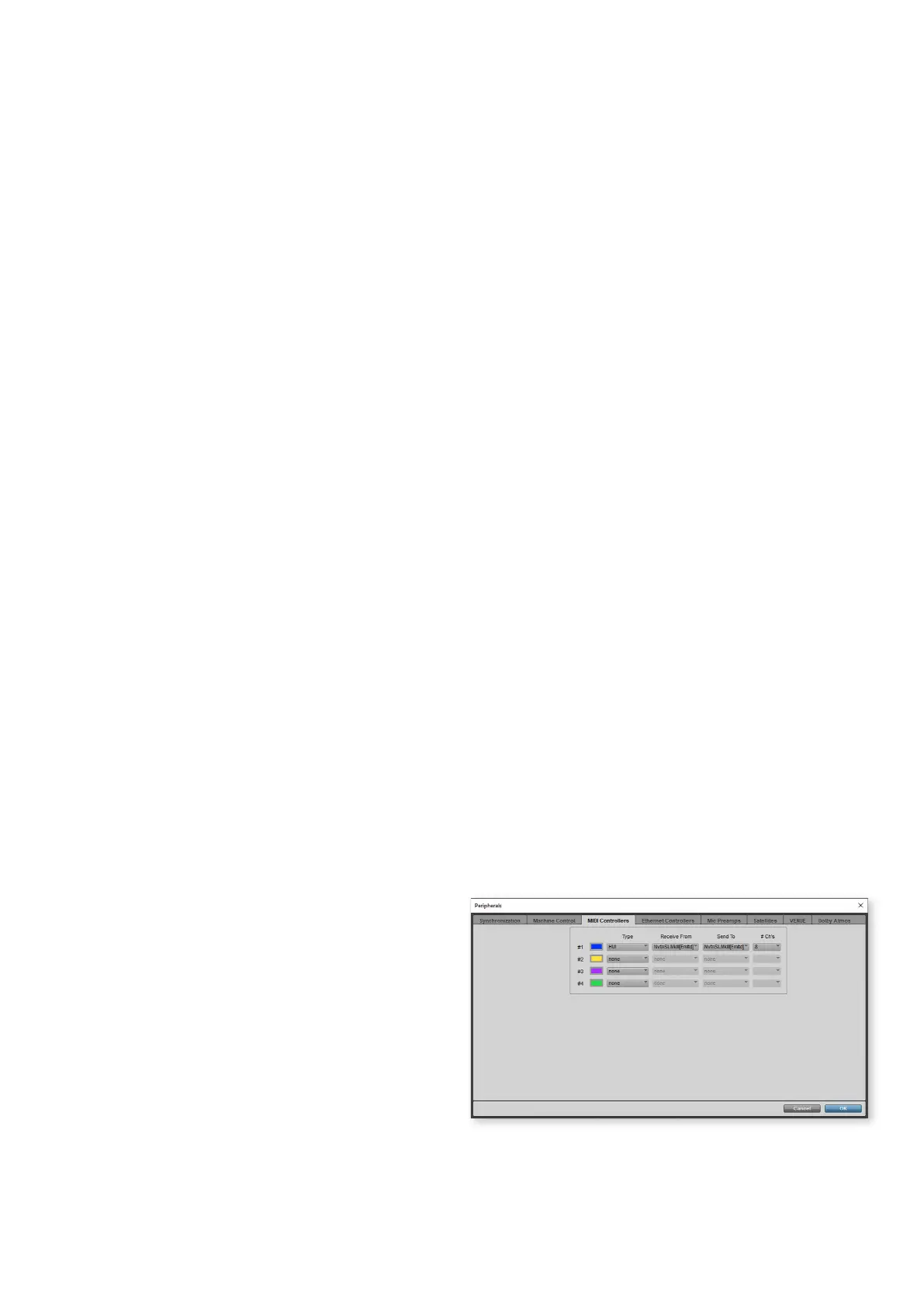30
HUI
The HUI protocol allows the SL MkIII to act like a Mackie HUI
device and interact with DAWs that provide HUI support (for
example, Steinberg, Cubase and Pro Tools).
HUI Heartbeat
After pressing InControl, the SL MkIII switches to HUI view
as soon as it detects a Heartbeat message (sent by a DAW).
If the SL MkIII does not receive a heartbeat message for over
three seconds, it switches back to InControl mode.
Channel Control
Volume
You can change channel Volume with the eight faders
toward the right side of the SL MkIII. The LED above each
fader shows its value. The fader after the last DAW track
fader controls the main output fader in your DAW session.
Pan
You can change a channel’s Pan position using the rotary
knobs. The screens below each knob display the current
Pan position.
Mute/Solo/Arm
The right soft buttons control Mute, Solo and Arm functions
on individual channels. By default, you will only see the Mute
and Solo buttons; use the page up button to access the Arm
buttons. Depending on the DAW you are using, button LEDs
may behave differently. For example, in Pro Tools the Arm
button will flash when on.
Send Control
Press the Options button to access the encoder assignment
menu. You can set the encoders to control send levels. Use
the page up/down buttons next to the screens to access
send groups A through E.
Transport Control
The Transport buttons control the equivalent functions in
each DAW. The function of each button depends on the
DAW. The functionality is (from left to right) as follows:
Rewind, Fast-Forward, Stop, Play, Loop on/off, Arm/Record.
Track Left and Right
The Track Left/Right buttons move the bank (eight channels)
one channel to the left or right. If you have more than eight
channels in your session you can hold Shift and press Track
Left and Right to bank eight channels at a time.
Keyboard Shortcuts
Hold Shift to access several keyboard shortcuts on the left
soft buttons. Again, the way these button LEDs function
depends on the DAW.
• Press Button 01 (furthest left) to Undo. In Pro Tools
this button will flash after undoing, showing the
possibility to Redo.
• Press Button 2/3 to toggle Pre-Roll and Post-Roll.
• Press Button eight (far-right) to save your DAW
session. In Pro Tools, for example, the Save button
will begin to flash after clicking. This is Pro Tools’
way of asking for confirmation. Press the button once
more to save.
DAW Setup
Pro Tools
To set up the SL MkIII in Pro Tools:
1. Go to: ‘Setup’, ‘Peripherals...’
2. Click on the ‘MIDI Controllers’ tab.
3. Set your ports the same as the screenshot below.
4. Set Type to ‘HUI’, Receive From and Send To to one of
the following (Operating System dependent):
• ‘Novation SL MkIII’
• ‘SL MkIII InControl’
• MIDIIN2/MIDIOUT2 (Novation SL MkIII)
