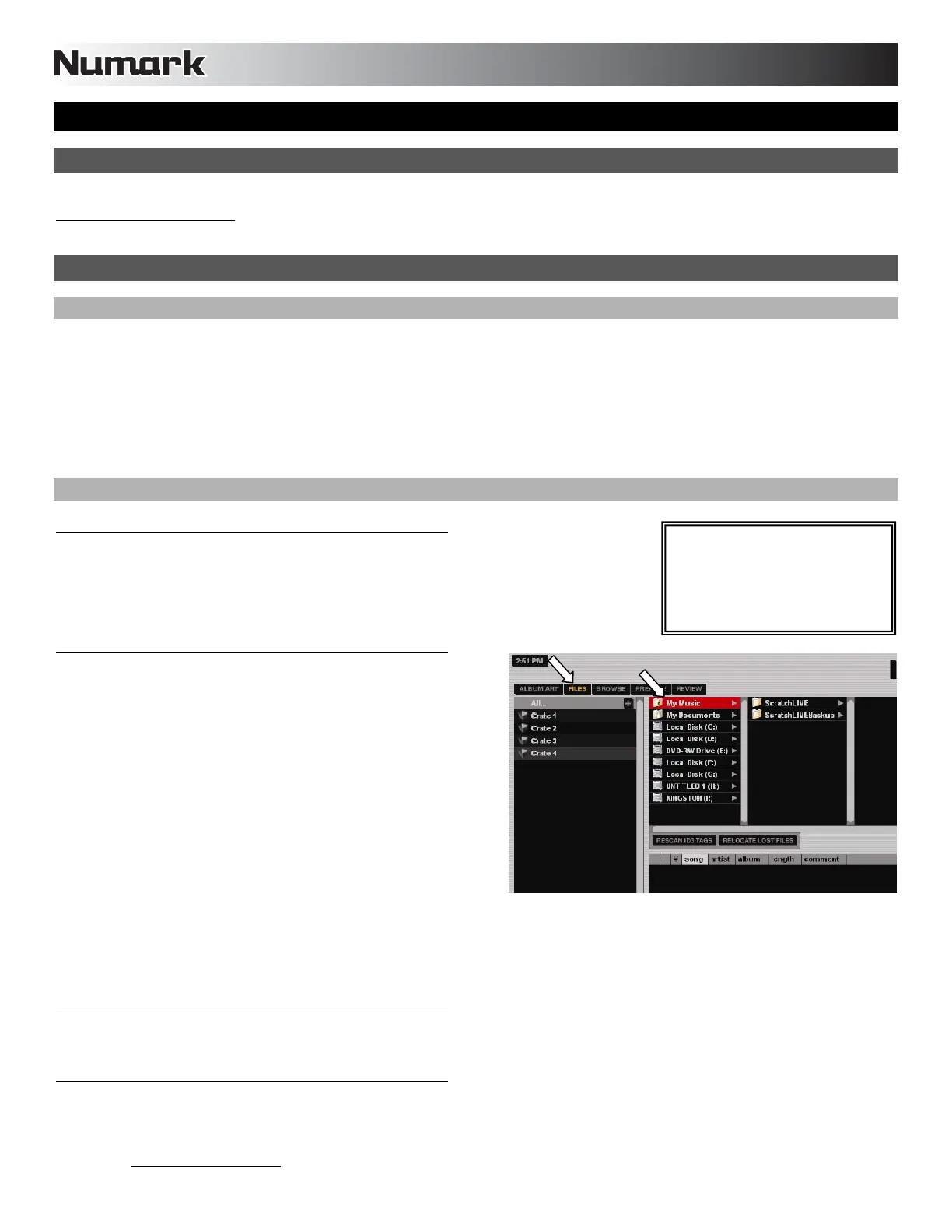14
USING SERATO ITCH WITH THE NS7 / V7
IMPORTANT!
If you are using an NSFX with your NS7, please make sure you have downloaded the latest version of Serato ITCH from
http://www.serato.com/itch
to take advantage of the built-in effects. For more information on using NSFX with Serato ITCH, see the
EFFECTS section of this manual.
GETTING STARTED
STARTING THE SOFTWARE
Serato ITCH will be installed to the following locations:
Windows XP: Start Programs ITCH
Windows Vista: Windows Menu All Programs Serato ITCH
Mac OSX: Applications (on your hard drive)
Connect NS7 / V7 / NSFX before opening Serato ITCH. When the software launches, it will automatically detect the NS7 / V7 / NSFX.
IMPORTING MUSIC
Supported File Types
Serato ITCH supports the following file types: mp3, AAC, WAV, AIFF and Ogg Vorbis.
Fixed and variable bitrate files are both supported.
Adding Files to the Library
There are several ways to add files to your Serato ITCH library.
1. To show a view of your file system where you can browse your
hard disk for music to load you can:
y Click the Files button in the upper-left hand corner of the
software window
y Push the FILES button on the NS7 / V7
2. To navigate your files or Library, you can use:
y NS7's / V7's Navigation Controls (the SCROLL KNOB or
FWD and BACK buttons)
y the cursor keys on your keyboard
y the mouse
3. To load files into Serato ITCH, you can:
y Click on files (or folders containing files) in the software's file browser and drag them onto the "All" heading in the Crate
column, or into a specific Crate or Sub-Crate
y Drag files (or folders containing files) directly from Windows Explorer (PC) or Finder (Mac) into the Serato ITCH Library
y Load a file to either Deck, which automatically adds it to your Library
Deleting Files
To delete a track from a Crate, Sub-Crate, or the Library, select it in the software, then press CTRL + Delete (Windows) or CMND +
Delete (Mac).
Importing Music from Audio CDs
Serato ITCH does not support CD ripping. We suggest you use a third party application like iTunes to convert your audio CDs into a
suitable file type for Serato ITCH. We recommend importing songs as 320kbps mp3 files for high sound quality and low CPU load.
Audio CDs can be played directly from the computer's CD-ROM or DVD-ROM drive.
Please visit http://www.serato.com
for articles and information on file conversion.
Note: Serato ITCH will load and
play the 32kbps mono preview
portion of Serato Whitelabel files
(wl.mp3). Full quality Whitelabel
playback requires Rane hardware
and Serato Scratch LIVE software.
