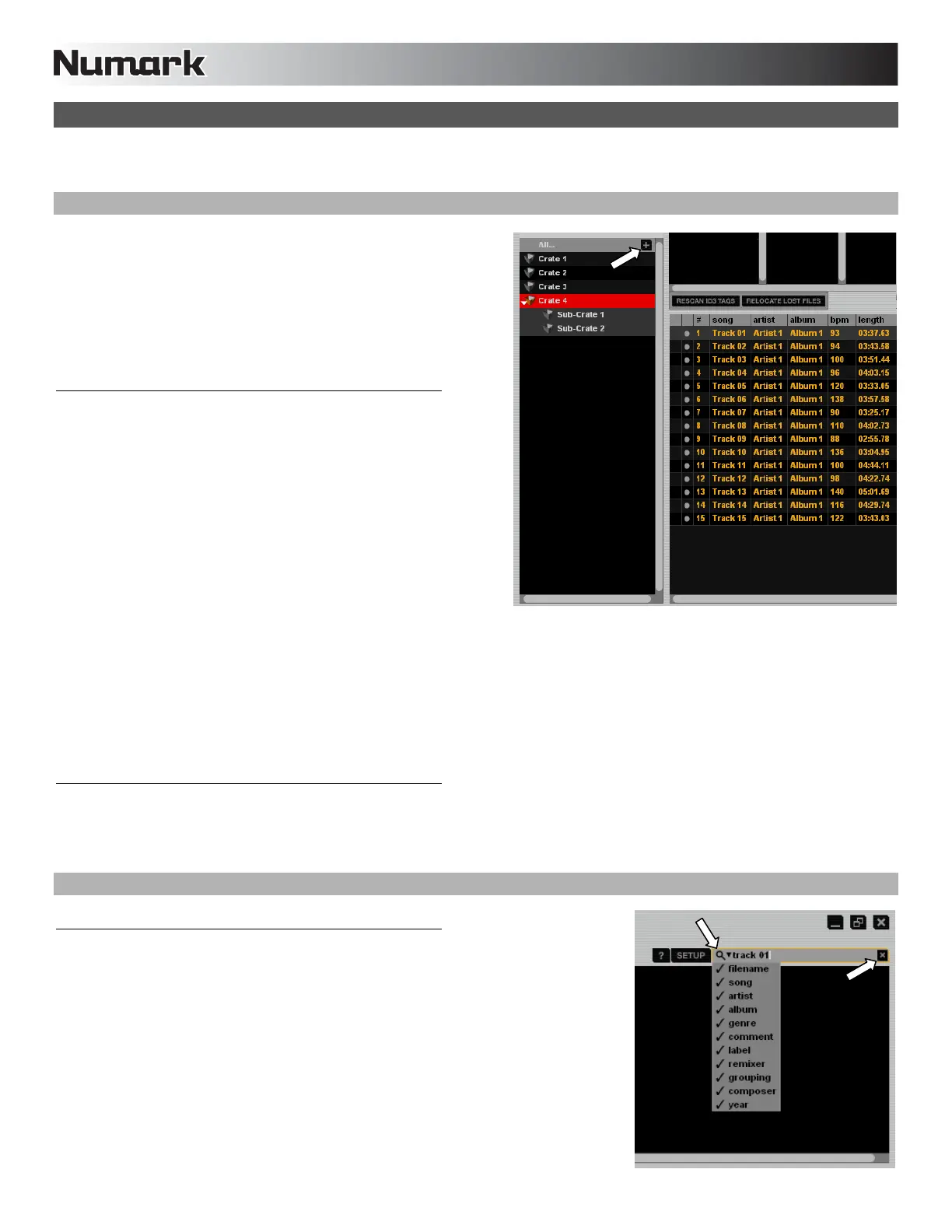20
THE LIBRARY
Serato ITCH can support an unlimited number of tracks, so the only limitation is the size of your computer's hard drive. A number of
features are included to help keep your music organized and find your songs quickly and easily.
CRATES & SUB-CRATES
Crates and Sub-Crates are a way to organize your music into groups
for quick access. This can be by genre, mood, or whatever suits your
DJing style. The Crates area can be accessed by pressing the
CRATES button on the NS7 / V7 or by clicking inside the Crates area
with the mouse. The "+" button on the software allows you to create a
new Crate. To add files to a Crate, drag and drop the track(s) from the
library into the Crate. Crates can be nested inside each other to create
Sub-Crates for more detailed sorting.
Crates
Serato ITCH uses digital "Crates" for quick access to your favorite
collections. There is no limit to the number of Crates you can create,
and any given track can be placed in multiple Crates. The Crate area
is on the left hand side of the library.
For example, you could organize your files into the following Crates,
where any one track would be filed in more than one Crate.
Hip-Hop
French Hip-Hop
UK Hip-Hop
Instrumental Hip-Hop
Old School Hip-Hop
Hip-Hop LPs
To make a new Crate, click the "+" button on the upper-right hand corner of the Crates area. To rename a Crate, double-click the Crate
name. You can change the order of tracks within a Crate by dragging them up or down in the Library window.
Tip: The "Protect Library" option in the Setup screen applies to removing, editing and renaming Crates. Check this option to prevent
unintentional changes to your Crates.
Sub-Crates
You can drag and drop Crates into other Crates to make Sub-Crates. If you drag a Crate to the very left of the Crate panel, it will stay
in the top level of the Crate structure. If you drag the Crate a little to the right, onto the name of another crate, it will make the Crate you
are dragging a Sub-Crate of the first Crate. Sub-Crates can be opened and collapsed. This way you can have a large number of
Crates but still keep them easy to browse.
SEARCHING & BROWSING
Search
Serato ITCH includes a Search function to help you find files quickly and easily. Just enter
text into the Search field in the upper-right hand corner of the screen. As you type, ITCH
will automatically display files containing that text.
To select which fields the Search function will look through (i.e. Artist, Album, etc.), click on
the icon on left side of the Search field. A drop-down menu will show which fields are
currently being used. Press "Escape" on your keyboard or the "X" button on the right side
of the Search field to clear it.
Tip: Press "Control" and "F" on your keyboard to jump to the Search field. This keyboard
shortcut will also display the Main Library – taking you out of any Crate or Playlist you
might be in – so you can find any track in your collection. If you then click on a Crate or
Playlist, the Search field will be cleared.
