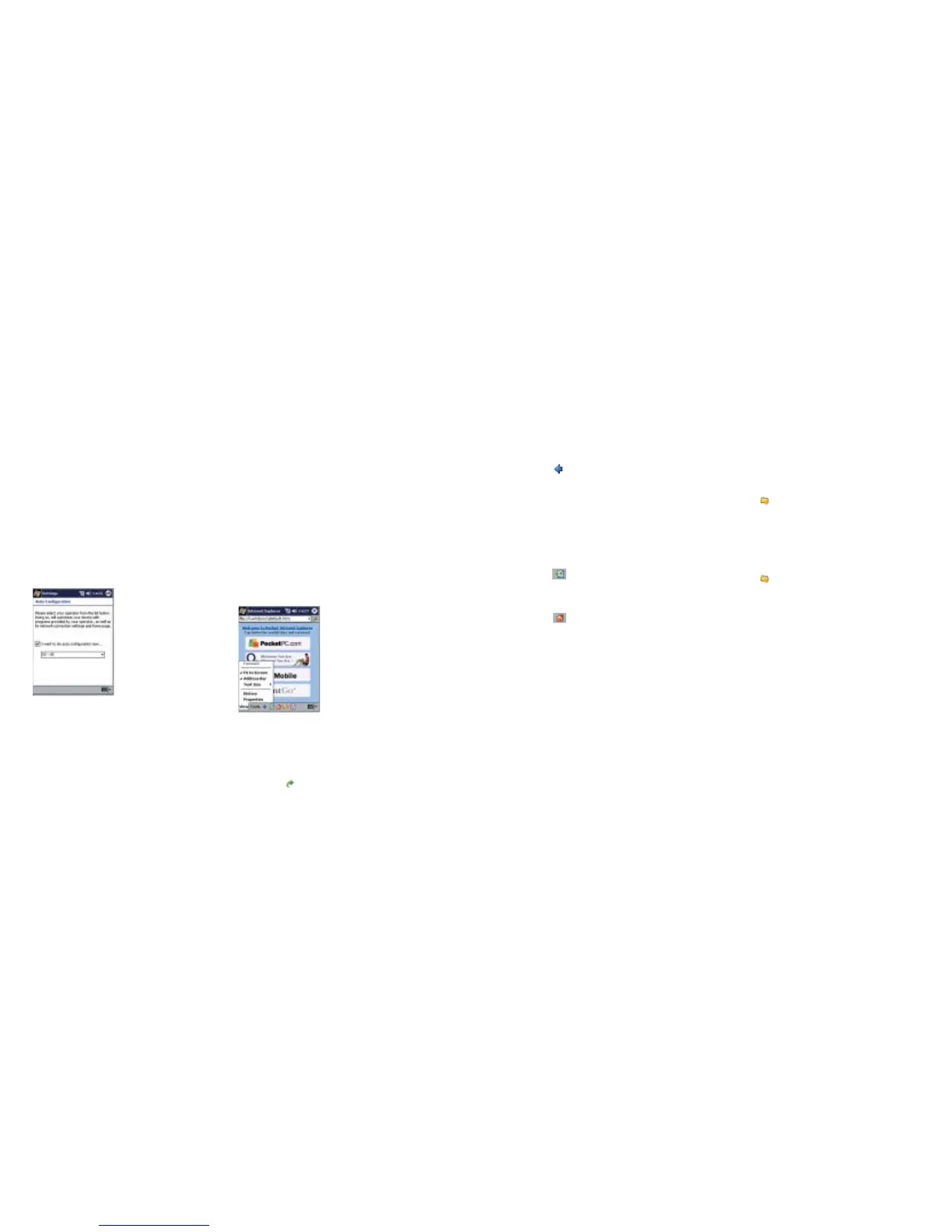Internet
O
2
user guide 2221 O
2
user guide
Automatic set-up
Once you have subscribed to Mobile Web and
your SIM card has been enabled, you can get
online straight away.
If you ever alter the settings and find that you
are unable to connect to the Internet it is
recommended that you run the ‘Auto
Configuration’ tool located under ‘Settings’
on the ‘System’ tab.
To surf the Internet
• Ensure that the phone feature of your Xda is
turned on
• Select the ‘Internet Explorer’ option from
the Start menu. The homepage supplies some
handy links
You can also enter a specific URL.
• Select ‘View’ (at the bottom of the screen)
then ‘Address Bar’. The address bar will then
appear towards the top of your screen
• Tap the address bar on-screen and a
keyboard will appear to assist you entering
a specific URL
• Then tap at the top of the display to go to
this site
To add or delete a favourites page
• Go to the page you want to add
to favourites
• Tap at the bottom of the display
• Select the ‘Add/Delete’ tab, then ‘Add’.
• To delete a page simply tap ‘Delete’
To go to a favourites page
• Tap at the bottom of the display
• Select the page you wish to visit
To send the current page link to an
email address
• Tap ‘Tools’
• Tap ‘Send link via email’
• Enter the appropriate email address.
• Tap ‘Send’
To copy text from a page
• Highlight the text you wish to copy (by
dragging the stylus over the relevant text)
• Tap ‘Tools’
• Select ‘Copy’
This text can now be pasted into another
application.
To go back one page
• Tap at the bottom of the display
To go forward one page
• Tap ‘View’
• Tap ‘Forward’
To refresh the current page
• Tap at the bottom of the display
To go to the homepage
• Tap at the bottom of the display
This is the homepage stored in Internet Explorer.
To set the homepage to the
present page
• Tap ‘Tools’
• Tap ‘Options’
• Tap ‘Use Current’
Your Pocket PC will still connect to the O
2
homepage. This will change the homepage of
your Internet Explorer.
