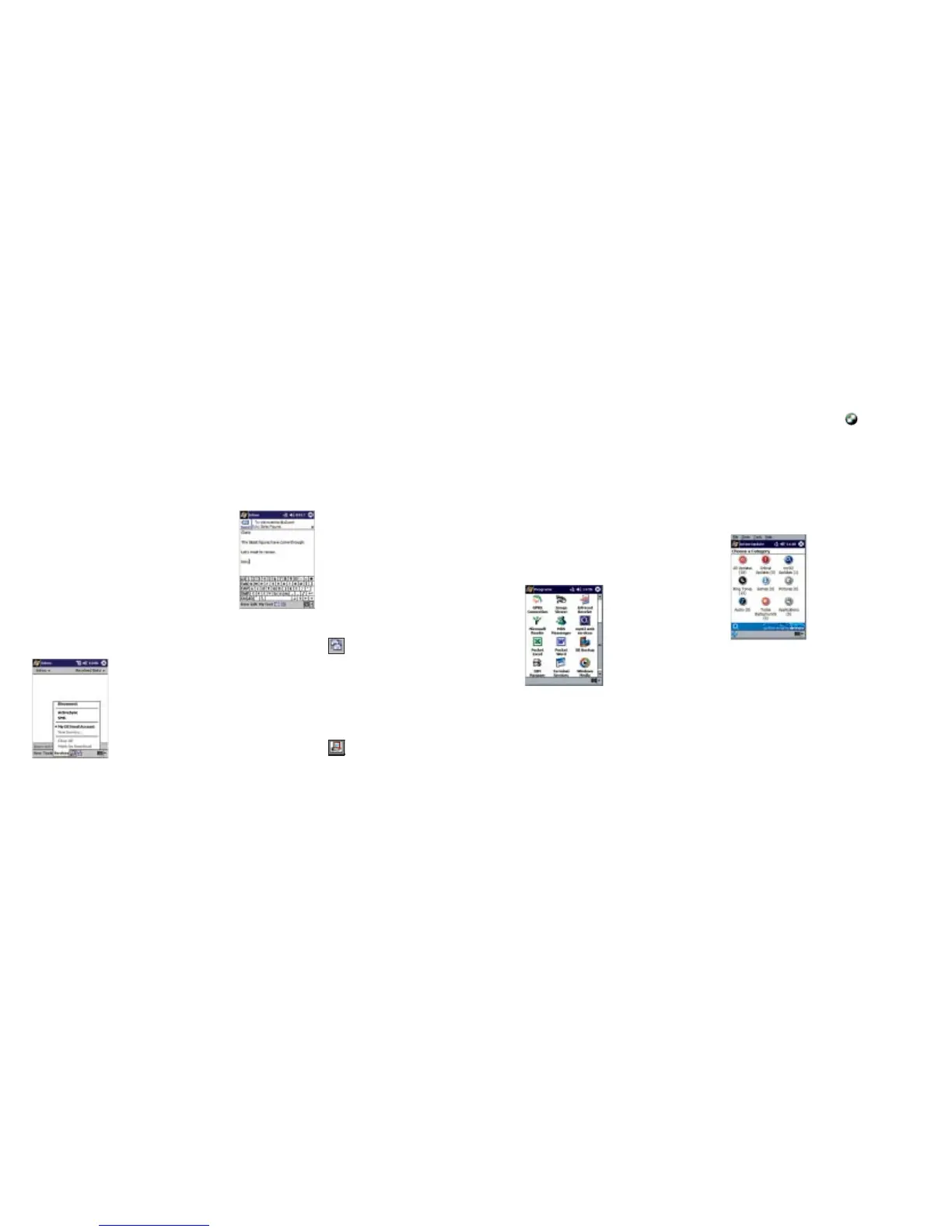O
2
user guide 36
7. Programs and
applications
Your Xda is pre-loaded with a variety of
software. Most of these applications can be
found by tapping ‘Start’ and then selecting
‘Programs’.
You will find a variety of Microsoft applications.
Instructions for these can be found in chapter six
of your user manual.
Some additional applications brought to you by
O
2
are detailed on the following pages.
These are online services that require registration.
Action Update
Action Update is a software service from O
2
.
Applications, games, ring tones and fixes will be
made available through Action Update as they
become available.
Check back frequently for updates by selecting
‘Action Update’.
More detailed instructions on how to use
Action Update will be made available at
www.o2.co.uk/xda
35 O
2
user guide
How to use POP3 email
Now your inbox is set up, you can start using
your inbox to manage your POP3 email.
Getting to your inbox
• Tap ‘Start’ then from the drop-down menu,
tap ‘Inbox’
Selecting your email service
The inbox can handle multiple POP3 email
accounts and text messages. If your PC is
synchronised with your Xda, it will be able to
handle text messages, too. To choose which
inbox service you would like to use
• Tap
‘Services’ and choose from the menu
Creating email
When you compose, or reply, to emails, tap
‘Send’. Remember, this moves it to the outbox.
It won’t be sent until you ‘Send & receive’.
Sending and receiving email
By tapping on the icon , your Xda will
connect to the Mobile Web service and log on to
your POP3 mail server. Once logged on, it will
send any emails in your outbox and receive emails
from your POP3 mail provider. Once completed,
the Xda will disconnect from your POP3 mail
server and the Mobile Web service.
By tapping on the icon , your Xda will
connect to the Mobile Web service and log on to
your POP3 mail server. Once logged on, it will
send any emails in your outbox and receive emails
from your POP3 mail provider. Once completed,
you will stay connected to the Mobile Web service
and your POP3 mail server. By default the Xda will
then automatically check for new email every 15
minutes (this can be changed by editing your
email settings).
