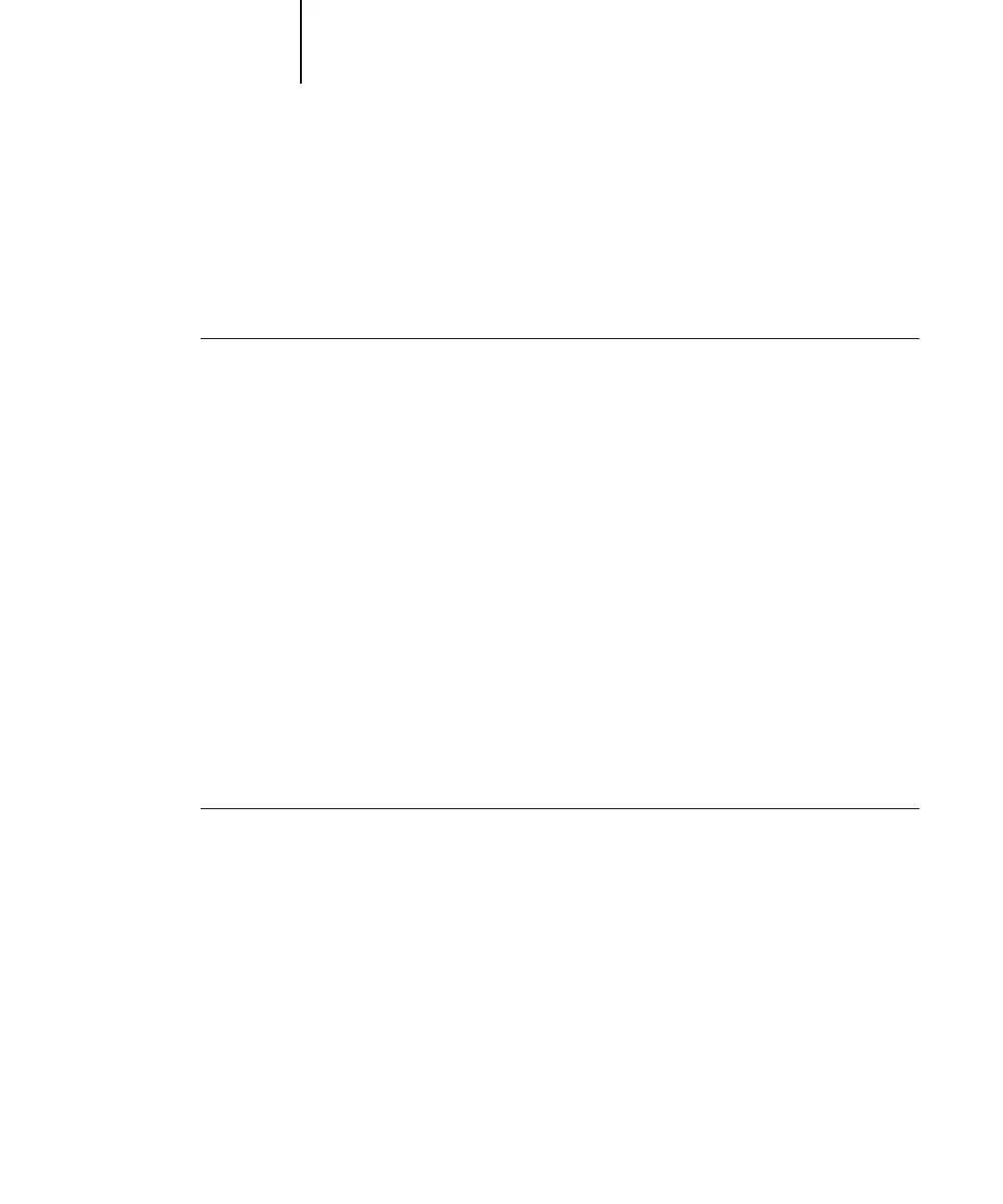1
1-70 Installing User Software on a Windows Computer
ES3640e MFP EFI User’s Software Installation Guide - 70
Modifying the configuration
Edit the configuration whenever there is any change to your Fiery
server or network, such as a server name or IP address. If you
change Fiery Setup information, do so before reconfiguring the
connection.
To modify the configuration
1. To edit information for a Fiery in the list of available servers, select the
Fiery by its nickname and click Modify.
2. Make the necessary changes in the Modify Server Settings dialog box and
click OK.
3. To add a new Fiery to the list of available servers, click Add. Configure the
Add New Server dialog box as outlined in steps 3 through 5 in the
previous procedure.
4. To remove a Fiery, select the Fiery by its nickname and click Remove.
Note:
The nickname cannot be modified.
Configuring the connection for Command
WorkStation
The first time you start Command WorkStation, you are prompted
to configure the connection to the Fiery.
To configure the connection for Command
WorkStation
1. Print a Configuration page.
The information on this page helps you locate the Fiery, if it is not
on the same local subnet as your computer.
2. Start Command WorkStation.
The Available Servers dialog box appears. All servers found in the
local subnet are displayed.