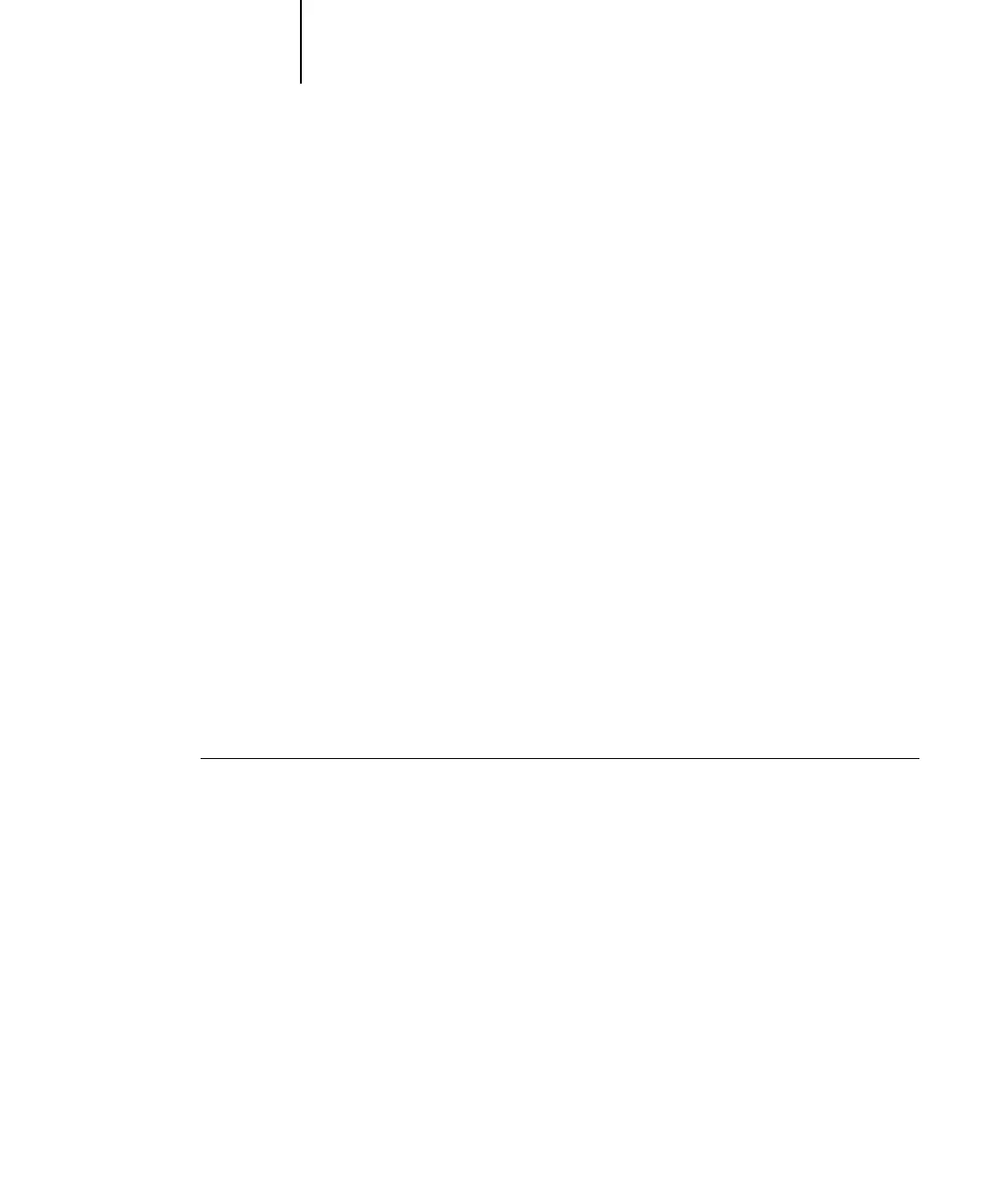1
1-78 Installing User Software on a Windows Computer
ES3640e MFP EFI User’s Software Installation Guide - 78
For Windows NT 4.0 or Windows 2000, browse to the
Winnt\System32\Color folder, select Efirgb.icc, and then click Load.
For Windows XP/Server 2003, browse to the Win-
dows\System32\spool\driver\color folder, select Efirgb.icc, and then click
Load.
The Efirgb v1f file is displayed in the RGB menu of the RGB Setup
dialog box.
5. Click OK.
For more information about ICC profiles, see your Photoshop
documentation.
Loading the ICC printer device profile
This ICC profile defines the target Color space for printing to the
printer.
These instructions assume you have installed the ICC profiles
included on CD2. For more information, see “Installing the ICC
profiles on a Windows computer” on page 1-76.
Note:The internal name of an ICC profile may vary slightly from
its file name.
To load the ICC printer device profile in
Photoshop 5.x
1. Start Photoshop.
2. Choose Color Settings from the File menu and choose CMYK Setup from
the Color Settings submenu.
3. In the CMYK Setup dialog box, choose ICC as the CMYK color model.
4. Select the profile that corresponds to the Fiery from the Profile menu.