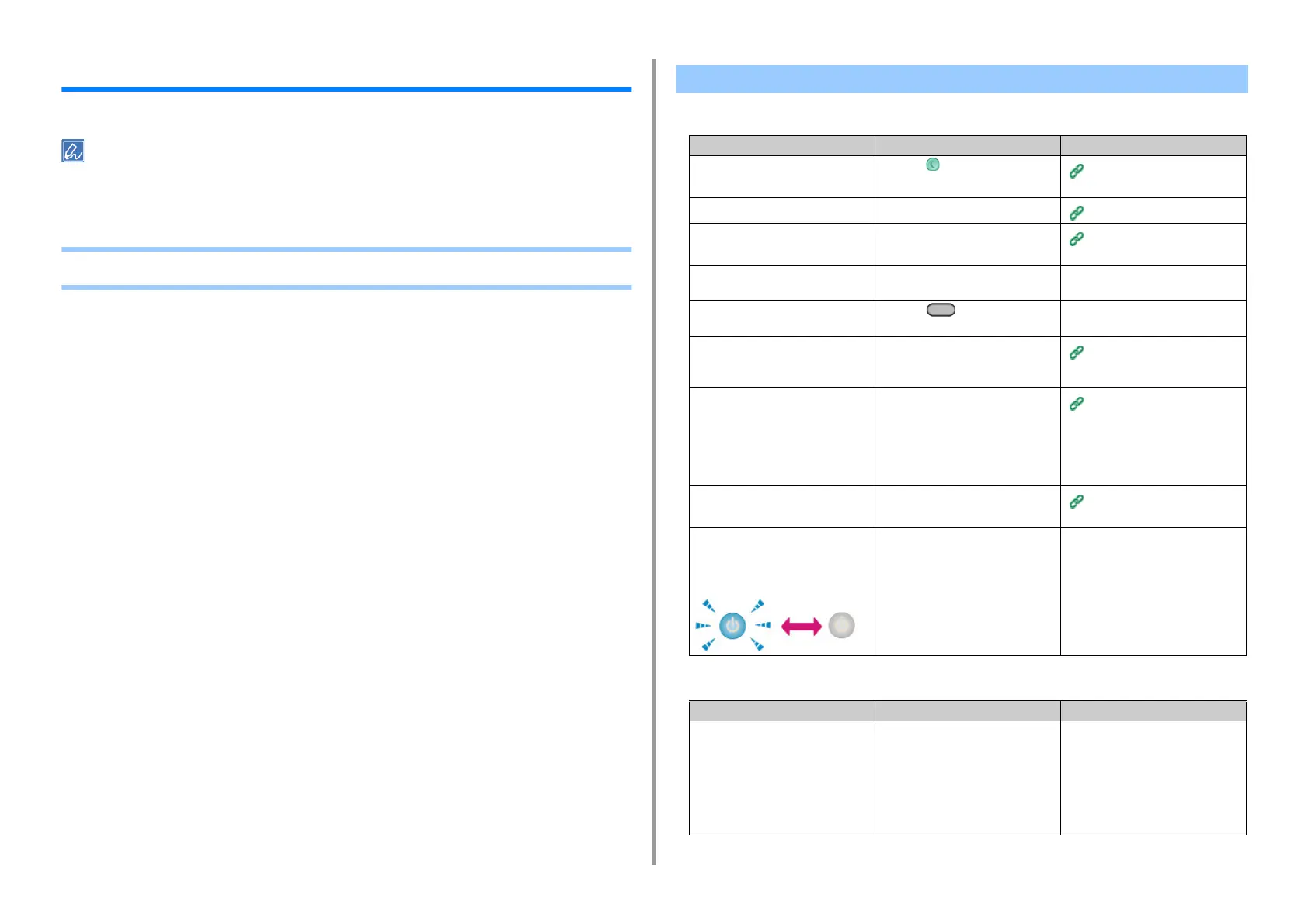- 157 -
9. Troubleshooting
Print Problems
This section describes problems with printing from a computer.
• If you cannot solve a problem with the following solutions, contact your dealer.
• For problems caused by an application, contact the manufacturer of the application.
• Unable to Print
• Common to Windows and Mac OS X
• For Windows
Unable to Print
Cause Solution Reference
The machine is in Sleep mode or
Deep Sleep mode.
Press the (POWER SAVE) button
to enter standby status.
Saving Power Consumption with
the Power Save Function
The machine is turned off. Turn the machine on.
Turning the Machine On
A LAN cable or USB cable is
unplugged.
Check that the cable is plugged into
the machine and computer properly.
Connecting a LAN Cable/USB
Cable
There may be a problem with a
cable.
Replace the cable with a new cable. -
The machine is offline. Press the (PRINT) button, and
then select [Online].
-
An error message is displayed on the
operator panel.
Check the error messages displayed
on the operator panel or press [?] on
the operator panel.
Error Message List
The interface setting is disabled. Whether there is a consistency with
the machine's settings and the
network connection environment,
check the settings of the interface
that you are using on the operator
panel.
Connecting a LAN Cable/USB
Cable
There is a problem with the print
function.
Check if the menu map can be
printed.
Checking the Information of the
Machine (Advanced Manual)
The power switch LED lamp quickly
flashes at approximately 0.3-second
intervals.
A malfunction may occur in the
machine. Unplug the power cord
immediately, and then contact your
dealer.
-
Cause Solution Reference
The machine is not set as the default
printer.
Set the machine as the default
printer.
Right-click the [OKI MC563
*
] icon on
the [Devices and Printers] folder, and
then select [Set as Default Printer].
* Indicates the driver type. (ex. PCL6/
PS/XPS/FAX)
-
