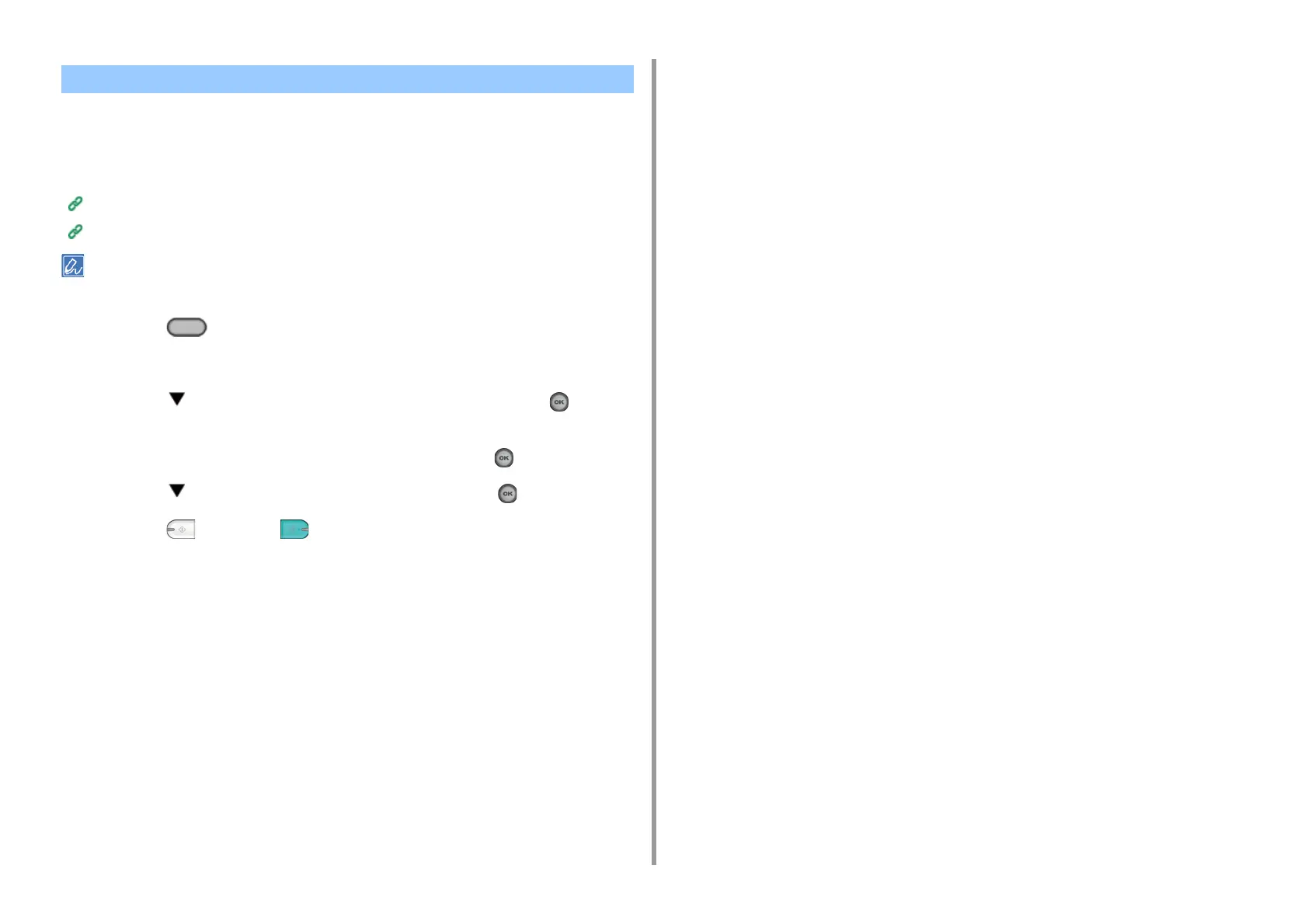- 90 -
5. Scan
Scanned data is converted into a PDF, JPEG, TIFF, or XPS file, and then sent to the shared
folder. PDF is set by factory default.
Connect the machine to a network and create a shared folder on the computer before using
the Scan To Shared Folder function.
Connecting a LAN Cable/USB Cable
Creating a Shared Folder in a Computer
The following procedure uses the factory default setting.
1
Press the (SCAN) button on the operator panel.
2
Set a document in the ADF or on the document glass.
3
Press the button to select [Shared Folder], and then press the (OK)
button.
4
Check that [Select Profile] is selected, and then press the (OK) button.
5
Press the button to select a profile, and then press the (OK) button.
6
Press the (MONO) or (COLOR) button.
How to Use Scan To Shared Folder
