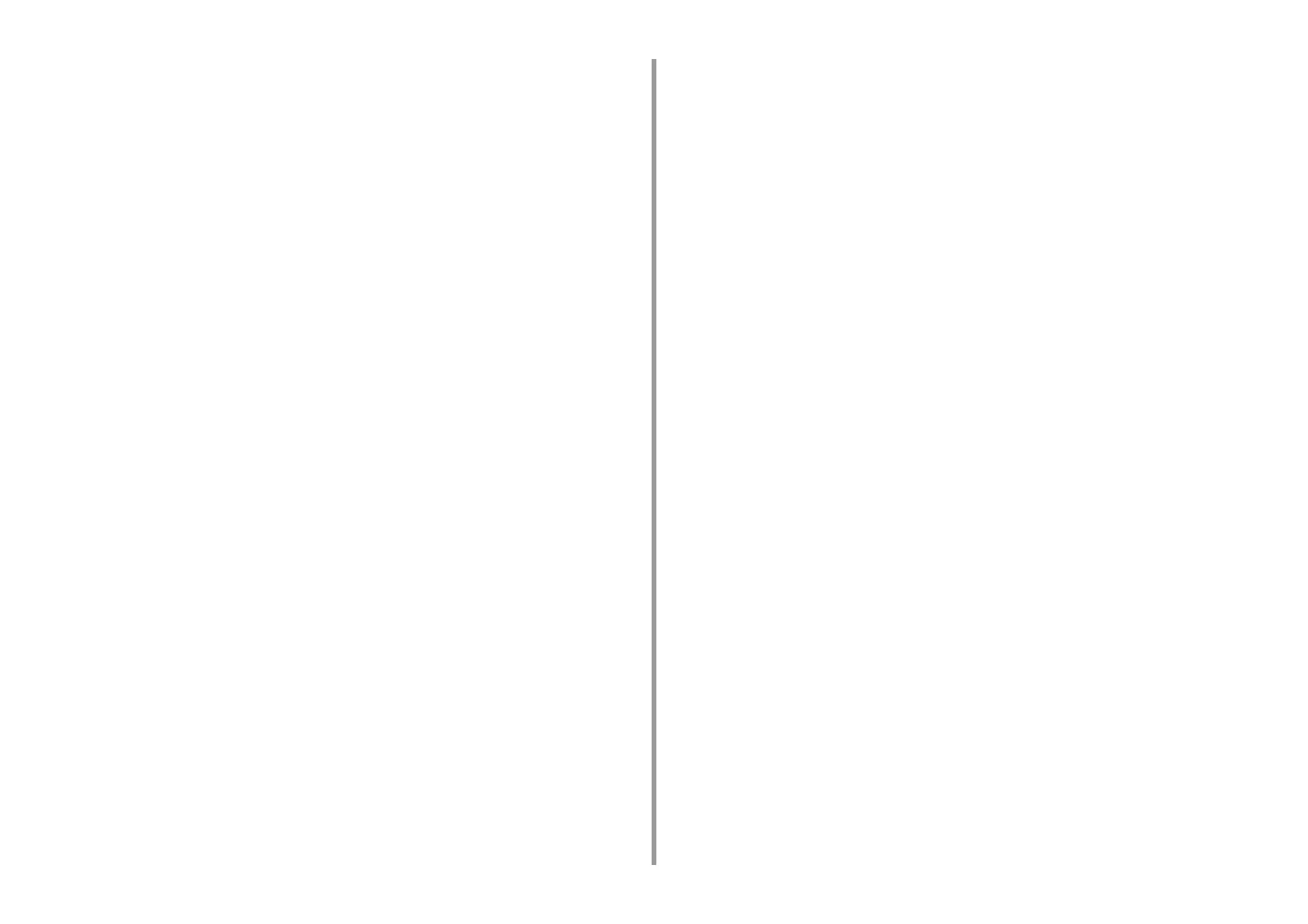- 3 -
Creating a Shared Folder in a Computer ....................................................................................................88
Registering a Destination (Profile) .............................................................................................................89
How to Use Scan To Shared Folder ...........................................................................................................90
Cancelling Scanning ....................................................................................................................91
6 Print ............................................................................................................. 92
Printing from a Computer (Windows) ...........................................................................................93
For Windows PCL Printer Driver ................................................................................................................93
For Windows PS Printer Driver ...................................................................................................................94
Printing from a Computer (Mac OS X) .........................................................................................96
For Mac OS X .............................................................................................................................................96
Cancelling a Print Job ................................................................................................................98
About Screens and Functions of Each Printer Driver ..................................................................99
Windows PCL Printer Driver .......................................................................................................................99
Windows PS Printer Driver .......................................................................................................................101
Mac OS X PS Printer Driver .....................................................................................................................103
7 Fax ............................................................................................................. 108
Basic Operations of Fax Functions ............................................................................................109
Entering Fax Number to Send a Fax ........................................................................................................109
Cancelling a Fax Transmission ................................................................................................................. 110
Setting for Receptions ............................................................................................................... 111
Setting the Reception Mode ..................................................................................................................... 111
DRD .......................................................................................................................................................... 112
Setting the Waiting Time from When an Incoming Call Arrives to When Reception Starts (Response Waiting
Time) ......................................................................................................................................................... 113
8 Maintenance ..............................................................................................114
Replacing Consumables ............................................................................................................115
Cautions When Replacing Consumables ................................................................................................. 115
Replacing the Toner Cartridges ................................................................................................................ 116
Replacing the Image Drum .......................................................................................................................120
Replacing the Image Drum and Toner Cartridge at the Same Time .........................................................124
Cleaning Each Part of the Machine ...........................................................................................128
Cleaning the Document Glass ..................................................................................................................128
Cleaning the LED Head ............................................................................................................................129
9 Troubleshooting ....................................................................................... 131
If Paper Jams Occur ..................................................................................................................132
If the Error Code is "370", "371", "372" .....................................................................................................132
If the Error Code is "380", "381", "382", "385", "389" ................................................................................137
If the Error Code is "390" ......................................................................................................................... 141
If the Error Code is "391", "392", "393" .................................................................................................... 144
If the Error Code is "409" ......................................................................................................................... 146
If a Document Jam Occurs ....................................................................................................... 152
If a Document is Visible in the Paper Path ............................................................................................... 152
If a Document is Invisible in the Paper Path ............................................................................................ 153
Copy Problems ......................................................................................................................... 155
Unable to Copy ........................................................................................................................................ 155
Print Problems .......................................................................................................................... 157
Unable to Print ......................................................................................................................................... 157
Scan Problems ......................................................................................................................... 159
Unable to Scan ........................................................................................................................................ 159
Fax Problems ............................................................................................................................ 160
Unable to Send a Fax .............................................................................................................................. 160
Unable to Receive a Fax .......................................................................................................................... 161
If an Error Message is Displayed on the Operator Panel ......................................................... 162
Error Message List ................................................................................................................................... 162
10 Operating Management/Specifications ..................................................172
Changing the Administrator Password ..................................................................................... 173
Saving Power Consumption with the Power Save Function ..................................................... 174
Setting the Length of Idle Time Before Entering Power Save Mode ........................................................ 174
Setting the Length of Idle Time Before Entering Sleep Mode .................................................................. 175
Restrictions in Power Saving Function .................................................................................................... 175
Automatically Turning the Machine Off (Auto Power Off) ......................................................................... 176
Setting the Length of Idle Time Before Auto Power Off Works ................................................................ 177
Specifications ............................................................................................................................ 178
General Specifications ............................................................................................................................. 178
Copier Specifications ............................................................................................................................... 179
Fax Specifications .................................................................................................................................... 179
Scanner Specifications ............................................................................................................................. 180
Printing Specifications .............................................................................................................................. 180
Network Specifications ............................................................................................................................. 181
Wireless LAN Specifications (Option) ...................................................................................................... 182
Contact Us ........................................................................................................198