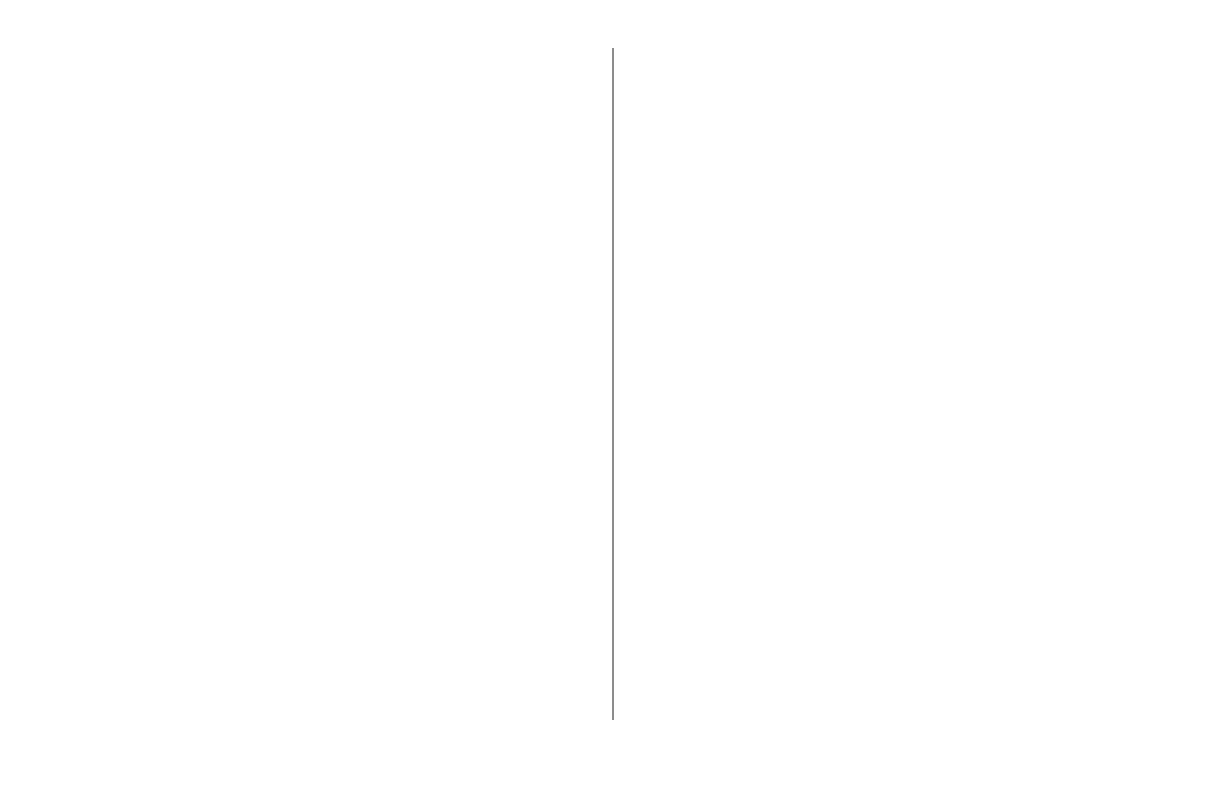 Loading...
Loading...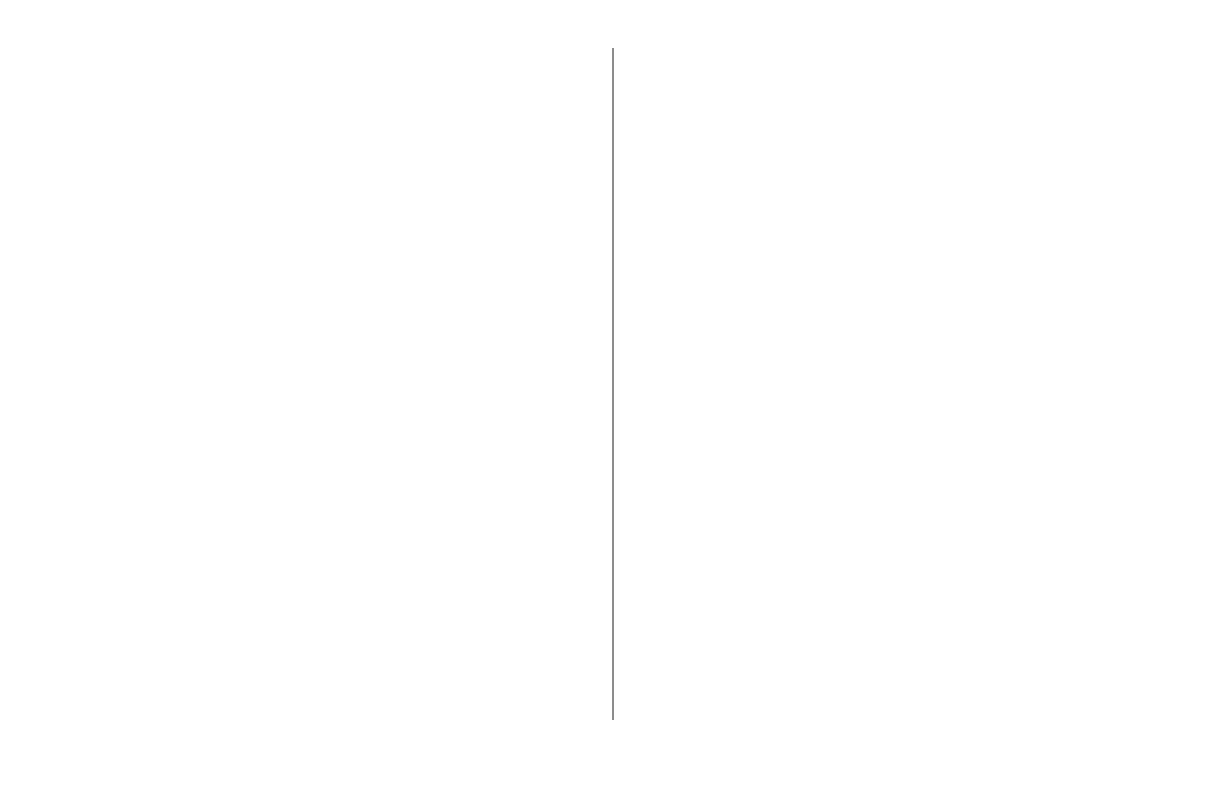
Do you have a question about the Oki ML620 and is the answer not in the manual?
| Color | - |
|---|---|
| Maximum resolution | 288 x 72 DPI |
| Mean time between failures (MTBF) | 25000 h |
| Sound pressure level (printing) | 55 dB |
| Sound pressure level (quiet mode) | 52 dB |
| Standard interfaces | USB 2.0 |
| Windows operating systems supported | Windows 2000, Windows 7 Home Premium, Windows 7 Home Premium x64, Windows 7 Professional, Windows 7 Professional x64, Windows 7 Starter, Windows 7 Ultimate x64, Windows Vista Business, Windows Vista Business x64, Windows Vista Home Basic, Windows Vista Home Basic x64, Windows Vista Home Premium, Windows Vista Home Premium x64, Windows Vista Ultimate, Windows Vista Ultimate x64, Windows XP Home, Windows XP Home x64, Windows XP Professional, Windows XP Professional x64 |
| AC input voltage | 120 V |
| Dimensions (WxDxH) | 438 x 375 x 191 mm |