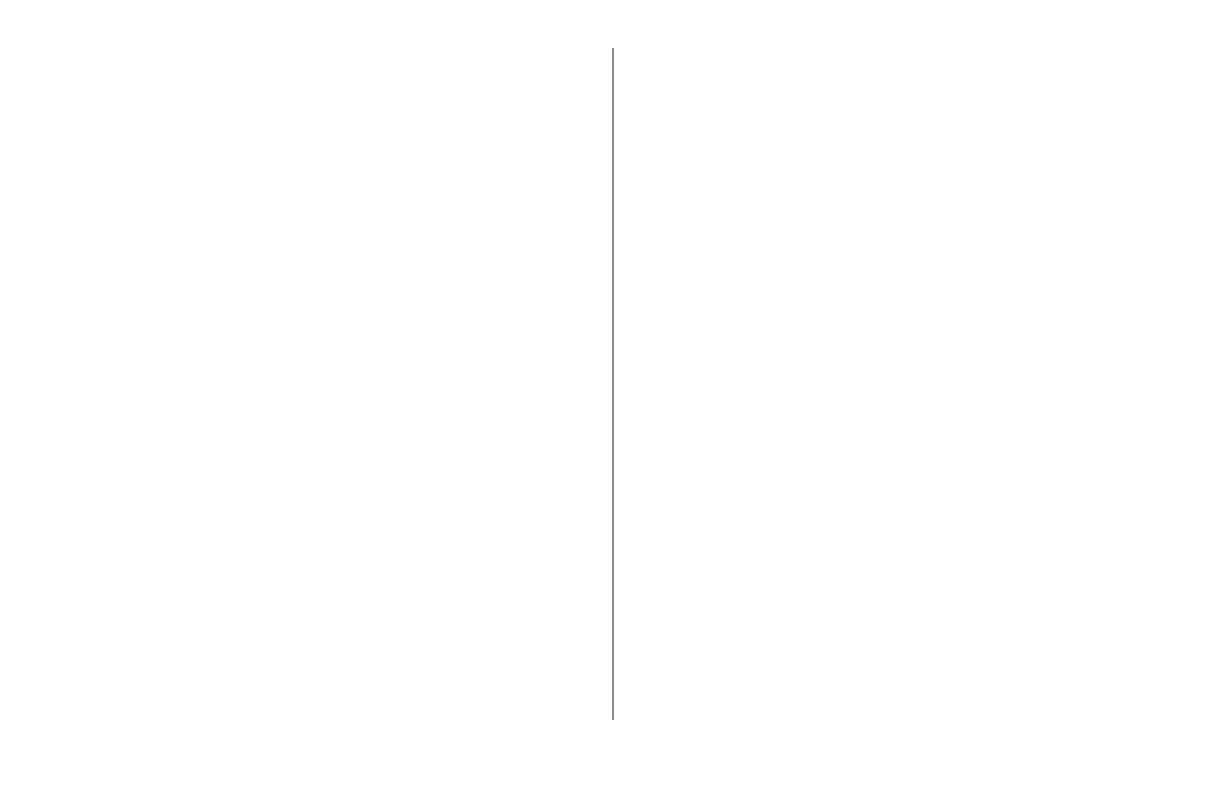ML690/ML691 User’s Guide 43
Printing the Menu Settings
Printing the Current Menu Settings
Make sure paper is loaded in the printer.
Press the SEL key to take the printer ofine (the
SEL light will turn off).
While pressing the CHR PITCH key, press the PRINT
SPEED key.
Press the PRINT QUALITY key.
Printing All Menu Settings
To print out a listing of the settings for all menu
items, regardless of the emulation selected or the
accessories installed:
Make sure paper is loaded in the printer.
Press the SEL key to take the printer ofine (the
SEL light will turn off).
Hold down the CHR PITCH key and then press the
PRINT SPEED key.
Press the PRINT QUALITY key.
1.
2.
3.
4.
1.
2.
3.
4.
Changing the Menu Settings
Note: Please print the current Menu Mode settings
before you reset or change them. This is the only
way to have a record of the settings.
Press the SEL key to take the printer ofine (the
SEL light will turn off).
Use the GROUP, ITEM and SET keys to make your
changes:
a Press GROUP until the Group you wish to
change appears in the rst column.
b Press ITEM until the Item you wish to change
appears in the second column.
c Press SET until the setting you want appears in
the third column.
When you have nished making changes, hold
down the CHR PITCH key and then press the
PRINT SPEED key to exit Menu Mode and save the
settings.
Important!
If you turn off the printer without rst exiting the Menu
Mode, the changes you have made will be lost.
1.
2.
3.