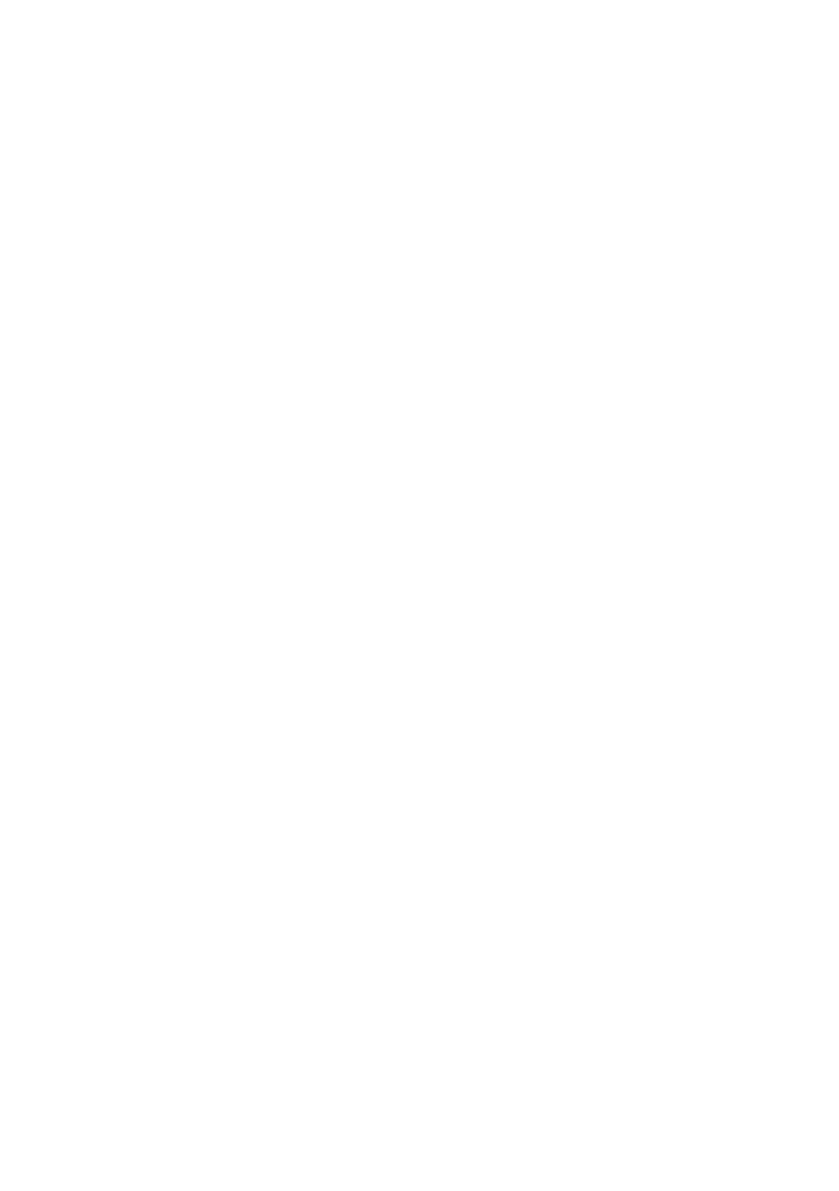77
In order to change the right image to the left panel and view the
next image in the sequence, press the OK button. Scroll to a new
image on the right by using the arrow pad keys. You can protect,
erase or copy the image on the right.
If you wish to magnify the image on the right, press the Fn
button or the INFO button. Four green arrows will appear on the
right panel. Now you can use the input dial to magnify the right-
hand image as you would when viewing images in full-screen
mode. The arrow pad keys permit you to move around the image
as normal.
If, however, you press the Fn or INFO button again, both
images will be highlighted with green arrows. This permits you to
zoom and scroll the pictures in tandem. This offers the
opportunity to check successive images in a sequence for
sharpness, colour, detail etc.
Press the Fn or INFO button again and you will once again be in
the single frame zoom/scroll mode. Pressing the
[- - -]
button
again will re-set the view to normal full-screen mode.
SLIDESHOW DISPLAY
If, after having pressed the play button, you press the MENU
button and then select a view using the first menu option (1, 4,
9, 16, 25 images to a screen) and then press the OK button, the
camera will scroll through the available images at 5 second
intervals for a maximum of 30 minutes.
Press the OK button to stop the slide show. Note that pressing
the OK button without first selecting a view in the playback menu
will result in the image on display being marked for deletion.
EDITING IMAGES
The E-3 has a number of useful image editing options built-in to
the camera. These include basic RAW image editing, conversion
