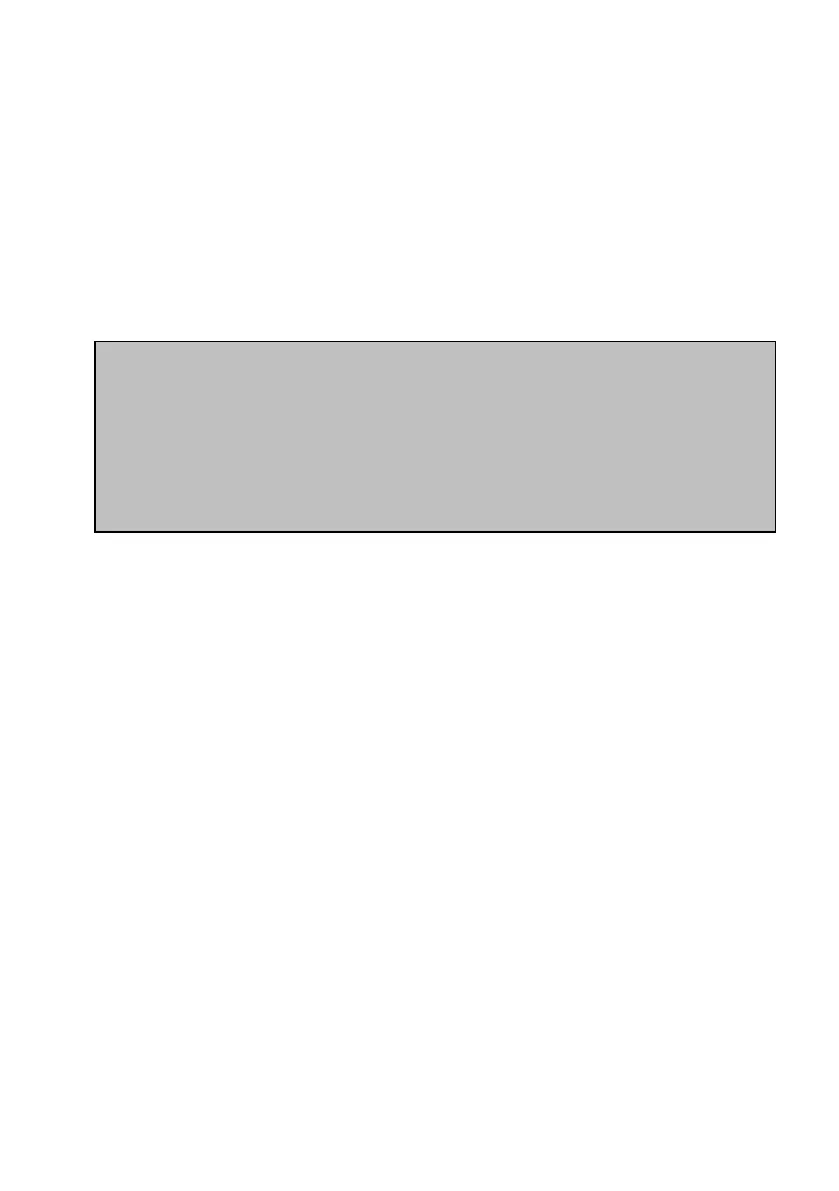79
If using the RAW edit function, the camera will call up the RAW
image and offer the question “RAW Data edit?” with a YES/NO
option. If you select YES and press OK, the camera will convert
the RAW image displayed on the screen to a Large-Fine JPEG file
using the current camera white-balance setting. This file is saved
as a new file and can now be edited to a thumbnail or you can
apply the shadow adjustment edit to it if you wish in the same
manner as a normal JPEG file.
POWER USER TIP: The in-camera RAW edit function is a great time
saver. It offers a way to quickly obtain thumbnail images for e-mailing
to a client while still on a shoot. By converting selected “heroes” to
JPEG files and then scaling them in the camera to 640x480 or 768x1024
files, you can send off samples directly after transferring images to your
studio computer without first having to develop the RAW images in
Olympus Master or other software in a rush.
PROTECT FILES
While an image is displayed in the playback mode, pressing the
AEL/AFL button will set a green key symbol on the top right of
the image. This will prevent the image from accidental erasure.
The protection key can be pressed on any highlighted image
even when viewing images in the thumbnail view mode.
Any image with a key symbol can only be erased after the image
is called-up on the display and the AEL/AFL button is pressed
again.
To select multiple images for protection, you can press the OK
button on each image to be protected. The camera will now
display a red frame around the image. Scroll to the next image to
be protected and press the OK button again. Now, when you
press the AEL/AFL button, the selected images will be
protected. This option also applies in the thumbnail view mode.
