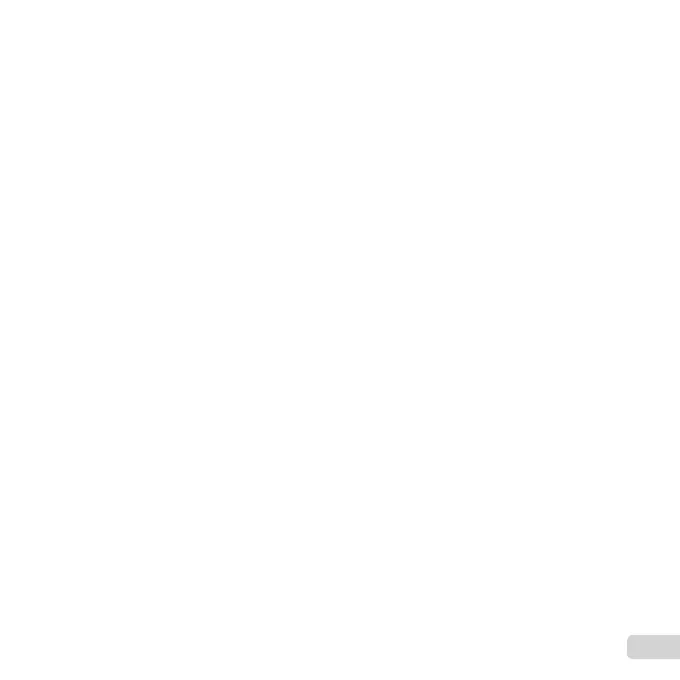39
EN
3 Repeat Step 2 to select the images to be erased,
and then press the button to erase the
selected images.
4 Use FG to select [Yes], and press the A
button.
● The images with a R mark are erased.
To erase all images [All Erase]
To erase all images [All Erase]
1 Use FG to select [All Erase], and press the
A button.
2 Use FG to select [Yes], and press the A
button.
Saving print settings to the image
Saving print settings to the image
data
q
[Print Order]
● “Print Reservations” (p. 56)
● Print reservation can be set only for still images
that are recorded to the card.
Protecting images
q
[
R
]
● Protected images cannot be erased by [Erase]
(p. 22, 38), [Sel. Image] (p. 38), [Erase Group] (p. 38),
or [All Erase] (p. 38), but all images are erased by
[Memory Format]/[Format] (p. 40).
1 Use HI to select an image.
2 Press the A button.
● Press the A button again to cancel the
settings.
3 If necessary, repeat Steps 1 and 2 to protect
other images, and press the button.
● If you protect the grouped images, all images in the
group will be protected at once.
Setting images to upload to
Setting images to upload to
Internet using OLYMPUS Viewer 3
Internet using OLYMPUS Viewer 3
q
[Upload Order]
1 Use HI to select an image.
2 Press the A button.
● Press the A button again to cancel the
settings.
3 If necessary, repeat Steps 1 and 2 to make
settings for other images, and press the
button.
● Only JPEG fi les can be ordered.
● For details on OLYMPUS Viewer 3, refer to
“Installing the PC software and registering user”
(p. 50).
● For details on uploading images, refer to
OLYMPUS Viewer 3 “Help”.
