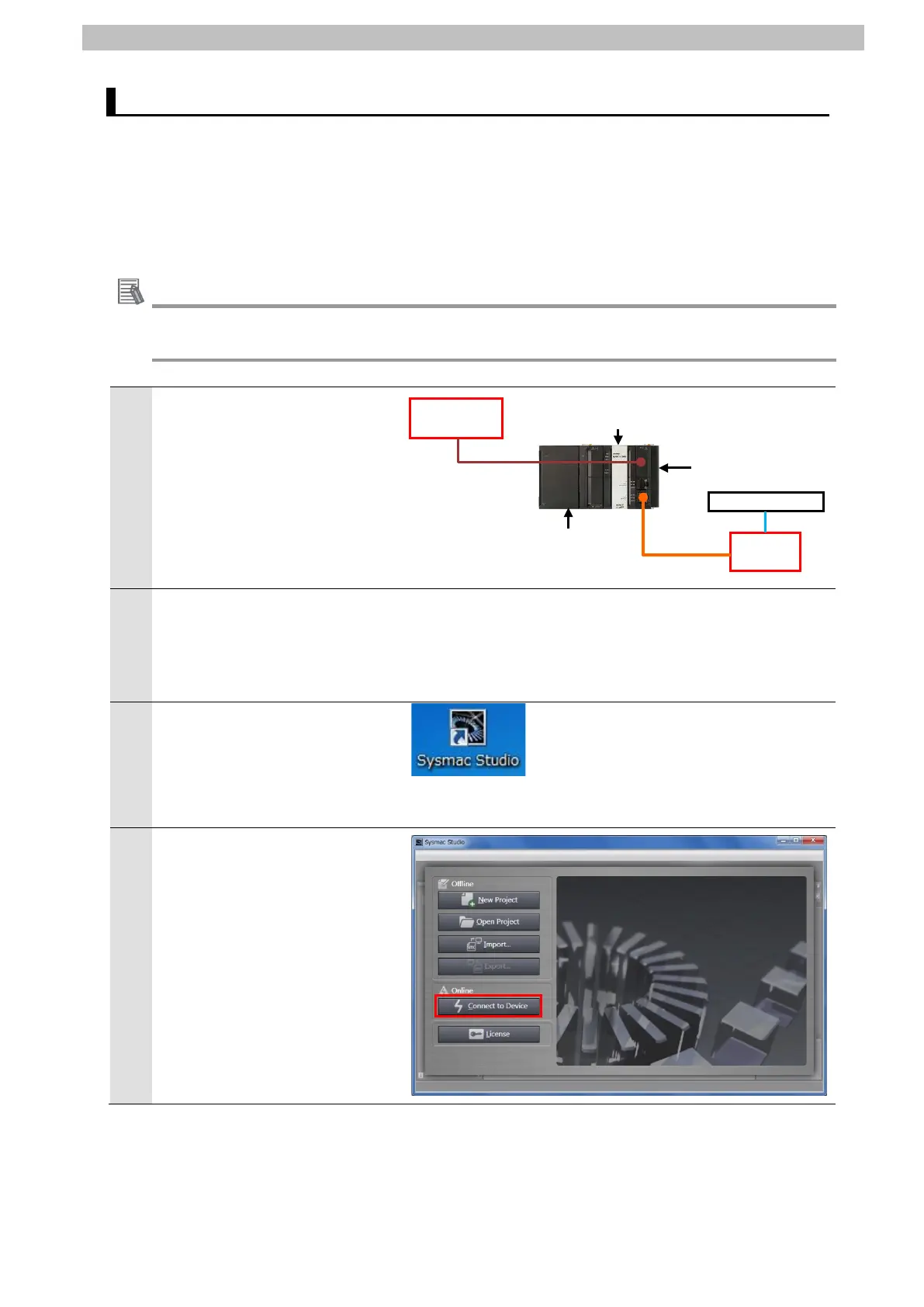7
IO-Link Connection Procedure
7.3. Network Configuration for Host Communications
Set up the network configuration for host communications.
Starting Sysmac Studio 7.3.1.
Start Sysmac Studio and connect online with Controller.
Install Sysmac Studio and the USB driver on Personal computer beforehand.
For details on the online connections to Controller, refer to Section 6. Online Connections to a
Controller of the Sysmac Studio Version 1 Operation Manual (Cat. No. W504).
1
Connect the Ethernet cable to
the built-in EtherCAT port
(PORT2) on Controller, and
connect a USB cable to the
peripheral (USB) port. As shown
in 5.2. Device Configuration,
connect Personal computer and
Slave Terminal to Controller.
Turn ON Controller and Unit
power supply for Slave Terminal.
*The I/O power supply for Slave
Start Sysmac Studio.
*If the User Account Control
Dialog Box is displayed at start,
make a selection to start
Sysmac Studio starts.
Click Connect to Device.
USB cable
