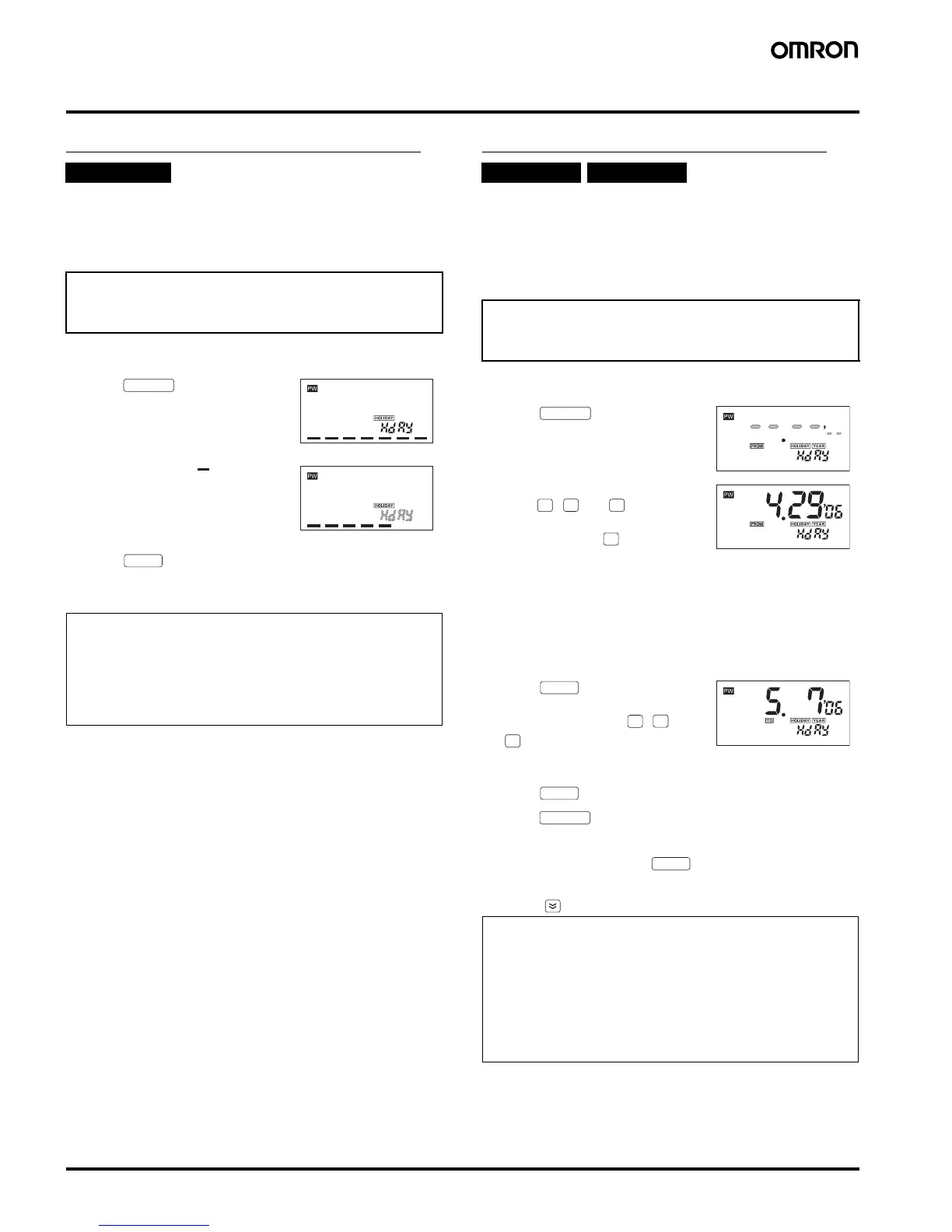20 Digital Time Switch H5S
Convenient Functions
Setting Temporary Holidays (Weekly)
Temporary holidays (non-operating days) can be easily set.
Because the setting is automatically cleared after the set holiday has
passed, temporary holidays are easily set without changing other
settings, including those of the Output ON/OFF Switches.
Setting Temporary Holidays (Yearly)
Temporary* holidays (non-operating days) can be set simply by
specifying dates. Because the setting is automatically cleared after
the set holiday has passed, temporary holidays are easily set without
changing other settings, including those of the Output ON/OFF
Switches.
* Annual holidays can also be set.
Weekly, 2 Circuits
Example: Friday and Saturday in the current week are set as
holidays (non-operating days).
The Time Switch then operates according to the ordinary
(previous) settings from the following week onward.
Shaded portion indicates
blinking of the indicator.
1. Press for 2 s or more in
RUN mode.
(The Time Switch enters holiday
setting mode.)
2. Turn OFF the bars ( ) at the
positions of the days to be set as
holidays.
Bar ON: Operating day
Bar OFF: Holiday
3. Press to enter the setting.
After “hday” is displayed for
approximately 1 s, the Time Switch
returns to RUN mode.
Note:
• Any day in the 7-day period starting from the current day can be
set as a holiday.
The setting is automatically cleared after the set holiday has
passed.
• All ON operations are cancelled on the holiday.
• The set holidays are valid for all the output circuits.
HOLIDAY
SUN
MON
TUE
WED
THU
FRI
SAT
SUN
MON
TUE
WED
THU
FRI
SAT
WRITE
Yearly, 2 Circuits Yearly, 4 Circuits
Example: The days from April 29 to May 7 in 2006 are set as
holidays (non-operating days). The Time Switch then
operates according to the ordinary (previous) settings
from the following year onward.
Shaded portion indicates
blinking of the indicator.
1. Press for 2 s or more in
RUN mode. *1
(The Time Switch enters holiday
setting mode.)
2. Specify the start date of holidays
using , and . *2
The year is displayed in the following
order by pressing . (The year can
be set from the current year to the
next two years.)
<Example> If the current year is 2006,
the displayed year changes
as follows.
06
→07→08→--→06→
If the year is set to --, the holiday
setting is executed every year.
3. Press .
In the same manner, specify the end
date of holidays using , and
. *2
If the starting year has been set to
“--“, the ending year cannot be set.
4. Press to enter the settings.
5. Press for 2 s or more to return to RUN mode.
*1 If one or more programs have already been set, the display starts showing
the set programs.
To add another program, press repeatedly until “--.--“ is
displayed.
*2 Holding down the date-setting keys rapidly advances the value.
Pressing decrements the value of the key that was last pressed.
Note:
• Any date between the current date and December 31 in the year
after the following year can be specified as a holiday.
• The setting is automatically cleared after the set holiday has
passed (unless the year is set to --).
• Both the start and end dates of holidays must be set. The
maximum number of holidays that can be set is 16.
• All ON operations are cancelled on the holiday.
• The set holidays are valid for all the output circuits.
HOLIDAY
Y
M
D
Y
WRITE
Y
M
D
WRITE
HOLIDAY
WRITE