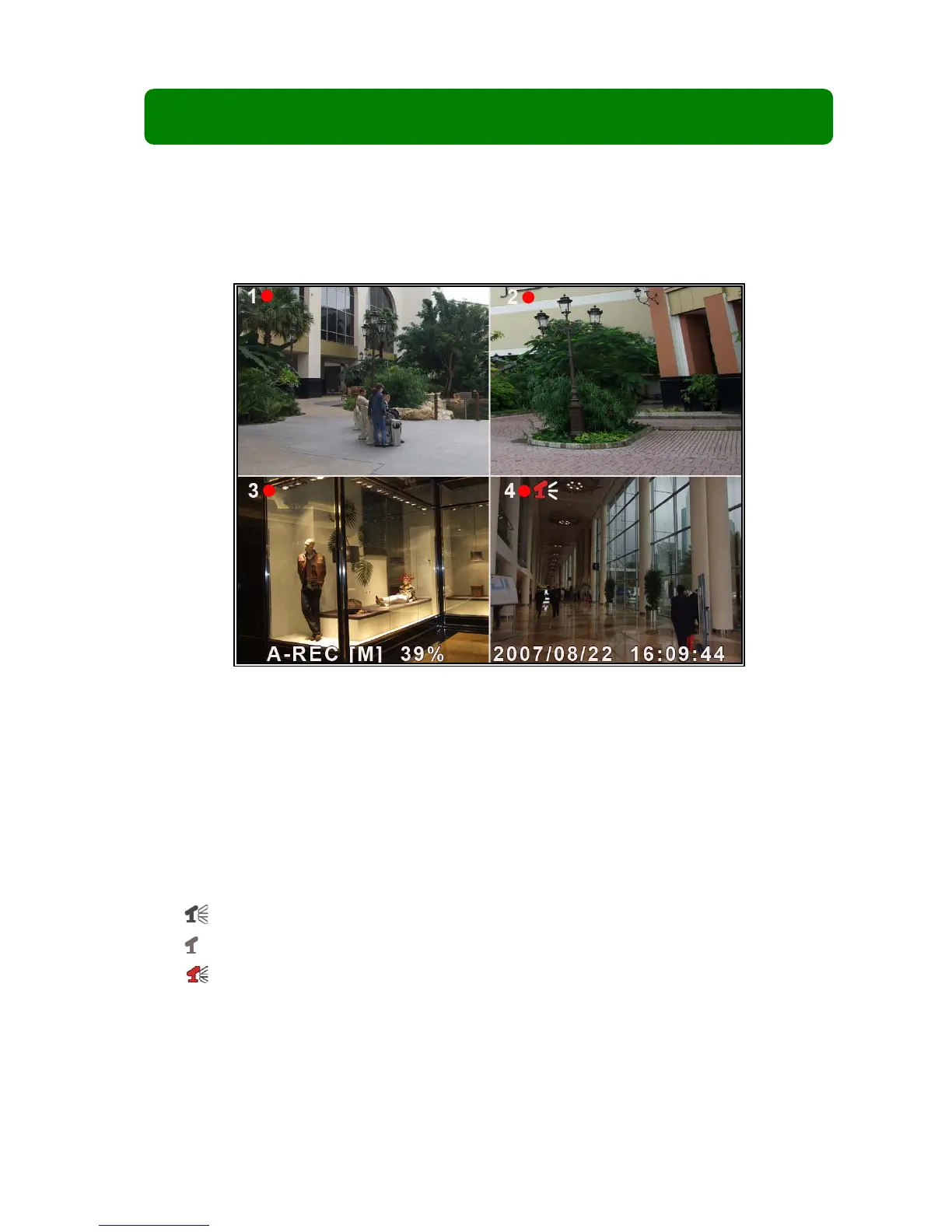Chapter 6: Recording
6.1 Starting Recording
Press [●REC] button to start the record according to the record schedule you have
set. There will be a [●] red icon shown in the top left of the screen when recording.
[●]:Indicates that the channel is being recorded.
[A-REC]:Indicates the current record schedule is set to NORMAL-RECORD mode.
[S-REC]:Indicates the current record schedule is set to SENSOR-RECORD mode.
[N-REC]:Indicates the current record schedule is set to NO-RECORD mode.
[39%]:Indicates the percentage of hard disk space used.
[M]:HDD info ([M] MASTER HDD;[S] SLAVE HDD).
6.2 Audio Recording
[ ]:indicates this video channel is assigned an audio port, and the audio output is on.
[ ]: indicates the audio output is off.
[ ]:indicates the audio is being recorded and the audio output is on.
You may press the [DOWN] button on the front panel to mute the audio output. The
audio input can be still recorded while the output is muted.
6.3 Stopping Recording
Press the [■STOP] button to stop recording. If password protection function is enabled,