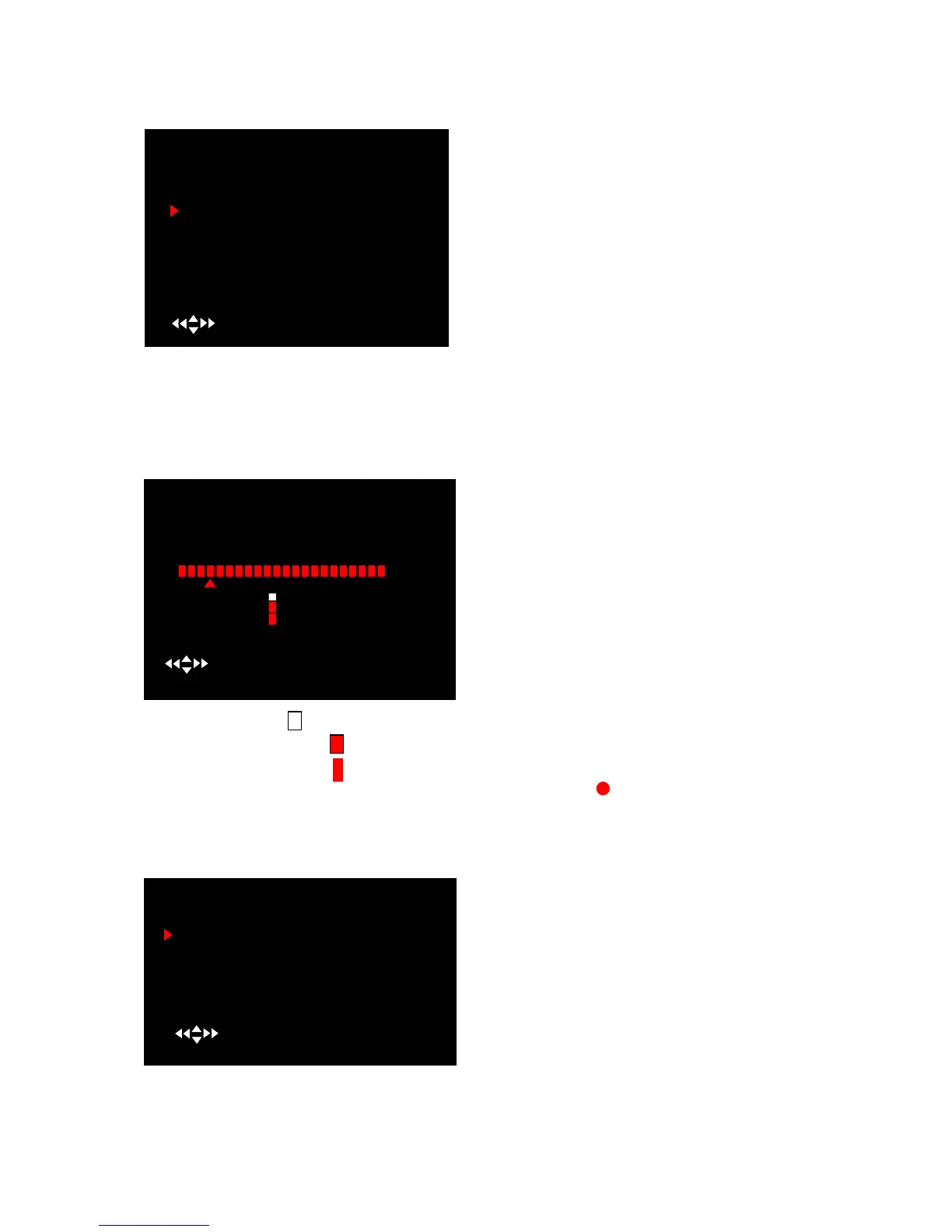User Manual
8
5.6 Video Quality
5.7 Record Schedule
Setting the Record Schedule allows you to customize the type of recording you want to use
depending on the time of day.
NO-RECORD [ WHITE ]:DVR will not record during this period.
NORMAL RECORD [ RED]:DVR will record continuously during this period.
SENSOR RECORD [ S ]:DVR will record when sensor or motion is triggered
Note: In order to activate the record schedule, please press [ REC] button to start Record
schedule, otherwise, the DVR will not begin recording.
5.8 Sensor Setup
CONT: Continuous alarm until any key is pressed.
OFF: No alarm
The time line indicates 24 hours of a day based on
AM/PM (0=12).
Press [▲,▼,◄◄ and ►►] buttons to select a
time point, press [SEL] to modify the recording mode.
RECORD SCHEDULE
AM PM
0… 3… 6… 9… 0… 3…. 6… 9…
SENSOR -RECORD
( ) MOVE (SEL) SELECT (MENU) EXIT
Sensor Record Time is no use here as this
model does not support external sensor
inout/output.
Alarm On Time indicates how ndicates how
long the r long the buzzer will sound when motion is
detected.
SENSOR SETUP
SENSORED RECORD TIME 30
ALARM ON TIME 05
MOTION DETECTOR SETUP
( ) MOVE (SEL)SELECT (MENU)EXIT
Video Quality has 4 different settings, including:
Highest, High, Normal and Low.
The Higher the video quality, the better the
quality of images, however higher quality images
require more hard drive space.
Press [SEL] button to change the quality setting.
MAIN MENU
CAMERA SETUP
RECORD SETUP
RECORD FRAMERATE
VIDEO QUALITY HIGH
RECORD SCHEDULE
SENSOR SETUP
HARD DRIVE SETUP
MISCELLANEOUS SETUP
NETWORK SETUP
LANGUAGE ENGLISH
RESET MENU
( ) MOVE (SEL) SELECT (MENU) EXIT