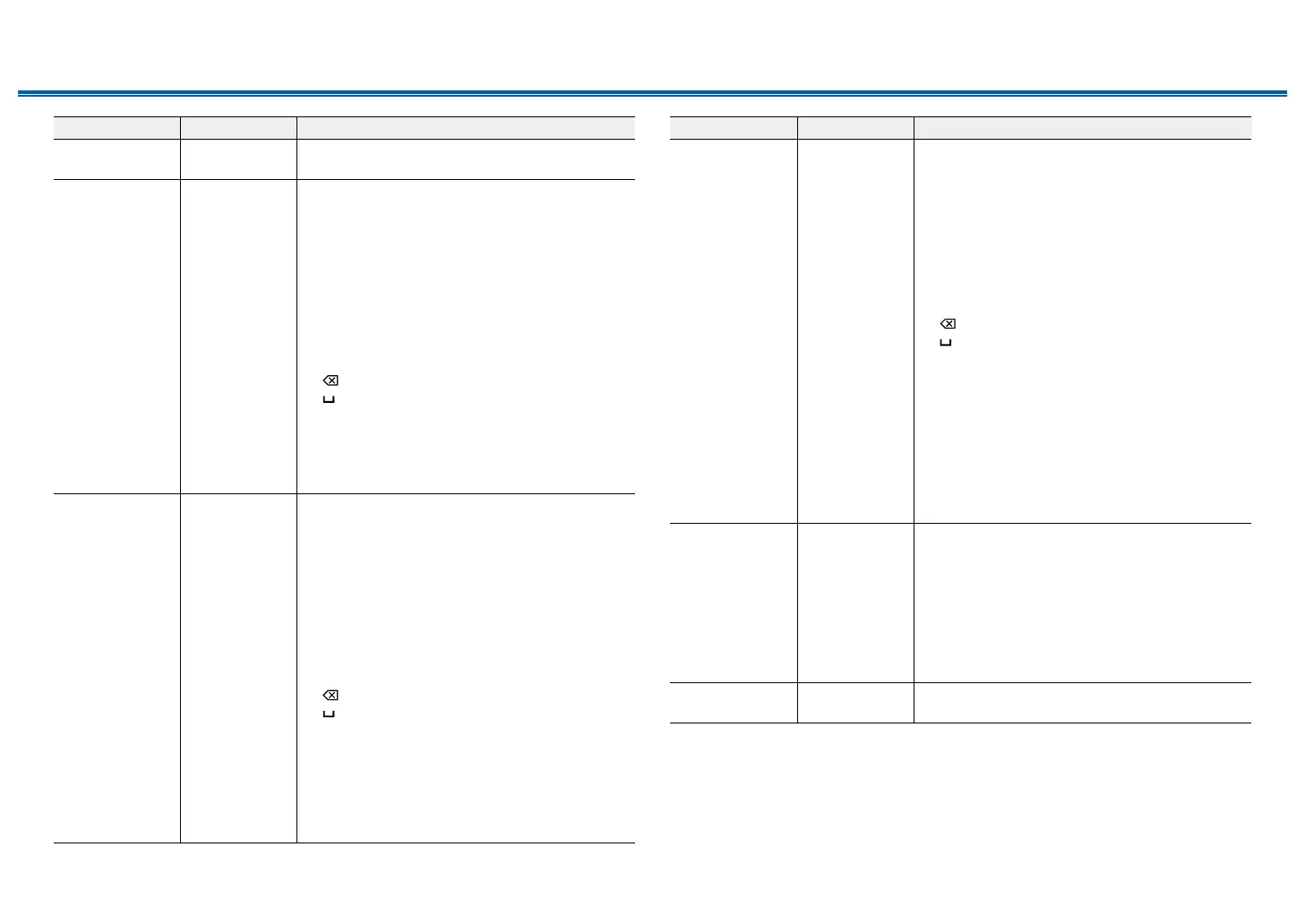129
Front Panel≫ Rear Panel≫ Remote≫
Contents
≫
Connections
≫
Playback
≫
Setup
≫
Setting Item Default Value Setting Details
Proxy Port 8080 Displays/Sets the proxy server port number when
you input "Proxy URL".
Friendly Name Onkyo
TX-NR696
XXXXXX
Change the model name of this unit which is
displayed on the device connected to the network
to an easily recognized name.
1.
Press ENTER to display the Edit screen.
2. Select a character or symbol with the cursors,
and press ENTER.
Repeat this operation to input up to 31 characters.
"A/a": Switches between upper and lower cases.
(Pressing MODE on the remote controller also
toggles between upper and lower cases)
"←" "→": Moves the cursor in the arrow direction.
" ": Removes a character on the left of the cursor.
" ": Enters a space.
• Pressing CLEAR on the remote controller will
remove all the input characters.
3. After inputting, select "OK" with the cursors, and
press ENTER.
The input name will be saved.
AirPlay Device
Name
Onkyo
TX-NR696
XXXXXX
Change the model name of this unit which is
displayed on the AirPlay-connected device to an
easily recognized name.
1.
Press ENTER to display the Edit screen.
2. Select a character or symbol with the cursors,
and press ENTER.
Repeat this operation to input up to 31 characters.
"A/a": Switches between upper and lower cases.
(Pressing MODE on the remote controller also
toggles between upper and lower cases)
"←" "→": Moves the cursor in the arrow direction.
" ": Removes a character on the left of the cursor.
" ": Enters a space.
• Pressing CLEAR on the remote controller will
remove all the input characters.
3. After inputting, select "OK" with the cursors, and
press ENTER.
The input name will be saved.
• This function cannot be used when registering
this unit to Home App.
Setting Item Default Value Setting Details
AirPlay Password
You can set a password of up to 31 digits so that
only users that have input can use AirPlay
®
.
1.
Press ENTER to display the Edit screen.
2. Select a character or symbol with the cursors,
and press ENTER.
Repeat this operation to input up to 31 characters.
"A/a": Switches between upper and lower cases.
(Pressing MODE on the remote controller also
toggles between upper and lower cases)
"←" "→": Moves the cursor in the arrow direction.
" ":
Removes a character on the left of the cursor.
" ": Enters a space.
• To select whether to mask the password with
"" or display it in plain text, press MEMORY
on the remote controller.
• Pressing CLEAR on the remote controller will
remove all the input characters.
3. After inputting, select "OK" with the cursors, and
press ENTER.
The input password will be saved.
• This function cannot be used when registering
this unit to Home App.
Privacy Statement Not Accepted When using a network service that requires a login
name, email address, password, etc., you need to
agree to the Privacy Statement of our company.
• This setting can be made after conrming the
Privacy Statement. When you select "Privacy
Statement" and press ENTER, the Privacy
Statement is displayed.
• When “Not Accepted” is selected, you will log out
from the network service you have logged in.
Network Check - You can check the network connection.
Press ENTER when "Start" is displayed.
• Wait for a while if "Network" cannot be selected. It can be selected when the network
function is activated.
