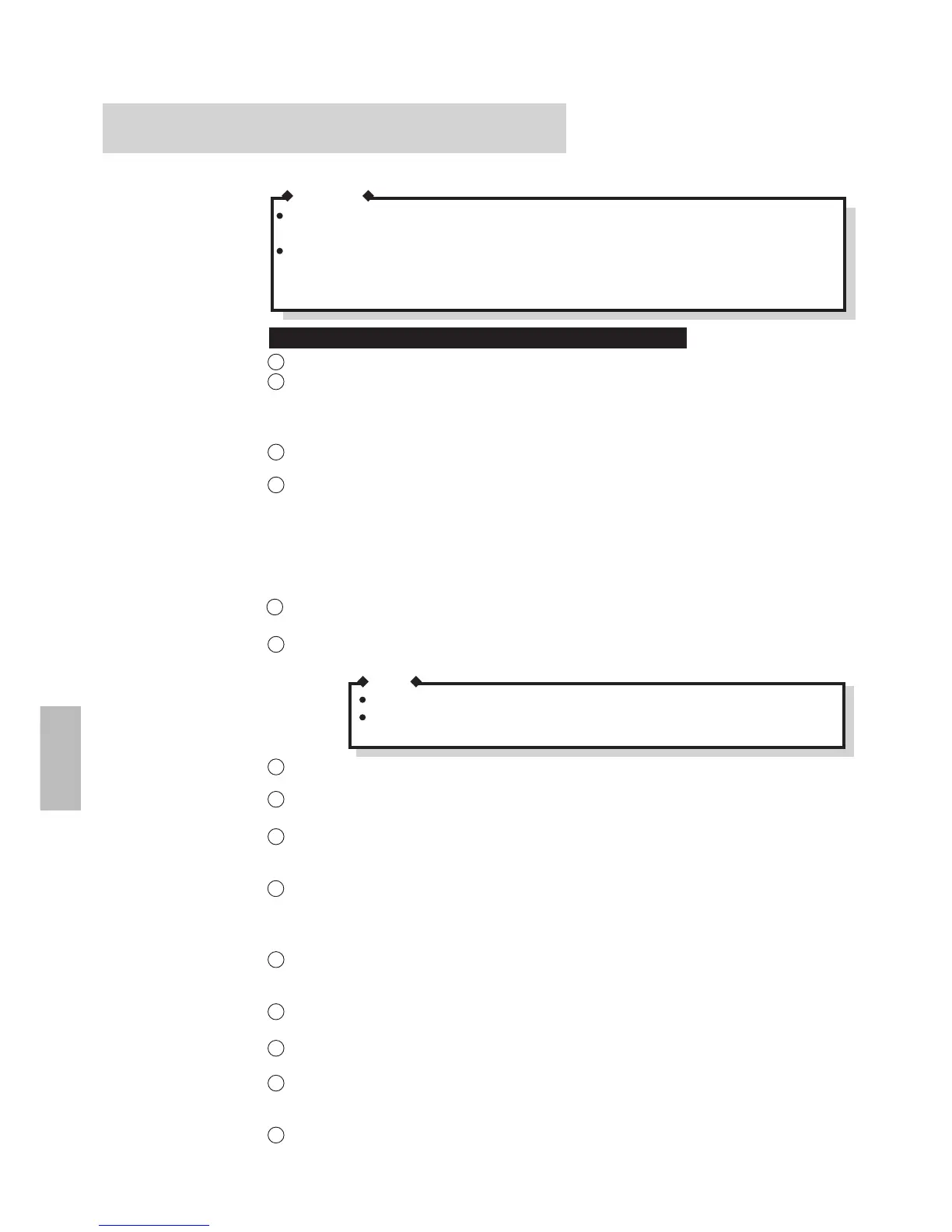28
Reinstalling Windows
If the situation calls for a reinstallation of Windows, please follow the instructions below.
CAUTION
- All data in your computer willbe lost. Be sure to back up all files before proceeding.
- Remove all external devices: the ports/connectors must be free. Also remove all PCMCIA
cards from their slots.
Prepare the 37 floppy disks (Firstaid FD (1), Panasonic Tools Disk (2), CardWorks Installation
Disk (1), Drivers Disk (1), TranXit Disk (2), Windows Setup Disk (30)) that you saved as backup.
Please be aware of thefollowing:
For Beginners (Returning to near-factory default settings)
With the power 'OFF', insert the "FirstaidFD" into the drive. Then, turn the power 'ON'.
The following screen will appear:
1. Boot
2. Restore HDD to factory default
Select option 1.
Type the following:
A:\windows\command\Setup25 /F
The following screen will appear:
1. Boot
2. Restore HDD to factory default
Select option 2.
From this point on, follow the instructions on the display.
The computer will be restarted several times during the reinstallation process. When an indica-
tion appears on the screen after a restart, select option 2.
When your computer asks you to insert the "Panasonic Tools FD", Please do so. (It will then ask you
to reinsert the"Firstaid FD"; simply follow the instructions).
Insert the "Microsoft Windows 95 Setup Boot Disk" when instructed to do so. Follow the instruc-
tions on the display. (Note: This step takes approximately one hour.)
NOTE
For each selection, choose the default setting.
Be sure to select "Sound, MIDI or Video Capture Card" from the "Analyzing
Your Computer" screen during the installation.
After the reinstallation, in the following sequence click [Start]-[Settings]-[Control Panel]-[Sys-
tem]-[Device Manager].
Delete all items from each of "Ports (COM&LPT)" and "Sound, video and game controller", and
then insert the "DRIVERS DISK" into the drive.
Double click "PCI bridg" from "Other devices". In the following sequence, click [Driver]-[Change
Driver...]-[Other devices] and then click "Have Disk..." For the"Copy manufacturer's files from:"
message, type "A:\PCI" and then click "OK" to return to the "Device Manager" display.
Double-Click "Unknown device" of "Other devices". In the following sequence select [Driver]-
[Change Driver...]-[Sound video and game controller] and click "OK". Click "Have Disk...", and
type "A:\ESS" at the"Copy manufacturer's files from:" message. Click "OK" to return to the
"Device Manager" display.
Double-click [Chips & Tech Super VGA] of [Display adapters]. In the following sequence, click
[Driver]-[Change Driver...]. Click "Have Disk...", and type "A:\CHIPS" at the "Copy manufacturer's
files from:" message.Click "OK". The message to restart Windows appears.
Remove the floppy disk and click"OK". After Windows restarts, go to [Start]-[Run], type
"C:\INSTALL.BAT", and then click "OK".
Click [Start]-[Settings]-[Control Panel]-[Add New Hardware], and then click [Next].
After Windows restarts, select [Start]-[Settings]-[Control Panel]-[System]-[Device Manager].
Double-click [PCIC or compatible PCMCIA controller]. In "Device Usage" of "General", set
<Undocked (Current)> (i.e., add a check mark). Click "OK" and follows the instructions on the
display (Use default values).
Restart the computer and delete the"C:\INSTALL.BAT" file.
1
2
3
4
5
6
7
8
9
10
11
12
13
14
15
