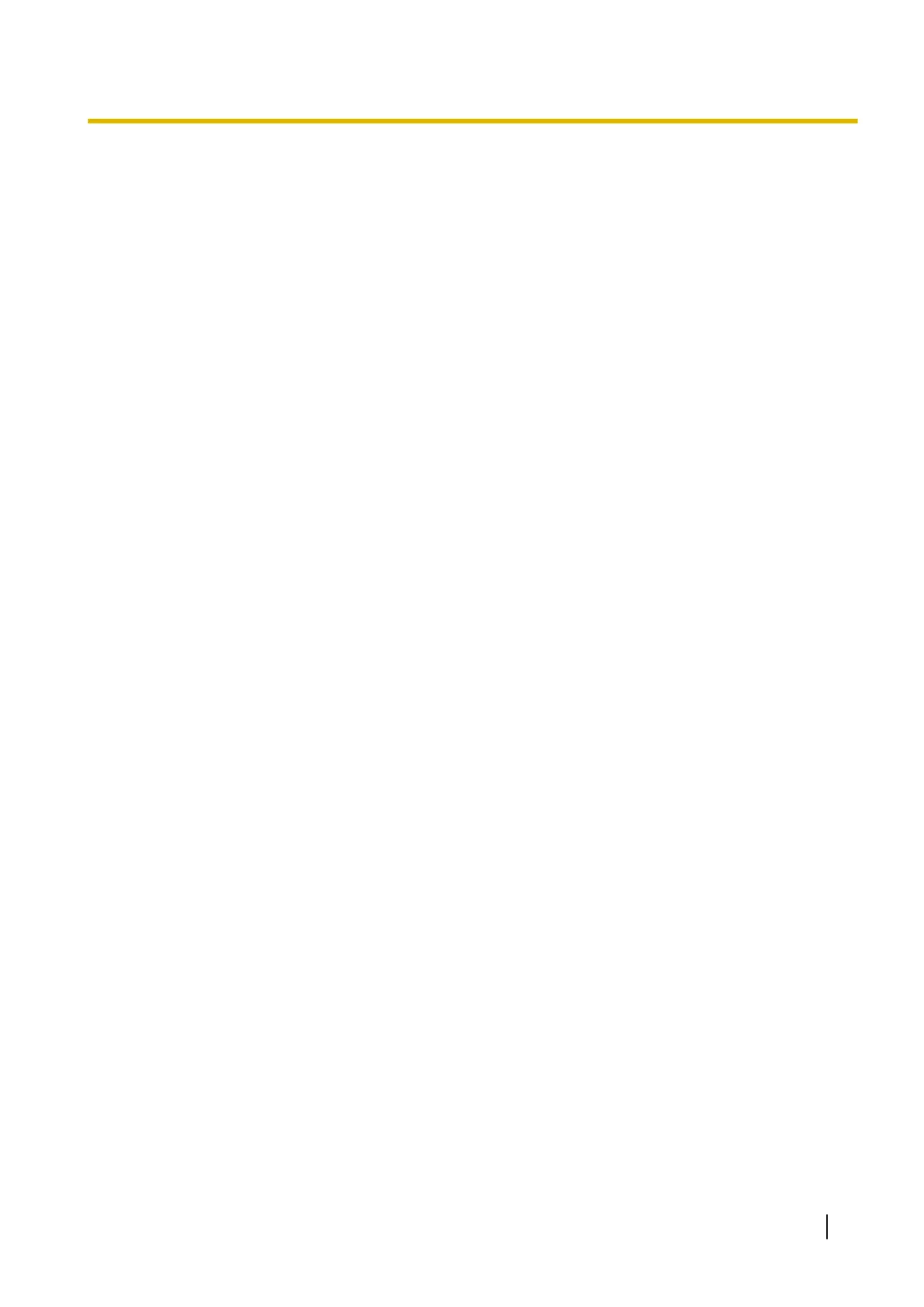12.4 Server Certificate (KV-S5078Y / LAN
Connection)
If you use HTTPS to access the scanner, a security alert will appear on the screen. To prevent the security
alert from appearing, you must install the server certificate. We recommend using a server certificate that
was issued by third-party signing organization (a certificate authority). For details, refer to "12.4.1 Installing a
Server Certificate" (page 123).
You can also use a certificate issued independently by a non-authority or a self-signed certificate issued by
the scanner. For details, refer to "12.4.2 Installing a Self-signed Certificate" (page 124).
12.4.1 Installing a Server Certificate
Creating a certificate signing request (CSR)
1. Launch Configuration Web.
• For details, refer to "8.1 Launch Configuration Web" (page 76).
2. Open the [Network] tab.
3. Click [SSL/TLS].
4. In "Create CRT Key", click [Edit].
• You can not create a CRT key if Self-signed Certificate or Security Certificate is enabled.
5. Set "CRT Key Length".
• When using a server certificate, the permissible key length depends on the certificate authority.
Please confirm beforehand.
6. Click [Submit].
• Do not operate the browser until creation of the CRT key is complete. While the CRT key is being
created, screen updates and network communication may be slow.
7. Click [Back].
8. In "Certificate Signed Request", click [Edit].
9. Edit the contents of "Certificate Signed Request".
10. Click [Submit].
11. Click [Save].
• The certificate signing request (CSR) will be saved. You can obtain a server certificate with this CSR
from a certificate authority.
12.4 Server Certificate (KV-S5078Y / LAN Connection)
123