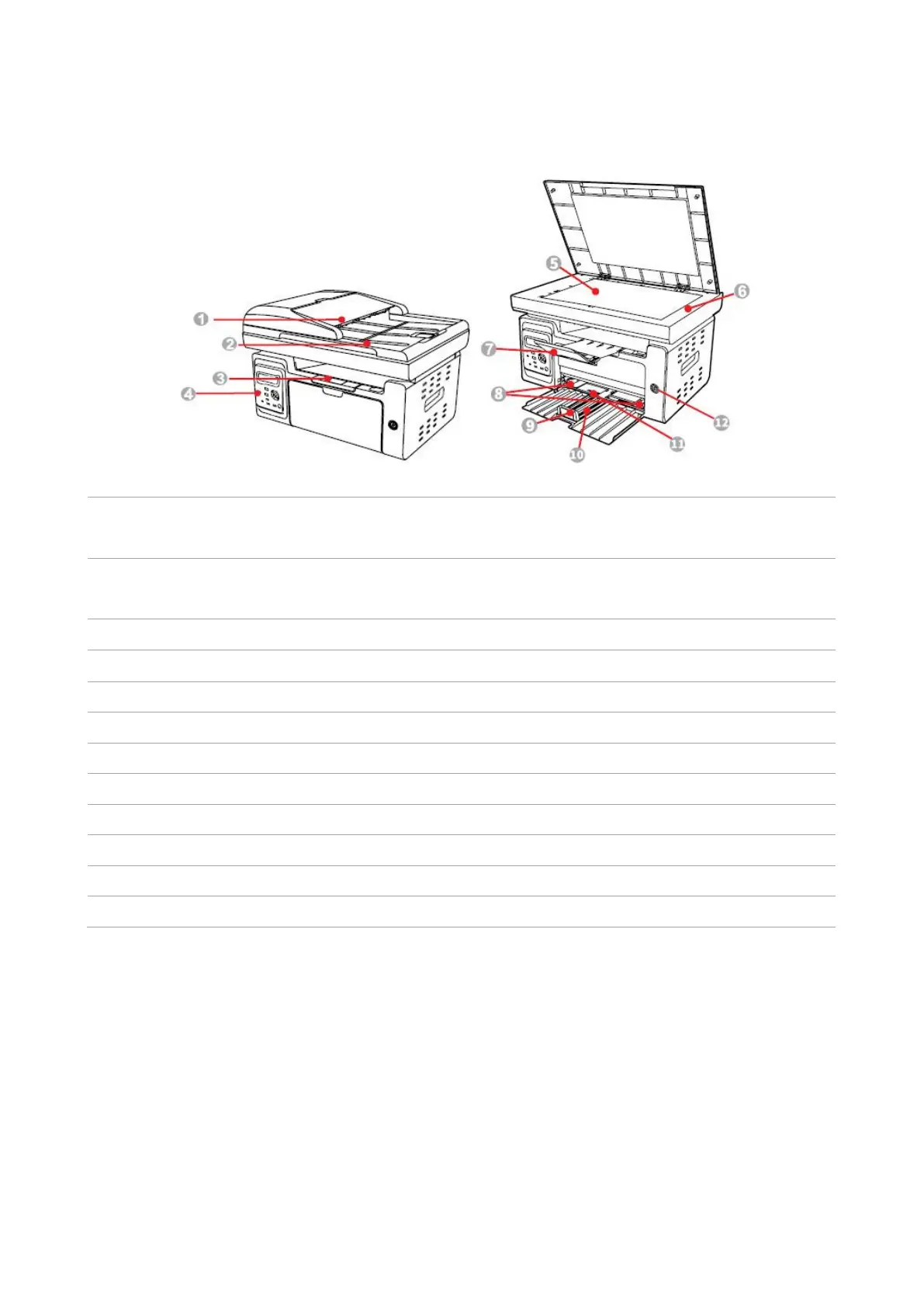3
1.3. Product View
Side view
Cover of automatic
document feeder
This is used to remove the paper jammed in scanning for the ADF.
Open the cover of scanner to place the scanned originals on its
glass plate.
For storing the printed paper.
Indicate printer status to conduct set operation.
To put the original of tablet PC for scan.
For placing the scanning original.
To prevent the printed paper from falling.
Slide paper width deflector to adapt to paper width.
Slide paper length deflector to adapt to paper length.
For placing the print media.
For placing the print media.
For powering on/ off the printer.
