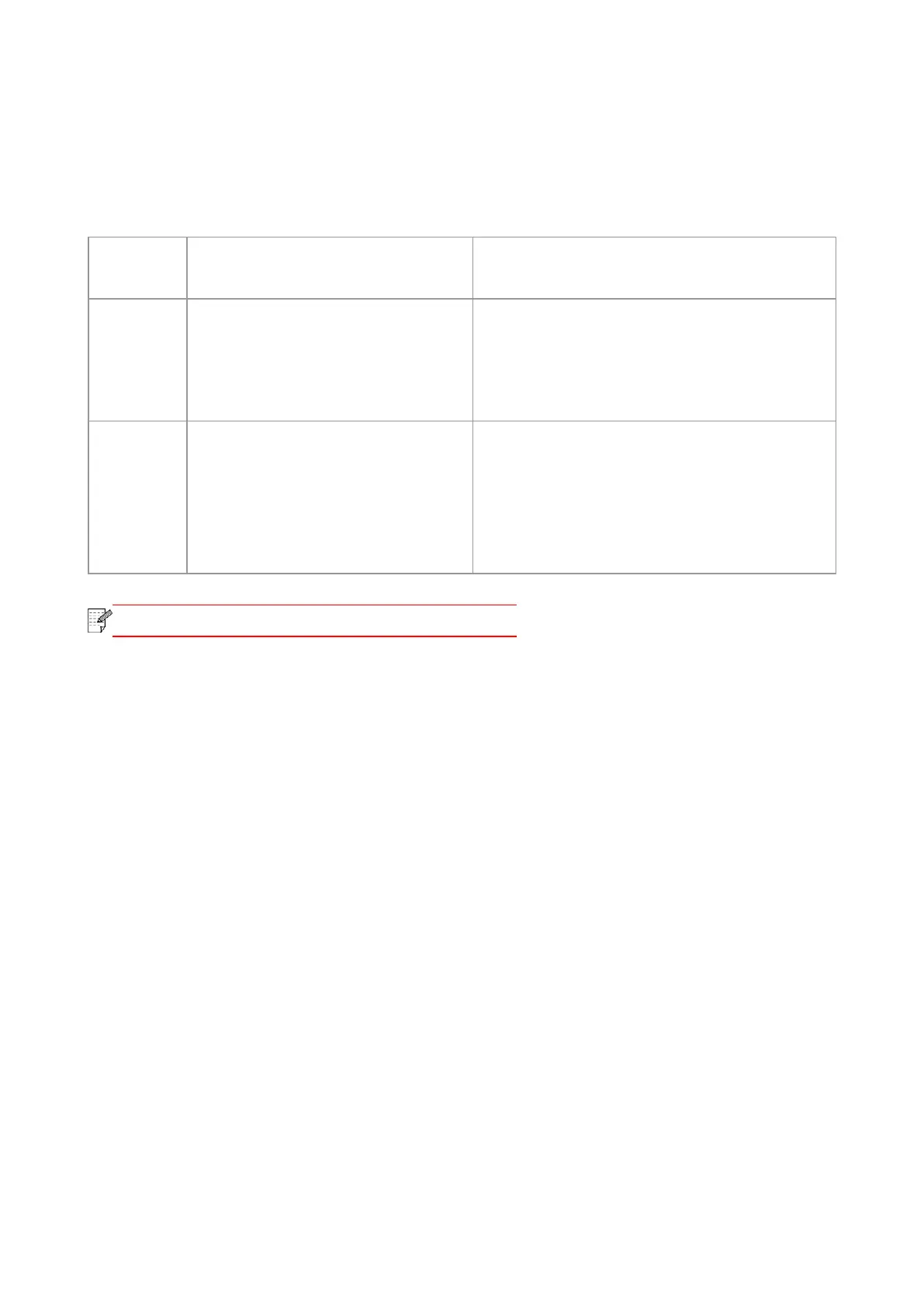53
7.2. Print Settings
You can set up printing parameters with the following two methods before sending printing work
(such as paper type, paper size and paper source).
Temporary printing setup change
Permanent default setup change
1. Click “File” menu – “Print” – “Select
printer" - “Printer properties” (the
detailed steps may differ because of
multiple operating systems).
1. Click “Start” menu- “Control Panel” – “Devices
and Printers”.
2. Right click on the printer icon, select “Printing
preference” and then change setup and save it.
1. Click “File” menu – “Print”.
2. Change setup in the window
popping out.
1. Click “File” menu – “Print”.
2. Change setup in the window popping out and
click to save the preset. (Select preset every time
before printing, or print according to default
setup.)
• Priority of App setup is senior to printer setup.
7.3. Cancel printing
If you want to cancel the operation during printing, please press “Cancel” key on the printer's control
panel.
