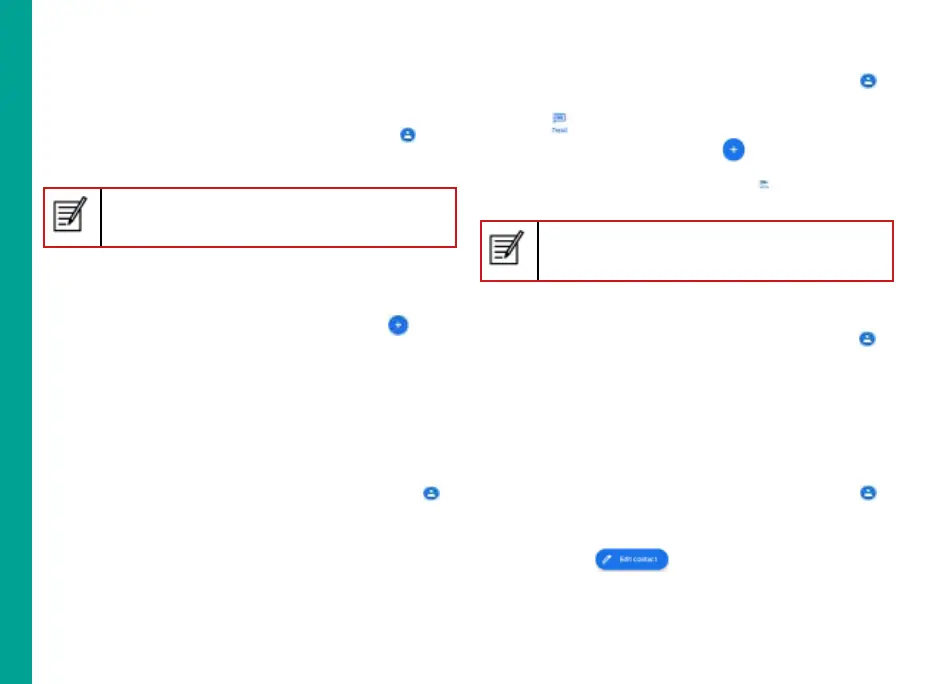37
You can use the phonebook to maintain your contacts.
It enable you to perform call,SMS, mms etc.
To access the contacts,
From Home or All Apps screen, tap Contacts (
).
The contacts saved in the phonebook are displayed.
Touch and drag the scroll bar on the screen to
scroll through the contacts.
Add a New Contact
To add a new contact, From Home or All Apps
screen, tap
Contacts > Add new contact ( ).
Enter the contact details and Save, to save the
contact.
You can also enter a number using the dial pad and
tap Create a new contact to add a new contact, or
Add to a contact to update existing contact details.
View the Contact Details
1. From Home or All Apps screen, tap Contacts (
).
2. Scroll to the required contact and tap the contact,
to view the contact details.
Sending a Message from Contacts
You can send SMS and MMS messages to the
contacts.
Sending SMS/MMS
1. From Home or All Apps screen, tap Contacts (
).
2. Scroll to the required contact and tap the Message
icon ( ), to open the message screen.
3. (Optional). Tap Attachment ( ), to attach a
multimedia file.
4. Type the message and tap Send ( ).
If you attach a media file or a contact to your
SMS message it is converted to an MMS message
automatically.
Dialing a Number from Contacts
1. From Home or All Apps screen, tap Contacts (
).
2. Scroll to the required contact and tap the contact to
view the contact details.
3. Tap the required phone number to dial the contact
or press the Call key to dial the default number.
Editing the Contact Details
1. From Home or All Apps screen, tap Contacts (
).
2. Scroll to the required contact and tap the contact,
tap the contact to view the contact details.
3. Press Edit (
).
4. Edit the required details and tap Save.
Managing Contacts
