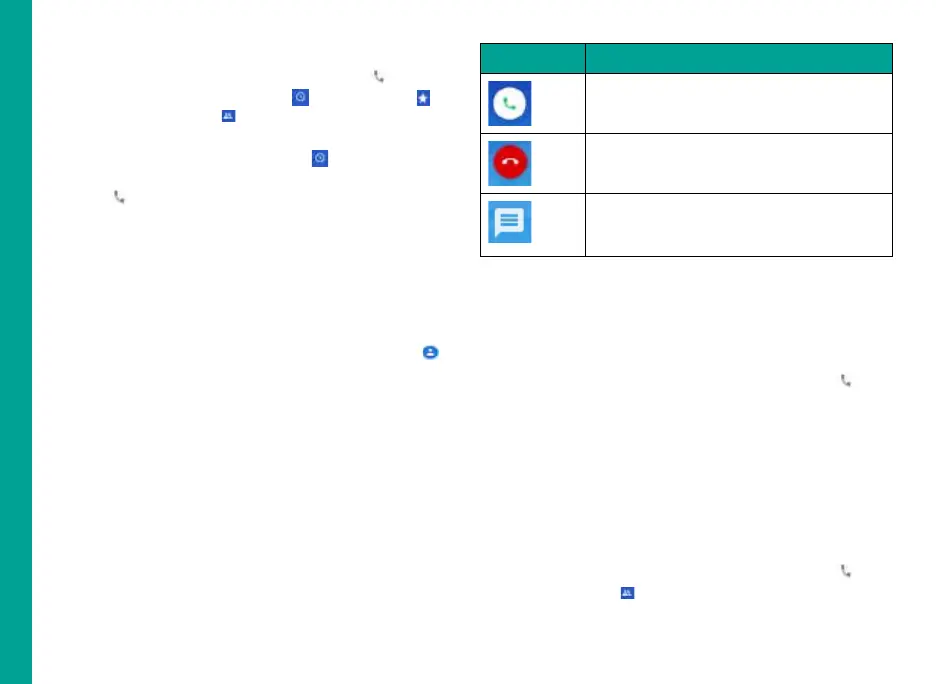40
Making a Call
From Home or All Apps screen, tap Phone (
).
The Phone screen with Recents ( ), Favourites ( ),
Call history , Contacts ( ) is displayed.
To dial a number use one of the following options:
Recents: Tap the Recents icon ( ) to view the call
history. Tap the contact/number and tap the phone
icon ( ).
Favorites: Tap the specific contact/number from
the frequently called numbers to make a call.
Contacts: Tap a specific contact and tap the phone
number to dial a call.
Dialing a Number via Contacts
1. From Home or All Apps screen, tap Contacts (
).
2. Scroll to the contact and tap the contact. The
contact details are displayed.
3. Tap the required phone number or Call icon to call
the contact.
Answering an Incoming Call
To answer/reject an incoming call, press the answer
key.
To answer/reject an incoming call in phone locked
state, touch the white phone icon and slide over one of
these icons:
Icons Description
Answer the call.
Disconnect the call.
Disconnect the call and respond with a
quick response from a list of response text
messages.
These options are available when the phone is in
locked state. You can also press the answer key for
accepting the call.
Adding a Contact From Phone Screen
1. From Home or All Apps screen, tap Phone (
).
2. Enter the phone number using the numeric keypad
in the phone.
3. Tap Create new contact to add a new contact or
Add to a contact to add to an existing contact in
the phonebook. Enter the contact details and tap
Save.
Viewing All Contacts from Phone Screen
1. From Home or All Apps screen, tap Phone (
).
2. Tap Contacts (
).
Managing Calls
