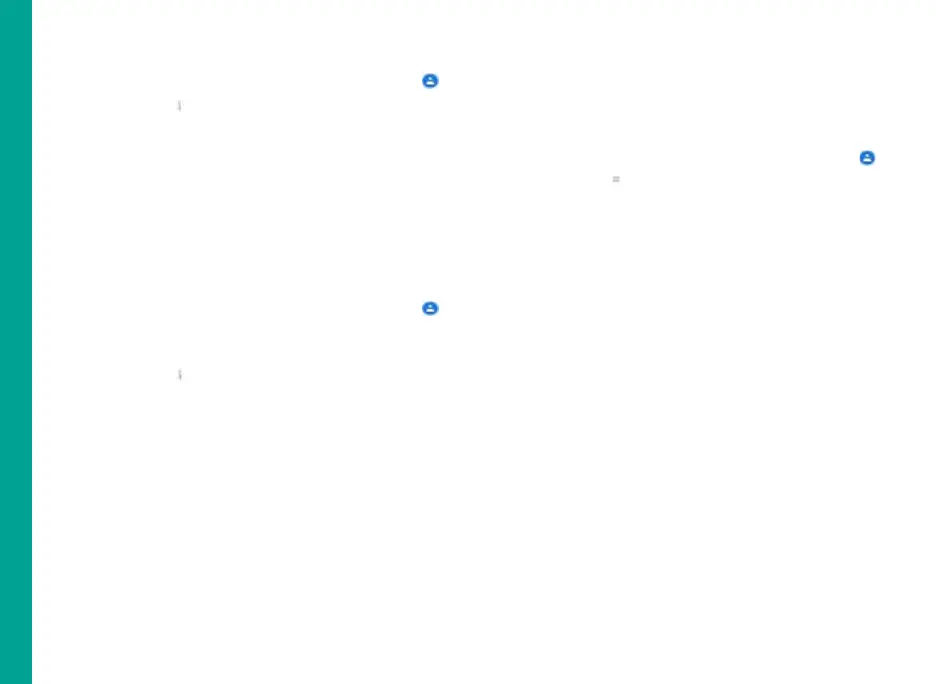38
Copy to Phone
1. From Home or All Apps screen, tap Contacts (
).
2. Tap Options ( ) and Settings > scroll down to
Manage Contact and select Import, to import the
contact to phone.
The selected contact is copied to the phone
storage. This option present only when Google
account is not configured.
Managing Contact Settings
You can edit and modify ringtone and call receiving
settings for individual contacts.
1. From Home or All Apps screen, tap Contacts (
).
2. Scroll to the required contact and tap the contact,
tap the contact to view the contact details.
3. Tap Options ( ) and select one of the following
options:
Delete: Delete the selected contact
Share: Share the contact details via Email,
Messages or Google drive
Add to home screen: Select a point on the Home
screen to copy the contact widget, for easy access
Set ringtone: Set a specific ringtone for the
contact
Route to voice mail: Can route the contact to
voice mail
Help & feedback: It will help the user with guide
articles about contacts
Managing Phonebook Settings
You can set the default Google account to save the
contacts, select the list of contacts to be displayed or
sort list to view the contacts and also the first or last
name of the contact to be displayed first.
1. From Home or All Apps screen, tap Contacts (
).
2. Tap Options ( ) and Settings select one of the
following options:
Your info: View and modify your Google account
and phone number.
Accounts: View and modify user account settings.
Default account for new contacts: Set the
default contact storage to Google account or SIM
card.
Contacts to display: View all the contacts stored
in the SIM card and Google account or customize
to view only Google contacts.
Sort by: Sort the contacts by first name or
Surname.
Name format: View the contact name beginning
with first name or last name.
Phonetic name: View the phonetic name always
or the name is hidden if empty
Import: Import contacts list from .VCF file or SIM
card.
Export: Export contact to .VCF file or SIM
card. You can also share all the contacts using
Messages, E-mail, Google Drive or Bluetooth.
Blocked Numbers: View blocked phone numbers.
Managing Contacts
