
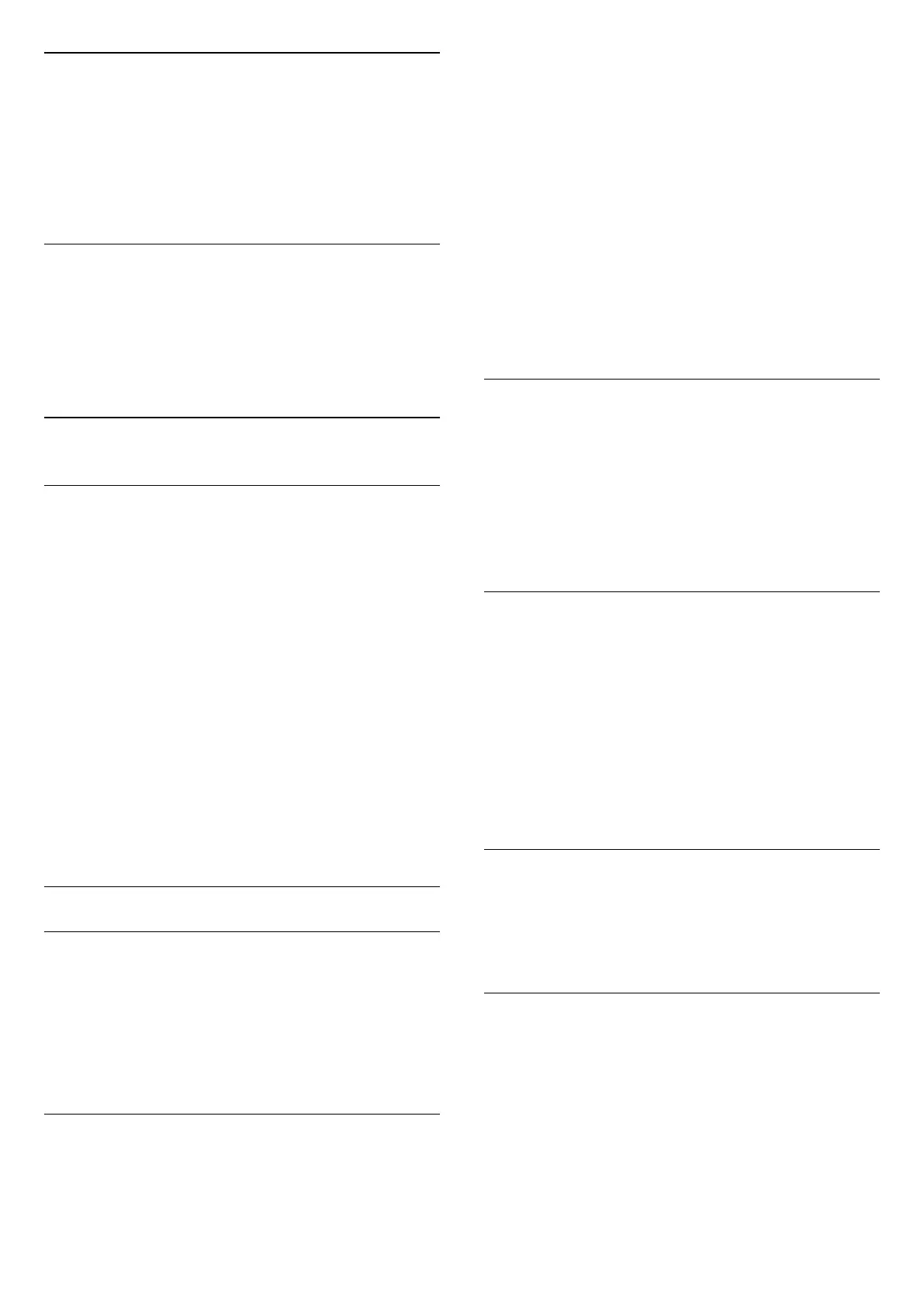
Do you have a question about the Philips 55PUS7506 and is the answer not in the manual?
| Package depth | 160 mm |
|---|---|
| Package width | 1360 mm |
| Package height | 840 mm |
| Package weight | 17900 g |
| Noise reduction | - |
| Processor cores | 2 |
| Teletext standards | Hyper-text |
| Audio formats supported | AAC, MP3, WAV, WMA, WMA-PRO |
| Image formats supported | BMP, GIF, HEIF, JPEG, PNG |
| Video formats supported | AVI, MKV |
| Video compression formats | AVC, H.264, H.265, HEVC, MPEG1, MPEG2, MPEG4, VP9 |
| Subtitle formats supported | ASS, SMI, SRT, SSA, SUB, TXT |
| High Dynamic Range (HDR) supported | Yes |
| High Dynamic Range (HDR) technology | Dolby Vision, Dolby Vision IQ, High Dynamic Range 10+ (HDR10 Plus), Hybrid Log-Gamma (HLG) |
| Product color | Black |
| Mercury content | 0 mg |
| Heavy metals free | Hg (mercury) |
| Panel mounting interface | 100 x 200 mm |
| Cables included | AC |
| Operating temperature (T-T) | 5 - 35 °C |
| Wi-Fi standards | Wi-Fi 4 (802.11n) |
| AC input voltage | 220-240 V |
| AC input frequency | 50 - 60 Hz |
| Energy efficiency scale | A to G |
| Power consumption (standby) | 0.3 W |
| Power consumption (typical) | - W |
| Audio decoders | Dolby Atmos |
| RMS rated power | 20 W |
| Programming period | 8 day(s) |
| Firmware upgradeable via | Auto upgrade wizard, Network, USB |
| Video apps | Netflix, YouTube |
| Headphone outputs | 1 |
| HDMI ports quantity | 3 |
| Common interface (CI) | No |
| USB 2.0 ports quantity | USB 2.0 ports have a data transmission speed of 480 Mbps, and are backwards compatible with USB 1.1 ports. You can connect all kinds of peripheral devices to them. |
| Consumer Electronics Control (CEC) | EasyLink |
| USB 3.2 Gen 1 (3.1 Gen 1) Type-A ports quantity | 0 |
| Tuner type | Analog & digital |
| Analog signal format system | PAL, SECAM |
| Digital signal format system | DVB-C, DVB-S, DVB-S2, DVB-T, DVB-T2, DVB-T2 HD |
| Screen shape | Flat |
| Response time | - ms |
| Display diagonal | 55 \ |
| Display brightness | - cd/m² |
| Display technology | LED |
| Native aspect ratio | 16:9 |
| Display diagonal (metric) | 139 cm |
| Harmonized System (HS) code | 85287280 |
| Repairability index | 6.3 |
| Depth (with stand) | 256.2 mm |
|---|---|
| Width (with stand) | 1227.7 mm |
| Height (with stand) | 742.7 mm |
| Weight (with stand) | 13300 g |
| Depth (without stand) | 87.1 mm |
| Height (without stand) | 712.1 mm |
| Weight (without stand) | 13100 g |
Identify TV model and serial number for registration and support.
Contact information for TV support, service, and repair needs.
Instructions for updating TV software via internet or USB.
Configure automatic software updates to keep the TV current.
Details on remote control usage, battery replacement, and cleaning.
Using the TV's physical joystick for basic operation and menu navigation.
Importance of reading safety instructions before operating the TV.
Tips for optimal TV positioning, ventilation, and wall mounting.
Instructions for connecting the power cable and turning on the TV.
Connecting video sources like Blu-ray players via HDMI.
Using HDMI ARC for audio return channel functionality.
Connecting a computer to use the TV as a monitor via HDMI.
Steps to install channels via antenna, cable, or satellite.
Configuring settings for channel installation and updates.
Step-by-step guide on how to use the Freeview Play service.
Accessing frequently used settings and the complete settings menu.
Comprehensive access to all configurable settings on the TV.
Adjusting picture quality, style, contrast, sharpness, and brightness.
Customizing sound settings for personalized audio output.
Configuring audio output for TV speakers, headphones, or audio systems.
Adjusting signal quality for HDMI Ultra HD connections.
Resetting the TV to factory defaults and performing a full reinstallation.
Establishing wired or wireless connections to your network router.
Viewing and configuring network settings like IP address and signal.
Initial configuration steps for accessing Smart TV services.
Browsing and using available applications and tailored websites.
Overview of all TV ports, wireless connectivity, and supported software.
General advice, resources, and steps for solving TV problems.
Steps to resolve issues when the TV does not power on.
Troubleshooting problems with the TV's remote control.
Resolving issues with finding or tuning digital and analogue channels.
Diagnosing and fixing problems with satellite signal reception.
Resolving issues with no picture, distorted picture, or incorrect size.
Resolving problems with no sound, poor sound quality, or loud noise.
Troubleshooting problems with HDMI connections and Ultra HD signals.
Troubleshooting Wi-Fi network not found or slow internet issues.
Essential safety guidelines to prevent electric shock, fire, injury, or damage.
Instructions for safely cleaning and maintaining the TV screen.











