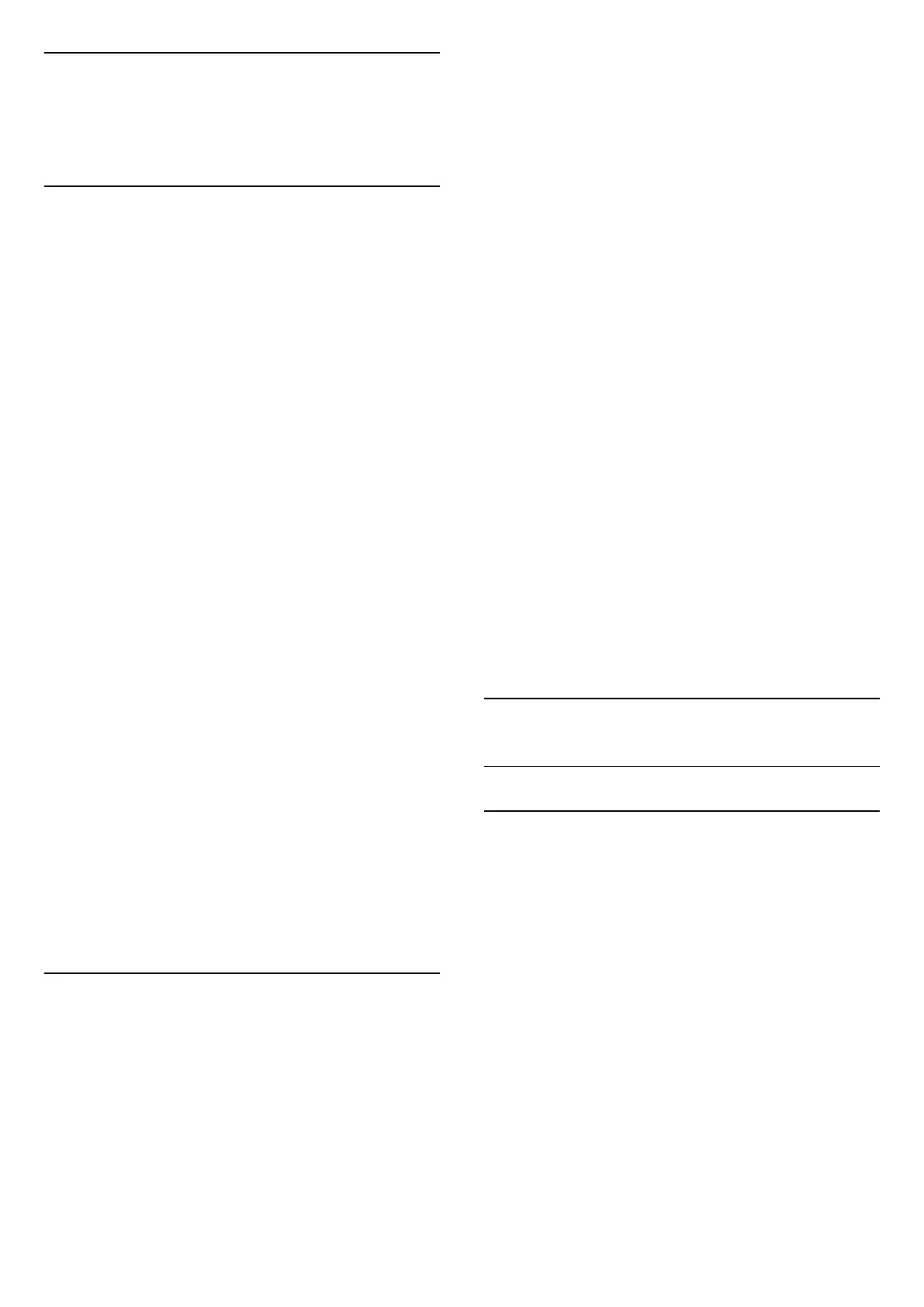11
Open TV Setting
Menus
11.1
Home Menu Overview
Press (Home) to select one of below menus, then
press OK.
Sources
This row contains available sources in this TV.
Watch TV
This row contains TV functions which are available for
user.
Apps
This row contains number of apps pre-installed. The
order of these apps are according to business
agreements with content service providers. Each apps
may populate their recommendation (if available)
according to their own choice when the respective
app is highlighted.
Search
This row contains an interface to perform the search
within the SmartTV content. The search result and its
order are rendered according to business agreements
with content service providers.
Settings
This row contains settings which are available for
user.
You can reorder the icons on Home menus. To
reposition icons, press OK. Alternatively, you can
select the icon you want to reorder, and hold the OK
key for 3 seconds until the arrows appear around the
icon. Use navigation keys to move the highlighted
icon to another location, then press OK. Press
the Back key to exit.
11.2
Frequent Settings and All
settings
Settings menu:
Press (Home) > Settings key on the remote
control to find frequent settings.
• How to - Instructions on how to install channels,
sort channels*, update TV software, connect external
devices and use Smart functions on your TV.
• Install channels - Update channels or start a
complete new channel installation.
• Picture style - Select one of preset picture styles
for ideal picture viewing.
• Picture format - Select one of preset picture
format which fits the screen.
• Sound style - Select one of preset sound styles for
ideal sound settings.
• Audio out - Set the TV to play the sound on TV or
on the connected audio system.
• Sleep timer - Set the TV to switch to standby
automatically after a preset time.
• Screen off - If you only listen to music on TV, you
can switch off the TV screen.
• Wireless and networks - Connect to your home
network or adjust the network settings.
• All settings - View all settings menu.
• Help - Diagnose and get more information about
your TV. For more information, in Help, press the
colour key Keywords and look up Help
Menu for more information.
All settings menu:
Press (home) key on the remote control,
select Settings > All settings, and press OK.
* Sorting channels is only applicable for certain
countries.
11.3
All Settings
Picture Settings
Picture Style
Select a style
For easy picture adjustment, you can select a preset
picture style.
(Home) > Settings > Picture style, press OK to
change to next available option.
The available Picture styles are ...
• Personal - The picture preferences you set during
the first start up
• Vivid - Ideal for daylight viewing
• Natural - Natural picture settings
• Standard - Most energy conscious setting
• Movie - Ideal for watching movies with original
studio effect
• Game - Ideal for gaming*
• Monitor - Ideal for computer monitor**
* Picture style - Game is not available for some video
30