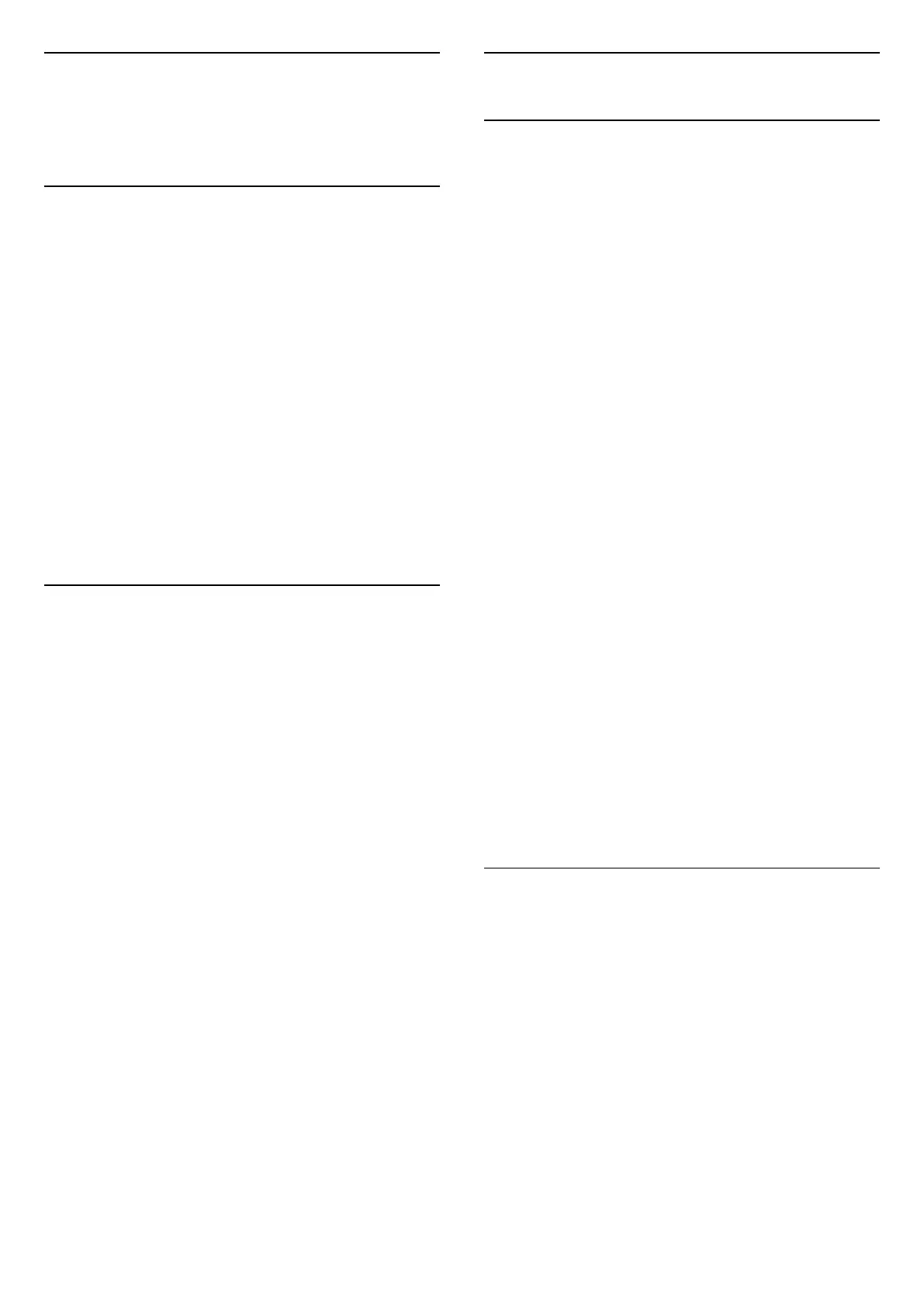10
Videos, Photos and
Music
10.1
From a USB Connection
You can view your photos or play your music and
videos from a connected USB flash drive or USB Hard
Drive.
With the TV switched on, plug in a USB flash drive or a
USB Hard Drive to one of the USB connections.
Press SOURCES, then select USB, you can
browse your files in folder structure you have
organised on the USB Hard Drive.
Warning
If you try to pause or record a programme with a USB
Hard Drive connected, the TV will ask you to format
the USB Hard Drive. This formatting will delete all
current files on the USB Hard Drive.
10.2
From a Computer or NAS
You can view your photos or play your music and
videos from a computer or a NAS (Network Attached
Storage) in your home network.
The TV and computer or NAS must be in the same
home network. On your computer or NAS, you need
to install Media Server Software. Your Media Server
must be set to share your files with the TV. The TV
shows your files and folders as they are organised by
the Media Server or as they are structured on your
computer or NAS.
The TV does not support subtitles on video streams
from a computer or NAS.
If the Media Server supports searching for files, a
search field is available.
To browse and play the files on your computer…
1 - Press SOURCES, select Network and
press OK.
2 - Once a device is connected, the Network device
item will be replaced by connected device name.
3 - You can browse and play your files.
4 - To stop playing videos, photos and music,
press EXIT.
10.3
Photos
View Photos
1 - Press SOURCES, select USB and
press OK.
2 - Select USB Flash Drive and press (right)
to select the USB device you need.
3 - Select Photo, you can press Sort to
browse your photos by day, month or year.
4 - Select one of photos, and press OK to view the
selected photo.
• To view photos, select Photos in the menu bar,
select a photo thumbnail and press OK.
• If there are several photos in the same folder, select
a photo and press Slide show to start a slide
show of all photos in this folder.
• Watch a photo and press INFO to show below:
Progress bar, Playback control bar, (Jump to the
previous photo in a folder), (Jump to the next photo
in a folder), (Start slideshow playback), (Pause
the playback), (Start slideshow), (Rotate
photo)
When viewing a photo file, press OPTIONS to…
Shuffle off, Shuffle on
View the pictures in sequential order, or at random.
Repeat, Play once
View the pictures repeatedly or once only.
Stop music
Stop the music if the music playback is in progress.
Slideshow speed
Set the speed of the slideshow.
Slideshow transitions
Set the transition from one picture to the next.
Photo Options
When browsing photo files, press OPTIONS to…
List/Thumbnails
View photos with list view or thumbnails view.
Shuffle off, Shuffle on
View the pictures in sequential order, or at random.
Repeat, Play once
View the pictures repeatedly or once only.
Stop music
Stop the music if the music playback is in progress.
Slideshow speed
Set the speed of the slideshow.
Slideshow transitions
Set the transition from one picture to the next.
28