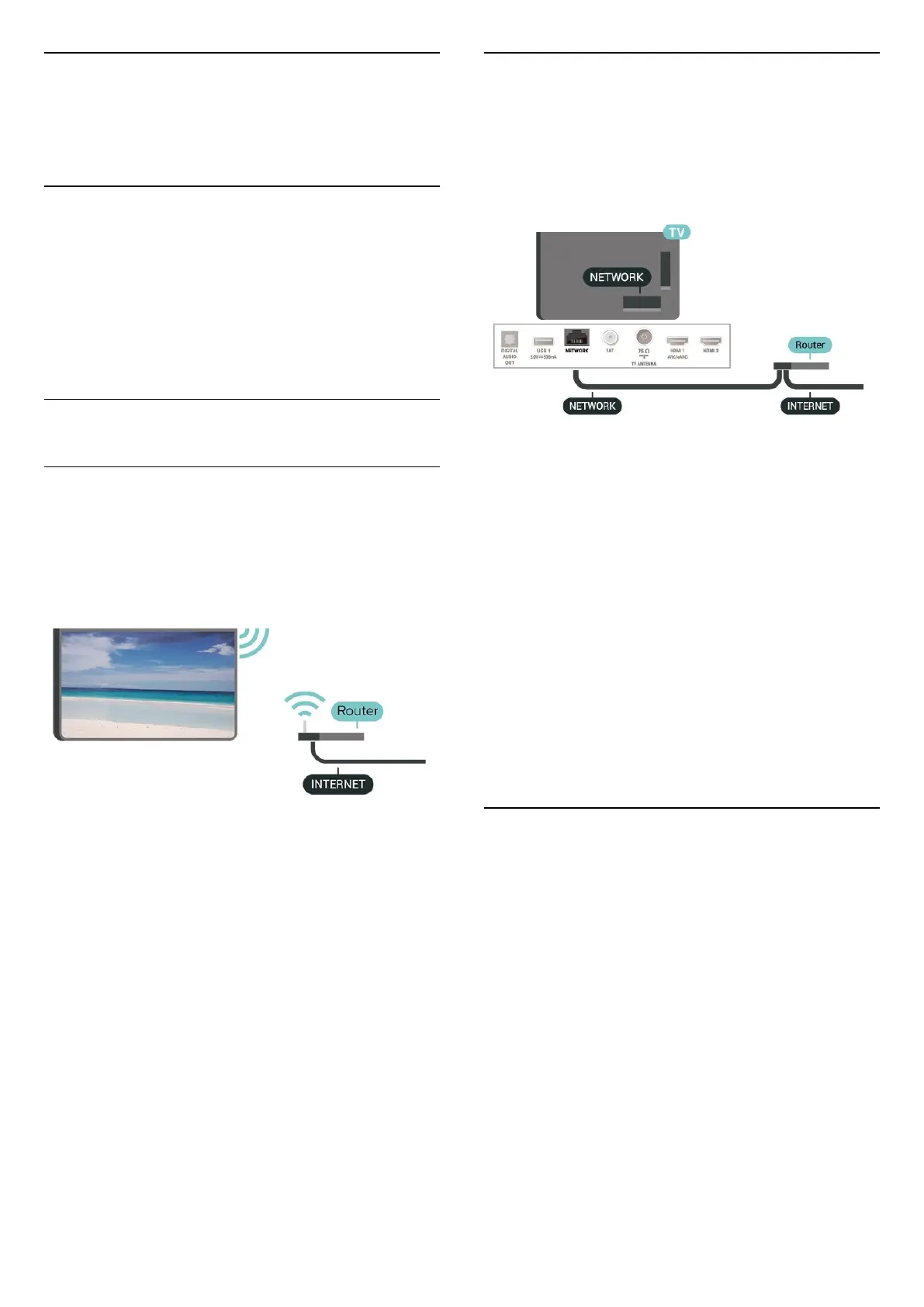12
Wireless and
Networks
12.1
Home Network
To enjoy the full capabilities of your Philips Smart TV,
your TV must be connected to the Internet.
Connect the TV to a home network with a high-speed
Internet connection. You can connect your TV
wirelessly or wired to your network router.
12.2
Connect to Network
Wireless Connection
What You Need
To connect the TV to the Internet wirelessly, you need
a Wi-Fi router with a connection to the Internet. Use
a high-speed (broadband) connection to the Internet.
Make the Connection - Wireless
(Home) > Settings > All settings > Wireless
and networks > Wired or Wi-Fi > Connect to
network > Wireless
1 - In the list of found networks, select on your
wireless network. If your network is not in the list
because the network name is hidden (you switched
off the SSID broadcast of the router), select Add New
Network to enter the network name yourself.
2 - Enter your encryption key. If you entered the
encryption key for this network before, you can
select OK to make the connection immediately.
3 - A message will be shown when the connection is
successful.
Turn Wi-Fi On or Off
(Home) > Settings > All settings > Wireless and
networks > Wired or Wi-Fi > Wi-Fi On/Off
Wired Connection
What You Need
To connect the TV to the Internet, you need a
network router with a connection to the
Internet. Use a high-speed (broadband) connection
to the Internet.
Make the Connection
(Home) > Settings > All settings > Wireless
and networks > Wired or Wi-Fi > Connect to
network > Wired
1 - Connect the router to the TV with a network cable
(Ethernet cable**).
2 - Make sure that the router is switched on.
3 - The TV constantly searches for the network
connection.
4 - A message will be shown when the connection is
successful.
If the connection fails, you can check the DHCP
setting of the router. DHCP should be switched on.
**To fulfill EMC regulations, use a shielded FTP Cat.
5E Ethernet cable.
12.3
Wireless and Network
Settings
View Network Settings
(Home) > Settings > All settings > Wireless
and networks > Wired or Wi-Fi > View network
settings
You can view all current network settings here. The IP
and MAC address, signal strength, speed, encryption
method, etc.
Network Configuration - Static IP
(Home) > Settings > All settings > Wireless
and networks > Wired or Wi-Fi > Network
Configuration > Static IP
41