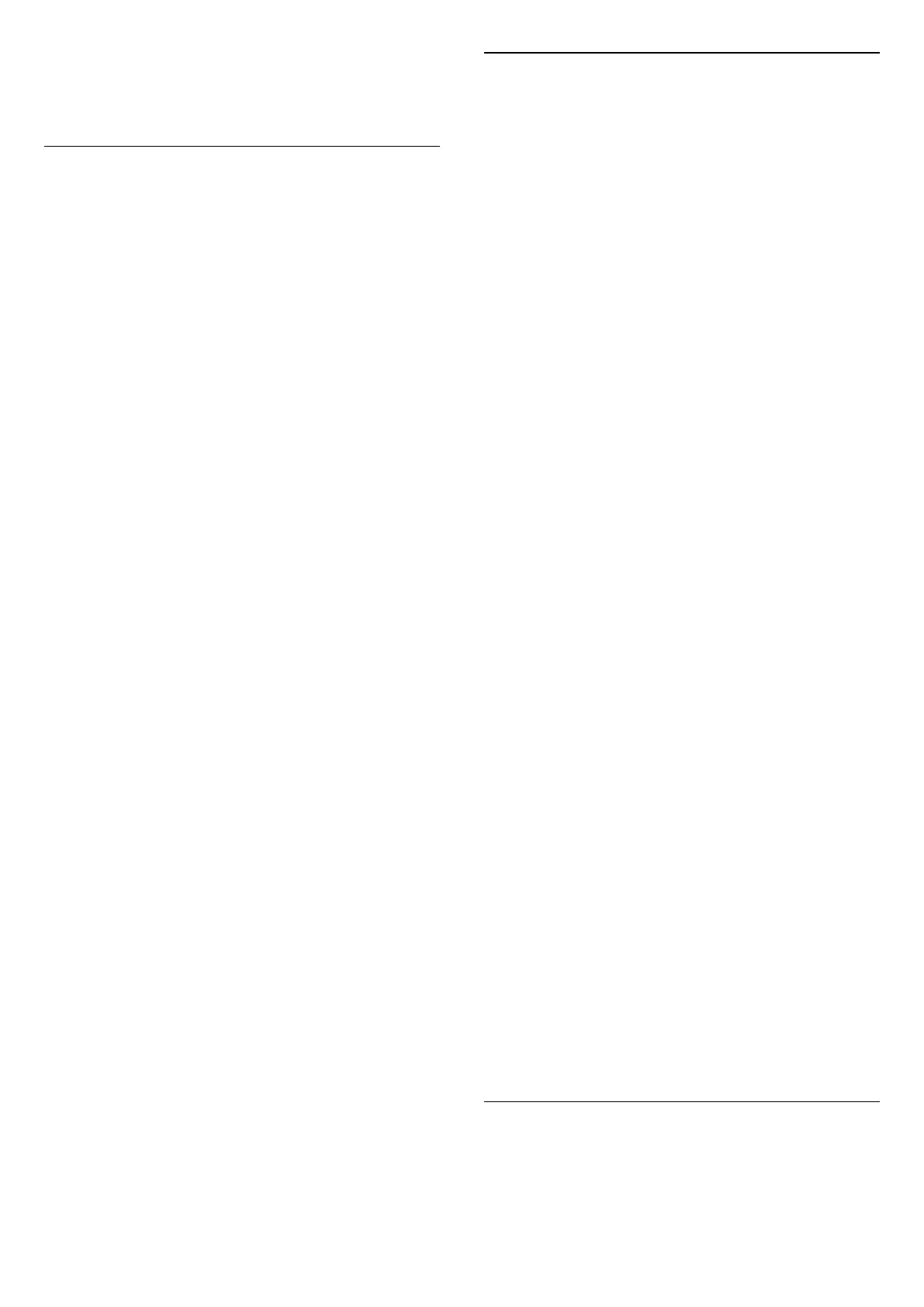1 - Press OPTIONS.
2 - Select Audio Language and select one of the
languages as audio temporarily.
Universal Access
Settings > Channels &
Inputs > Channels > Universal access.
With Universal Access switched on, the TV is
prepared for use for the deaf, hard of hearing, blind or
partially sighted people.
Universal access for hearing impaired people
Settings > Channels &
Inputs > Channels > Universal access > Hearing
impaired.
• Some digital TV channels broadcast special audio
and subtitles adapted for the hard of hearing or deaf
people.
• Switched on, the TV automatically switches to the
adapted audio and subtitles, if available.
Universal access for blind or partially sighted
people
Settings > Channels &
Inputs > Channels > Universal access > Audio
description.
Digital TV channels can broadcast special audio
commentary describing what is happening on
screen.
Settings > Channels &
Inputs > Channels > Universal access > Audio
description > Mixed volume, Audio effects, Speech.
• Select Mixed volume, you can mix the volume of
the normal audio with the audio commentary.
• Switch Audio effects on for extra audio effects in
the commentary audio, like stereo or fading sound.
• Select Speech to set speech
preference, Descriptive or Subtitles.
Dialogue enhancement
Settings > Channels &
Inputs > Channels > Universal access > Dialogue
enhancement.
Increase the intelligibility of dialogue and
commentary, if available. Only available when sound
setting Clear dialogue is On and audio stream is AC-4.
HbbTV and Operator Apps Settings
View or adjust the settings for HbbTV and Operator
Apps.
Switch on or off HbbTV
Settings > Channels &
Inputs > Channels > HbbTV and Operator Apps
settings > HbbTV.
If you want to avoid access to HbbTV pages on a
specific channel, you can block the HbbTV pages for
this channel only.
Switch off History Tracking
Settings > Channels &
Inputs > Channels > HbbTV and Operator Apps
settings > Tracking.
If switched on, you have no personal preference
regarding the tracking. If switched off, you do not
allow the tracking by HbbTV and Operator Apps (if
applicable) pages.
Remove Cookies
Settings > Channels &
Inputs > Channels > HbbTV and Operator Apps
settings > Cookies.
Switch the storage of cookies from HbbTV and
Operator Apps (if applicable) pages on or off.
Clear approved app listing
Settings > Channels &
Inputs > Channels > HbbTV and Operator Apps
settings > Clear approved app listing .
To clear all User's approved applications.
HbbTV Device ID reset
Settings > Channels &
Inputs > Channels > HbbTV and Operator Apps
settings > HbbTV Device ID reset.
You can reset your TV unique device identifier. A new
identifier will be created. This will replace your Device
ID with a new identifier.
Common Interface
If you installed a CAM in the Common Interface slot,
you can view the CAM and operator information or do
some CAM related settings.
22