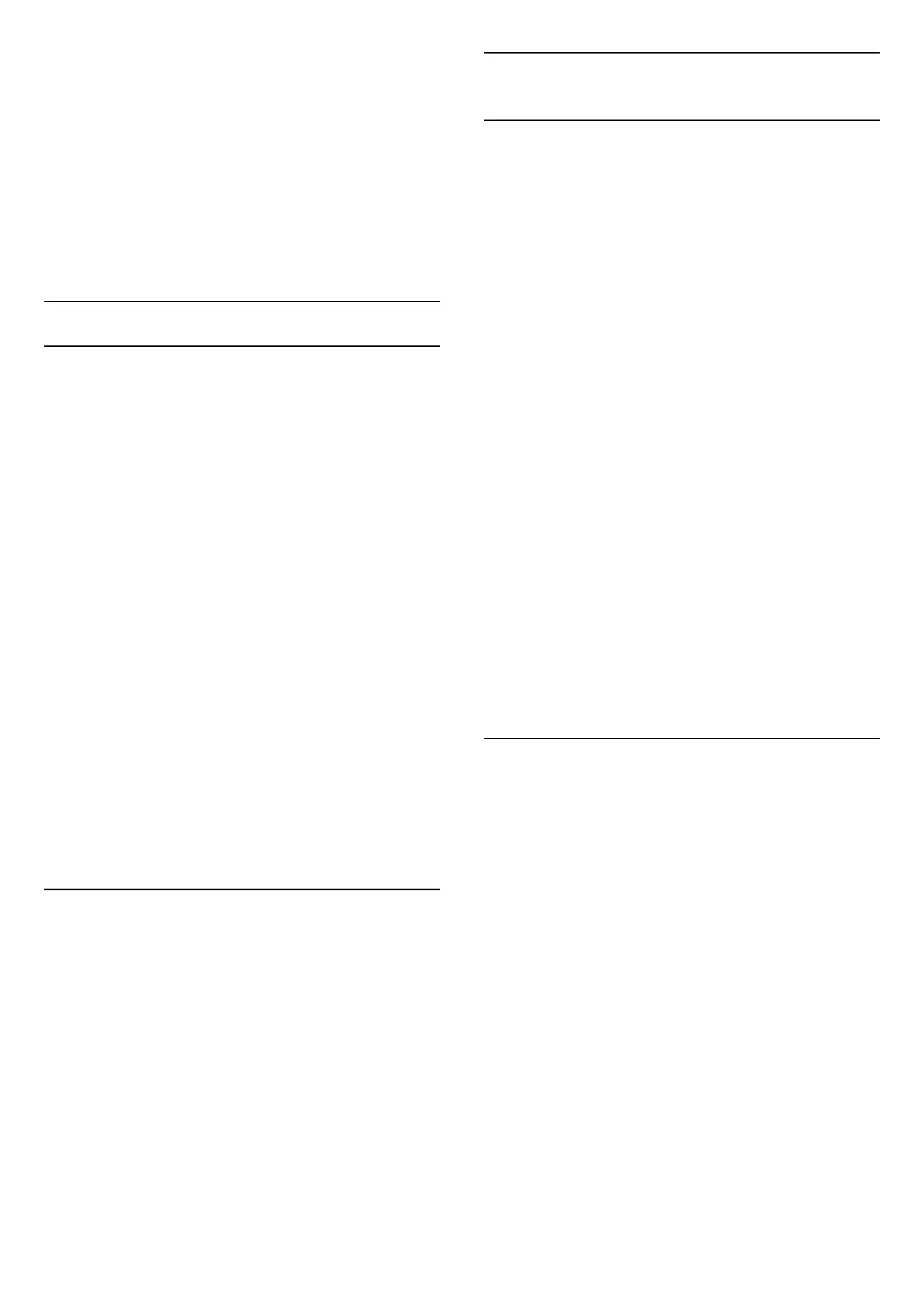4 - Once your TV speakers are successfully
calibrated, select Test to listen to the sound before
and after the TV speakers are calibrated. Select Apply
to accept the setting or select Try again to redo the
calibration.
5 - When room calibration setup is successful and
applied, TV shall return to the Settings menu. Now go
to Settings > Display &
Sound > Sound > Room calibration and select
Apply calibration to tune the audio output from TV
speakers.
Advanced Sound Settings
Volume Control
Auto volume
Settings > Display &
Sound > Sound > Advanced > Auto volume.
Select On or Off to switch on or off the auto volume
adjustment.
Select Night Mode for a more comfortable quiet
listening experience.
Delta volume
Settings > Display &
Sound > Sound > Advanced > Delta volume.
The Delta volume setting can be used to adjust to
balance the sound level difference between the TV
channel and the HDMI source input. Press
the Arrow / navigation keys to adjust the delta
value for TV speaker volume.
* Note: Delta volume is available when the input
source is set to HDMI or Analogue sources and the
Audio out is set to TV speakers or HDMI sound
system.
Dolby Atmos Notification
Settings > Display & Sound > Sound > Dolby
Atmos notification.
Switch On or Off the Dolby Atmos notification when
Dolby Atmos content begins to play on your TV.
13.4
Audio Output
Speakers and eARC
Audio out
Settings > Display & Sound > Audio out.
Set the TV to play the sound on TV or on the
connected audio system.
You can select where you want to hear the TV sound
and how you want to control it.
• If you select TV speakers off, you permanently
switch off the TV speakers.
• If you select TV speakers, the TV speakers are
always on.
With an audio device connected with HDMI CEC,
select HDMI sound system. The TV will switch off
the TV speakers when the device is playing the
sound.
When the DTS Play-Fi compatible device is
configured correctly and switched on, you can select
Play-Fi Wireless Home Theater to set it as audio out
device.
eARC
Settings > Display & Sound > Audio output >
eARC.
Set eARC mode to Automatic or Off.
Digital Output Settings
Digital output settings are available for optical and
HDMI ARC sound signals.
Digital out format
Settings > Display & Sound > Audio output
> Digital out format.
Set the audio out signal of the TV to fit the sound
capabilities of the connected Home Theatre System.
• Stereo (uncompressed): If your audio playback
devices have no multichannel sound processing,
select to only output stereo content to your audio
playback devices.
• Multichannel: Select to output multichannel audio
content (compressed multichannel sound signal) or
stereo audio content to your audio playback devices.
• Multichannel (bypass): Select to output Dolby
Digital Plus or DTS content to your audio playback
devices or Home theatre system.
- Make sure your audio playback devices support
Dolby Atmos feature.
46