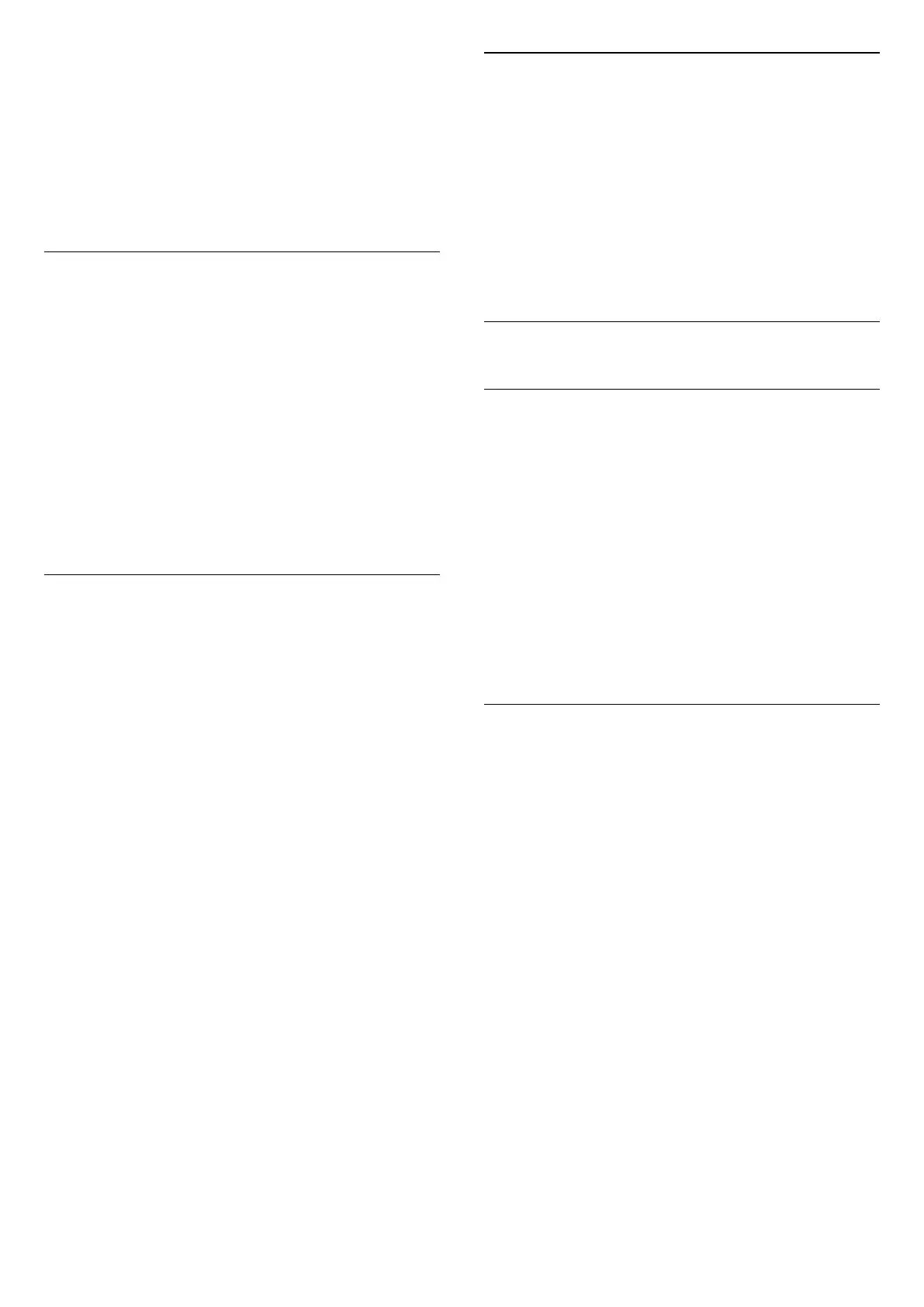To view the CAM information:
1 - Press SOURCES.
2 - Select the channel type you are using the CAM
for Watch TV.
3 - Press OPTIONS and select Common
Interface.
4 - Select the TV operator of the CAM and press OK.
The following screens come from the TV operator.
CAM Settings
Set profile name for installed CI+/CAM
Settings > Channels & Inputs > Channels
> CAM settings > CAM profile name.
Select the type of CI+/CAM
Settings > Channels & Inputs > Channels
> CAM settings > CAM interface.
Select USB to enable the USB CAM, then the PCMCIA
CAM will be disabled. Select PCMCIA to enable the
PCMCIA CAM, then the USB CAM will be disabled.
Programme Info
View programme details
To call up the details of the selected programme:
1 - Tune to the channel.
2 - Press OPTIONS, select Programme Info and
press OK.
3 - To close this screen, press OK.
On Programme Info, press the colour
key OVERVIEW to get the channel overview
information. The colour key OVERVIEW is only
available in full channel list and not available in
Favourites list.
View programme information from channel list
To call up the programme information from channel
list:
1 - Tune to the channel, press OK or Channel list
to open the channel list.
2 - Press OPTIONS, select Programme Info and
press OK to view general information of the
programme.
3 - To close this screen, press Back to go back to
channel list.
Mono / Stereo
You can switch the sound of an analogue channel to
Mono or Stereo.
To switch to Mono or Stereo:
1 - Tune to an analogue channel.
2 - Press OPTIONS, select Mono/Stereo and
press (right).
3 - Select Mono or Stereo and press OK.
4 - Press (left) to go back one step or
press Back to close the menu.
6.5
Favourite Channels
About Favourite Channels
In a favourite channel list, you can collect the
channels you like.
You can create 8 different lists of favourite channels
for easy channel zapping. You can name each
Favourites List individually. Only in a Favourites List
you can reorder channels.
With a Favourites List selected, press the
arrows (up) or (down) to select a channel,
then press OK to watch the selected channel. You
only tune to the channels in that list when using
or keys.
Create a Favourites List
To create a favourite channels list:
1 - Press , to switch to TV.
2 - Press OK to open the current channel list.
3 - Press OPTIONS.
4 - Select Create Favourites List and press OK.
5 - In the list at the left, select a channel you want as
a favourite and press OK. Channels come in the list at
the right in the order you add them. To undo, select
the channel in the list at the left and
press OK again.
6 - If necessary, you can go on selecting and adding
channels as favourites.
7 - To finish adding channels, press Back.
The TV will ask to rename the Favourites List. You can
use the on-screen keyboard.
1 - Use the on-screen keyboard to delete the
current name and enter a new name.
2 - When done, select Close and press OK.
The TV will switch to the newly created Favourites
List.
You can add a range of channels in one go or start a
23