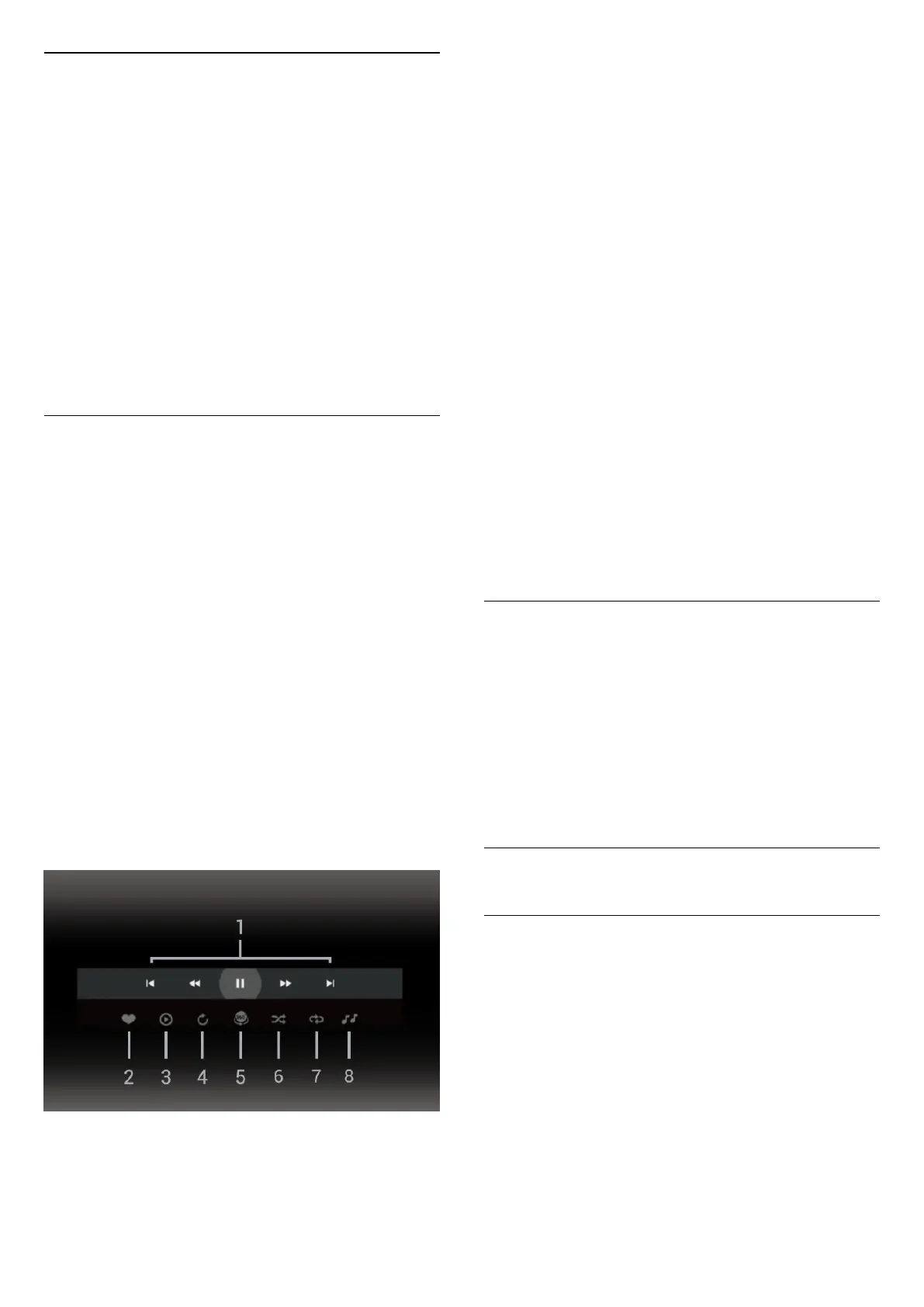Photo Options
Browse photo files:
• Shuffle – Play your files in a random order
• Repeat – Play the slide show once or continuously
• Stop music – Stop background music playing
• Slide Show Speed – Set the speed of the slide
show
• Info – Show photo information
Playing photo files:
• Mark as favourites – Mark the photo as favourites
• Info – Show photo information
View 360 Photos
Open 360 Photos folder
1 - Press SOURCES, select USB and press OK.
2 - Select USB Devices and press (right) to select
the USB device you need.
3 - Select 360 Photos, you can press Mark
favourite to add the 360 photos folder to favourite
menu.
View a 360 photo
1 - Press SOURCES, select USB and press OK.
2 - Select USB Devices and press (right) to select
the USB device you need.
3 - Select 360 Photos and select one of photos, you
can press Play All to play all files in the folder or
press Mark favourite to add the selected photo
to favourite menu - Favourites.
Control bar
1 - Playback control bar
- : Jump to the previous photo in a folder
- : Jump to the next photo in a folder
- : Rewind playback at 2x, 4x, 32x speed
- : Fast forward
- : Pause the playback
2 - Mark as favourites
3 - Play one / Play all: play one photo or play all
photos in this folder.
4 - Manual mode /Auto mode: when the 360 player
is started, it will auto pan the selected 360 photo from
left to right (0 to 360 degrees) in 360 view. When
manual mode is entered, the 360 player will stop
auto panning/rotating to allow
manually panning/rotating with the remote control
keys.
5 - Little Planet view: Little Planet is an alternate and
fun view of 360 photo. When Little Planet view is
started, the 360 photo will be rendered in a wrapped
around view like a planet.
6 - Shuffle: play your files in a random order.
7 - Repeat: plays all photos in this folder once or
continuously.
8 - Stop the music playing in the background.
* Note: When a 360 photo file is browsed or viewed in
regular photo viewer, it will be treated as regular
picture and displayed as equirectangular (or "flatten")
when opened.
360 Photo Options
Browse 360 photo files:
• List/Thumbnails – List or thumbnails views
• Shuffle – Play your files in a random order
• Repeat – Play your files once or continuously
• Stop music – Stop background music playing
Playing 360 photo files:
• Reset view – Reset the angle of view
17.7
Play your Music
Play Music
Open music folder
1 - Press SOURCES, select USB and press OK.
2 - Select USB Devices and press (right) to select
the USB device you need.
3 - Select Music, you can press Mark
favourite to add the music folder to favourite menu
- Favourites.
4 - You can quickly find a music using classification
- Genres, Artists, Albums, Tracks.
Play music
1 - Press SOURCES, select USB and press OK.
63