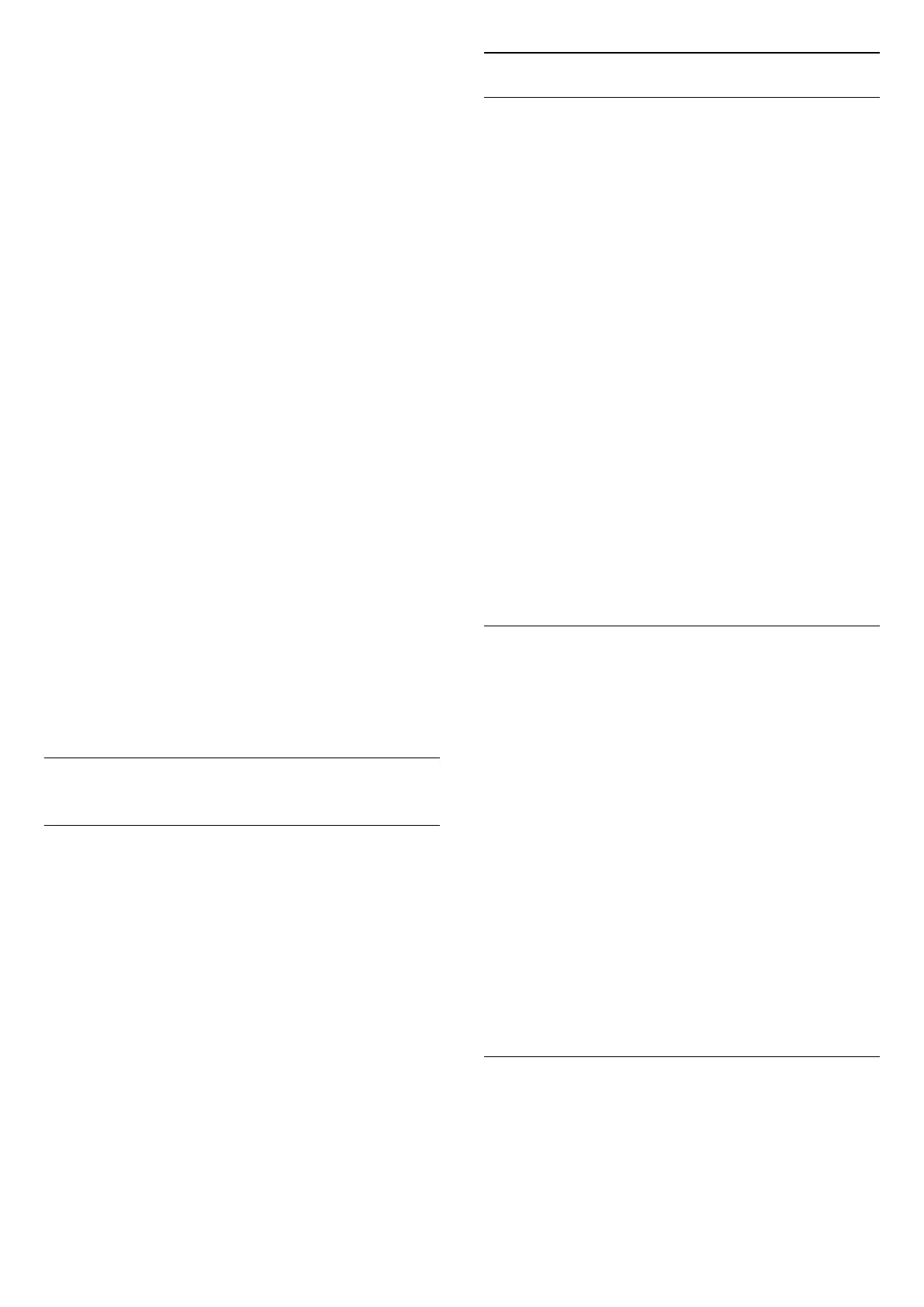- SPDIF output (DIGITAL AUDIO OUT) will be
enabled when streaming Dolby Digital Plus content.
Digital out levelling
Settings > Display & Sound > Audio output
> Digital out levelling.
Adjust the loudness level of the HDMI sound system.
• Select More to have louder volume.
• Select Less to have softer volume.
Digital out delay
Settings > Display & Sound > Audio output
> Digital out delay.
For some Home Theatre Systems you might need to
adjust the audio sync delay to synchronise the audio
to the video. Select Off if a sound delay is set on
your Home Theatre System.
Digital out offset (Only available when Digital out
delay set to On)
Settings > Display & Sound > Audio output
> Digital out offset.
If you cannot set a delay on the Home Theatre
System, you can set the TV to sync the sound. You
can set an offset that compensates for the time
necessary for the Home Theatre System to process
the sound of the TV picture. You can set the value in
steps of 5ms. Maximum setting is 60ms.
13.5
Ambilight
Turn Ambilight On or Off
Turn on Ambilight
Press AMBILIGHT to turn on, or you can turn on by
selecting Settings > Display &
Sound > Ambilight > Ambilight style > Enable.
To switch off Ambilight:
1 - Press AMBILIGHT.
2 - Press OK on Enable option to switch on or off the
Ambilight.
3 - Press (left) to go back one step or
press Back to close the menu.
Ambilight Style
Follow Video
You can set Ambilight to follow the video or the audio
dynamics of a TV programme. Alternatively, you can
set Ambilight to show a preset colour style or you can
switch Ambilight off.
If you select Follow Video, you can select one of the
styles that follow the dynamics of the picture on your
TV screen.
To set the Ambilight Style:
1 - Press AMBILIGHT.
2 - Scroll to Follow Video.
3 - Select the style you want and press OK.
4 - Press (left) to go back one step or
press Back to close the menu.
The available Follow Video styles are:
• Standard - Ideal for day to day TV watching
• Natural - Follows the picture or sound as truthful
as possible
• Sports - Ideal for sports programme
• Vivid - Ideal for daylight conditions
• Gaming - Ideal for gaming
Follow Audio
You can set Ambilight to follow the video or the audio
dynamics of a TV programme. Alternatively, you can
set Ambilight to show a preset colour style or you can
switch Ambilight off.
If you select Follow Audio, you can select one of the
styles that follow the dynamics of the sound.
To set the Ambilight Style:
1 - Press AMBILIGHT.
2 - Scroll to Follow Audio.
3 - Select the style you want and press OK.
4 - Press (left) to go back one step or
press Back to close the menu.
The available Follow Audio styles are:
• Lumina - Ideal for watching music video
• Disco - Ideal for listening to loud retro music
• Rhythm - Ideal for listening to rhythmic music
Follow Colour
You can set Ambilight to follow the video or the audio
dynamics of a TV programme. Alternatively, you can
set Ambilight to show a preset colour style or you can
switch Ambilight off.
If you select Follow colour, you can select one of the
47