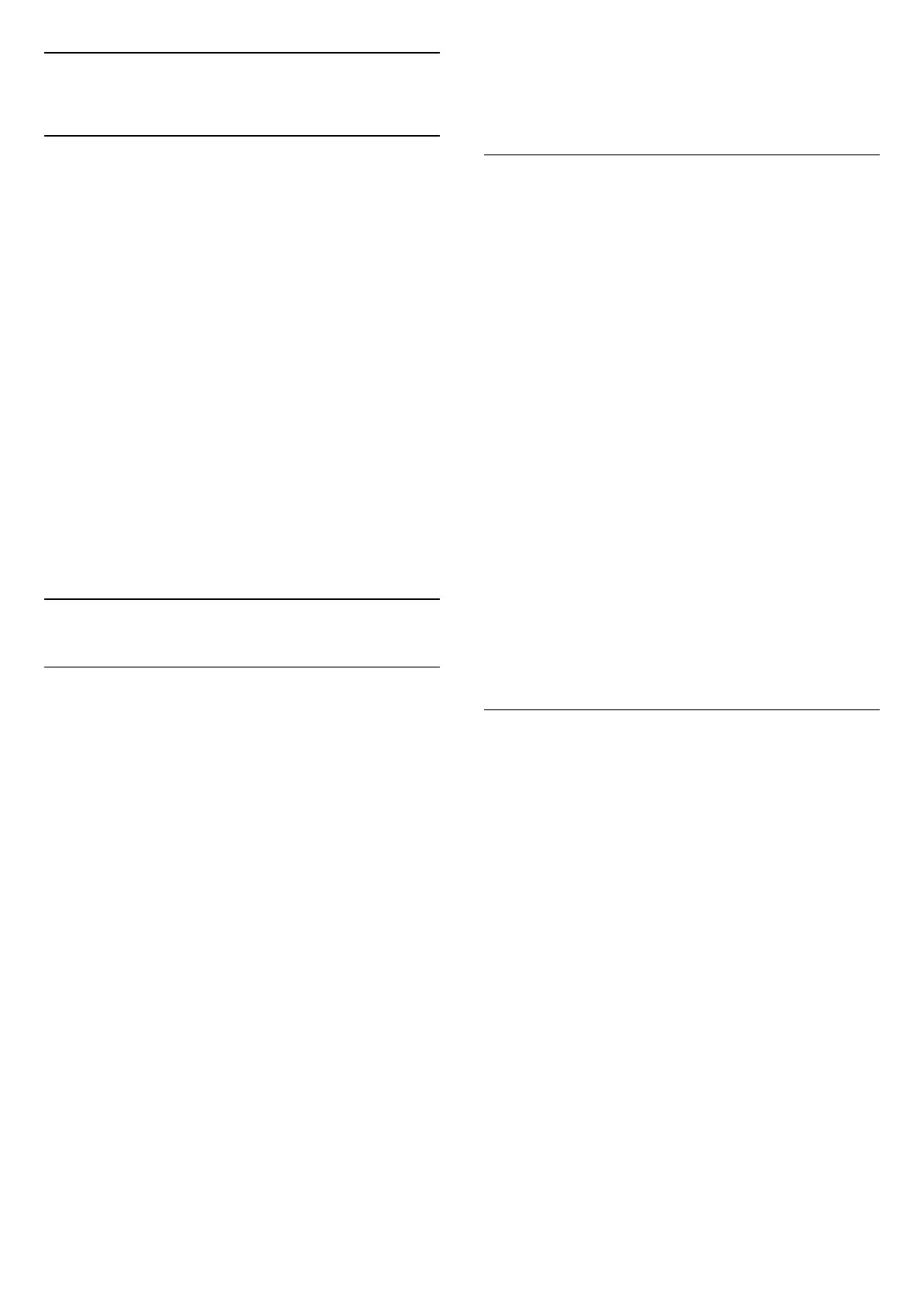14
Apps
14.1
About Apps
You can find your favorite Apps on Your apps row in
the Home menu.
Like apps on your smartphone or tablet, the apps on
your TV offer specific functions for an enriched TV
experience. You can use the WEB BROWSER app to
surf the Internet.
Apps can come from the Google Play™ Store. To
get you started, some practical apps are pre-installed
on your TV.
To install apps from the Google Play™ Store, the TV
must be connected to the Internet. You must sign in
with a Google Account to use the Google Play apps
and Google Play™ Store. Select the app you want to
install and select Install button to start the installation.
Once the app installation is done, you can select
Open button to open the app, or Uninstall button to
uninstall the app.
14.2
Google Play
Movies and TV
With Google TV app, you can rent or buy movies and
TV shows to watch on TV.
What You Need
• your TV must be connected with the Internet
• you must sign in with your Google Account on TV
• add a credit card to your Google Account to
purchase movies and TV shows
To rent or buy a movie or TV show:
1 - Go to Settings > Apps > See all apps > Show
system apps and select Google TV.
2 - Select a movie or TV show and press OK.
3 - Select the purchase you want and press OK. You
will be taken through the purchase procedure.
To watch a rented or bought movie or TV show:
1 - Go to Settings > Apps > See all apps > Show
system apps and select Google TV.
2 - Select the movie or TV show from your library in
the app, select the title and press OK.
3 - You can use the Stop, Pause, Rewind or Fast
forward keys on the remote control.
4 - To stop the Movies & TV
app, press Back repeatedly or press EXIT.
Find more information on
www.support.google.com/googletv
Music
With YouTube Music, you can play your favourite
music on TV.
You can buy new music on your computer or mobile
device. Or, on your TV, you can sign up for All Access,
the Google Play Music subscription. Alternatively,
you can play the music you already own, stored on
your computer.
What You Need
• your TV must be connected with the Internet
• you must sign in with your Google Account on TV
• add a credit card to your Google Account to take a
music subscription
To start YouTube Music:
1 - Go to Settings > Apps > See all apps > Show
system apps and select YouTube Music.
2 - Select the music you want and press OK.
3 - To stop the Music app, press Back repeatedly or
press EXIT.
Find more information on
www.support.google.com/googletv
or support.google.com/youtubemusic
Games
With Google Play Games, you can play games on TV.
Online or offline.
You can see what your friends are playing currently or
you can join the game and compete. You can track
your achievements or start wherever you left off.
What You Need
• your TV must be connected with the Internet
• you must sign in with your Google Account on TV
• add a credit card to your Google Account to
purchase new games
Start the Google Play Games app to select and install
new game apps on your TV. Some games are free of
charge. A message appears if a particular game needs
a gamepad to play the game.
To start or stop a Google Play Game:
1 - Go to Settings > Apps > See all apps > Show
system apps and select Google Play Games.
2 - Select a game to play or select a new game to
install and press OK.
3 - When done, press Back repeatedly or press
EXIT or stop the app with its dedicated exit/stop
52