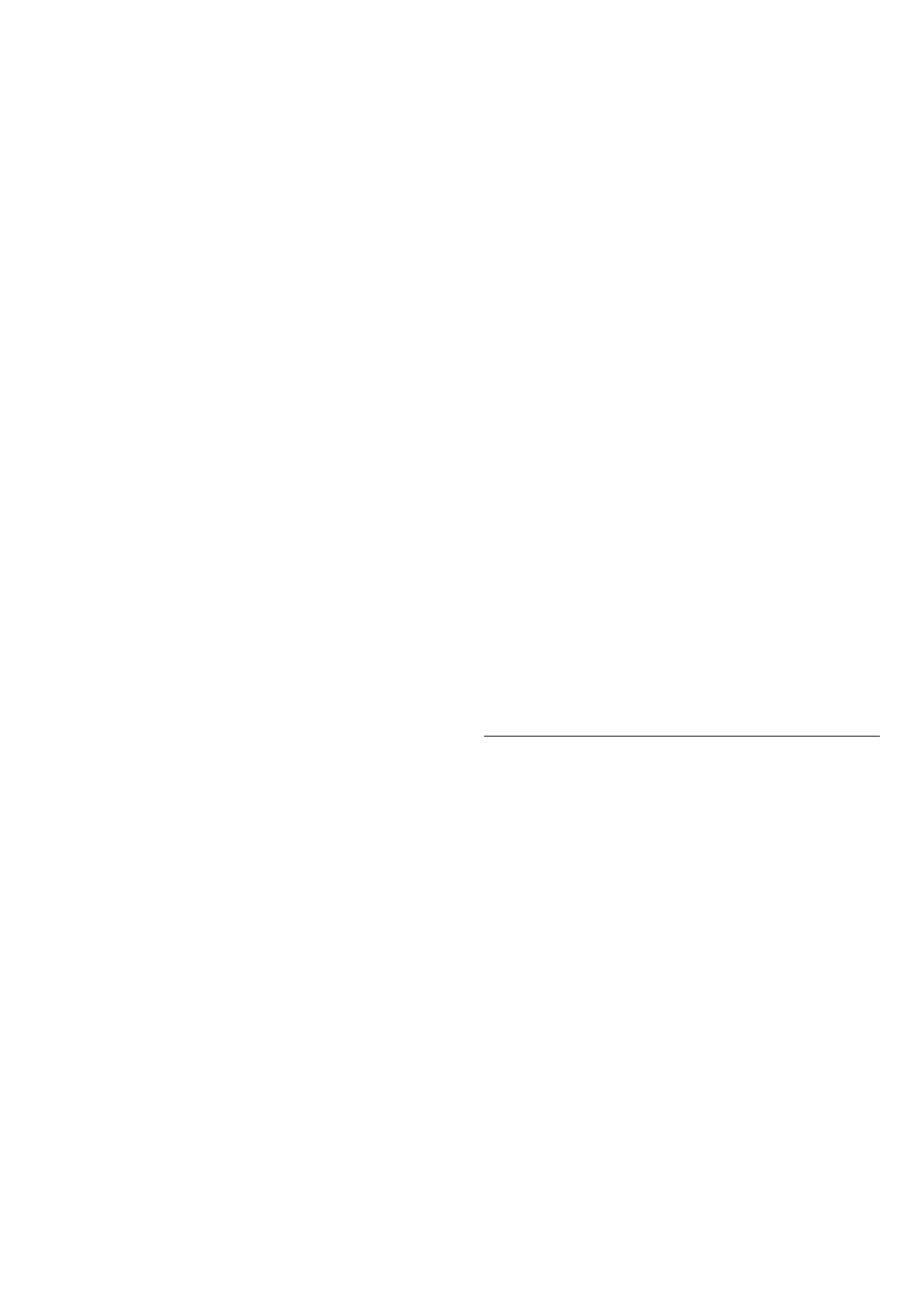• Custom - Personalised sound mode. The setting is
only available when connected device is compatible
with TV for the feature.
Adjust bass level
Settings > Display &
Sound > Sound > EasyLink 2.0 > Bass.
Press the Arrow / navigation keys to adjust the
level of bass.
Adjust treble level
Settings > Display &
Sound > Sound > EasyLink 2.0 > Treble.
Press the Arrow / navigation keys to adjust the
level of treble.
Custom Equaliser
Settings > Display &
Sound > Sound > EasyLink 2.0 > Custom
Equaliser.
Adjustable frequency bands when the Sound style is
set to Custom. Press Arrow / navigation keys to
adjust the level of AI Equalizer. The setting is only
available when connected device is compatible with
TV for the feature.
Surround Sound
Settings > Display &
Sound > Sound > EasyLink 2.0 > Surround
Sound.
Select a surround effect from the preset types.
• Upmix - Upmix to take full advantage of all
speakers.
• Standard - Speakers output follow the original
channels.
• Surround AI - Optimum surround effect using AI
analysis.
DRC
Settings > Display &
Sound > Sound > EasyLink 2.0 > DRC.
Select the preferred Dynamic Range Control (DRC).
• Auto - Dynamic range is automatically adjusted.
• On - Optimize the dynamic range.
• Off - Turn off dynamic range adjustment.
Height speakers
Settings > Display &
Sound > Sound > EasyLink 2.0 > Height
speakers.
Select the preferred height speakers movement. The
setting is only available when connected device is
compatible with TV for the feature.
• Auto - Dynamic movement follow contents.
• On - Always elevated.
• Off - Flat position.
Select sound stage
Settings > Display &
Sound > Sound > EasyLink 2.0 > Sound stage.
Select a listening experience. The setting is only
available when connected device is compatible with
TV for the feature.
• Auto - Dynamic setting follow contents.
• On - Immersive Sound Stage, good for watching
movies.
• Off - Crystal Sound Stage, good for listening to
music and dialogue.
Reset all to default
Settings > Display &
Sound > Sound > EasyLink 2.0 > Reset all to
default.
Reset all the EasyLink 2.0 sound settings back to the
original factory settings.
Room Calibration
Room calibration
Settings > Display & Sound > Sound > Room
calibration.
This calibration will allow the TV to determine the
acoustics in your room and provide optimized sound
quality on the TV speakers that best match the
acoustics.
You need to pair your remote control with the TV
before starting the setup and make sure the TV Audio
out setting is TV speakers. For a more accurate result,
please keep the room quiet.
To start the room calibration:
1 - Hold your remote control at the listening position
and point it towards the TV during the tuning process.
2 - Select Calibrate now or Calibrate again to start
the calibration.
3 - A test sound will be played and measured
through your remote control. Hold your remote
control and point it towards the TV, this can take
several seconds.
45