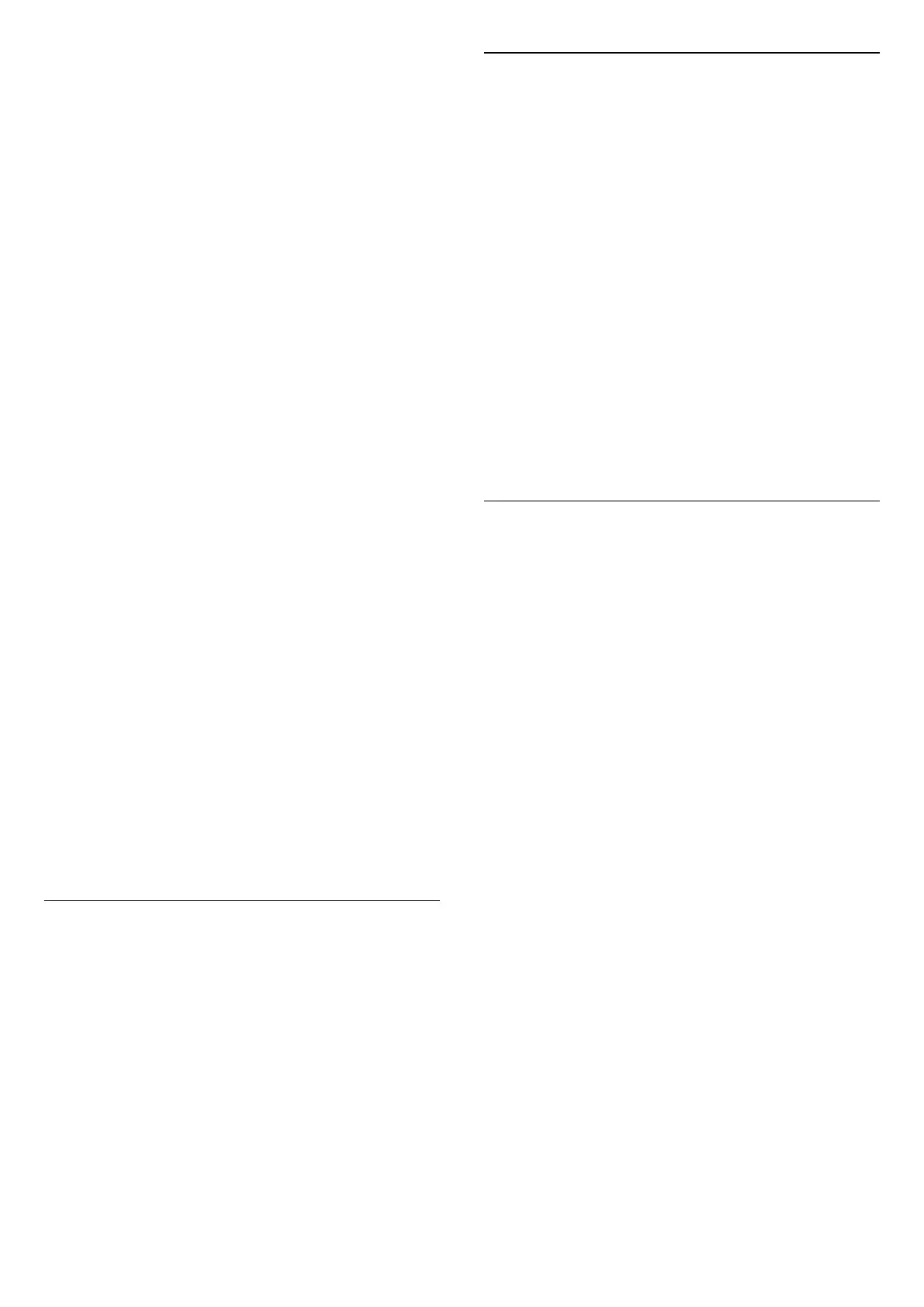Settings > Display & Sound > Picture > Colour >
Colour enhancement.
Select Maximum, Medium, Minimum or Off to set
the level of the colour intensity and the details in
bright colours.
Note: not available when Dolby Vision signal is
detected and picture style is Monitor / HDR Monitor
Adjust the wide colour gamut
Settings > Display & Sound > Picture > Colour >
Wide colour gamut.
To switch on/off of wide colour gamut. Applicable to
some TV models only.
Adjust colour temperature
Settings > Display & Sound > Picture > Colour >
Colour temperature > Whitepoint.
Select Warm, Normal, Cool or Custom to set the
colour temperature for your preference.
Settings > Display & Sound > Picture > Colour >
Colour temperature > 2 whitepoint alignment or 20
whitepoint alignment.
Customise the whitepoint alignment based on the
selected colour temperature of the picture.
Colour control
Settings
> Picture > Advanced > Colour > Colour control.
Colour control setting is only available when Colour
enhancement is set to Off. To adjust or rest to default
value of Hue, Saturation and Intensity for the colour
Red, Yellow, Green, Cyan, Blue and Magenta
respectively. If you want to reset all value to default,
select Reset all to default.
Sharpness
Enhancement
Settings > Display & Sound > Picture > Sharpness
> Enhancement.
To adjust the sharpness value of the picture.
Texture enhancement (AI SDR)
Settings > Display & Sound > Picture > Sharpness
> Texture enhancement.
Switch on to have a superior sharpness in line edges
and details.
Picture Clean
Noise reduction
Settings > Display & Sound > Picture > Picture
clean > Noise reduction.
Select Off, Maximum, Medium, or Minimum to set
the level for removing the noise in video content.
Noise is mostly visible as small moving dots in on-
screen picture.
MPEG Artefact Reduction
Settings > Display & Sound > Picture > Picture
clean > Artefact Reduction.
Select Off, Maximum, Medium, or Minimum to have
different degrees of smoothing the artefact in digital
video content.
Artefact is mostly visible as small blocks or jagged
edges in on-screen images.
Motion
Motion styles
Settings > Display & Sound > Picture > Motion
> Motion styles.
Motion styles provides optimised motion setting
modes for different video content.
Select one of the motion styles to have different
viewing experience on motion video. (Off, Pure
Cinema, Movie, Standard, Smooth, Personal)
Not available for below cases:
• Settings > Display &
Sound > Picture > Picture style > Monitor
• Settings > Display &
Sound > Picture > Picture style > Game
Smoothness
Settings > Display & Sound > Picture > Motion
> Smoothness.
To make picture movement smooth by minimizing
judder.
Select from 0 to 10 to have different degrees
for reducing the motion judder, visible in movies on
TV. Select 0 when noise appears in playing moving
picture on-screen.
Note: Only available when Motion styles set
to Personal.
Blur reduction
Settings > Display & Sound > Picture > Motion
41