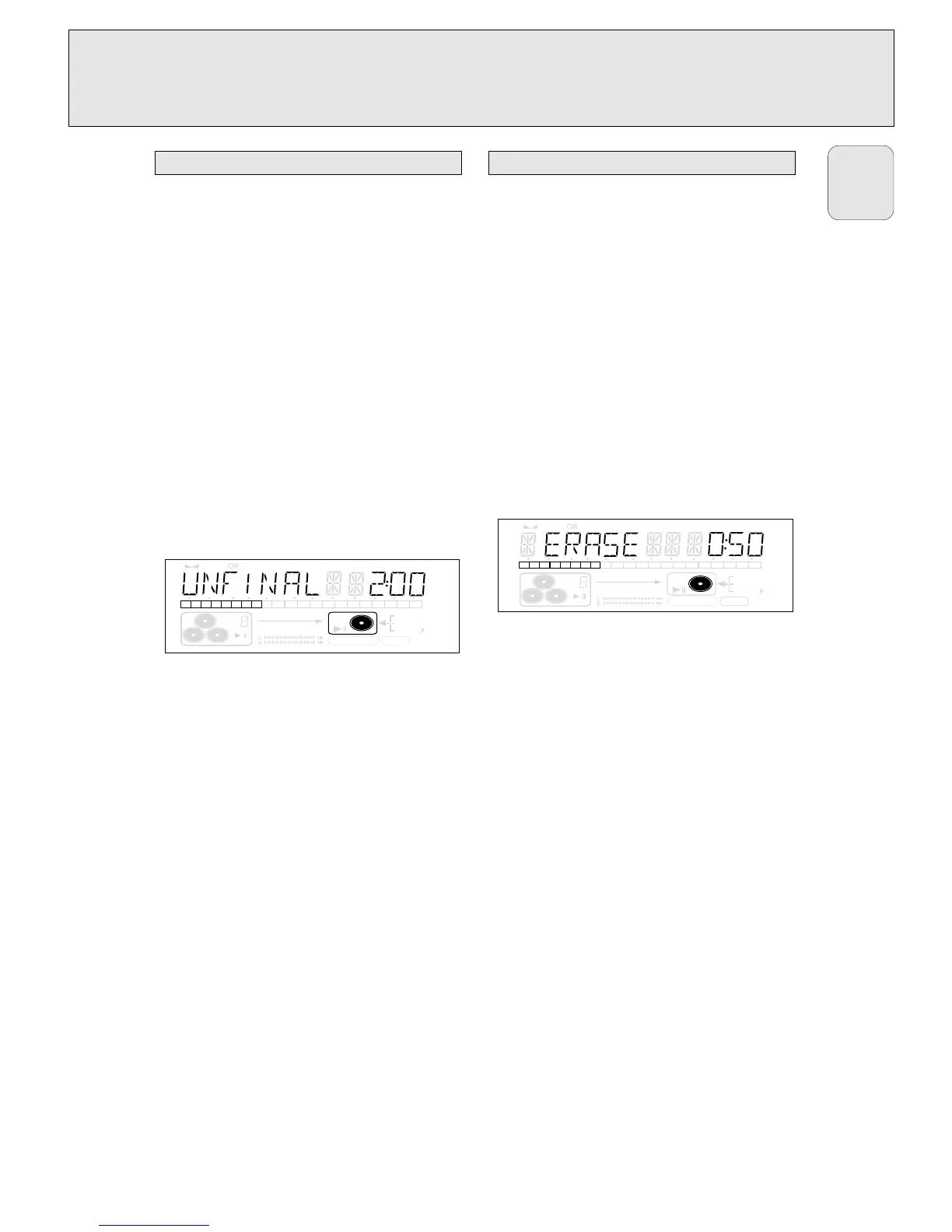If you want to record (or erase) on (from) an finalized CDRW,
you have to unfinalize it first.
Notes:
– Unfinalizing will take approximately 2 minutes.
– After unfinalizing of the CDRW, CD changes to CDRW on the
display.
– When unfinalizing a CDRW with CD text on it available, this
text will be transferred to the CD recorder memory. In case
the memory is full, you have to erase text (see “Erasing
text”) or to finalize another disc first in order to obtain
memory space.
1 Insert the CDRW you want to unfinalize in the CD recorder
tray.
2 Press CDR to select the CD recorder.
3 Press FINALIZE on the set.
➜ UNFINALIZE ? is displayed.
4 Press YES to start unfinalizing.
➜ UNFINAL is displayed and the operation time left
starts to count down.
It is possible to erase one or more tracks (starting from the
end of the last track) or the entire CDRW.
Erasing an entire CDRW
1 Insert the CDRW you want to erase in the CD recorder tray.
2 Press CDR to select the CD recorder.
3 Press ERASE to enter into the erasing menu.
4 Rotate ¡ JOG CONTROL ™ to select:
➜ ERASE DISC ?: for erasing the entire disc.
5 Press YES to confirm your selection.
➜ ERASE ? and the total number of tracks to be erased
are displayed. All track numbers are blinking in the
music calendar.
6 Press YES to start erasing.
➜ ERASE is displayed and the operation time left starts to
count down. The track number of the actual erased track
will go off in the music calendar.
Erasing one or more tracks
1 Insert the CDRW you want to erase from in the CD recorder
tray.
2 Press CDR to select the CD recorder.
3 Press ERASE to enter into the erasing menu.
4 Rotate ¡ JOG CONTROL ™ to select the track number(s)
you wish to erase:
➜ ERASE and the track number (e.g. 10 +) are displayed.
•To select more tracks to be erased repeat step 4.
Note: When erasing more tracks, the tracks to be erased
must be selected in sequence, starting from the last
recorded track. Example: The CDRW has 5 tracks
recorded on it. Now, you can erase track 5 and 4. You
can also erase track 5, 4 and 3, however you cannot
erase track 5 and 3!
➜ All track numbers selected for erasing are blinking in the
music calendar. The remaining track numbers light up.
5 Press YES to confirm your selection.
➜ ERASE ? is displayed.
6 Press YES to start erasing.
➜ ERASE is displayed and the operation time left starts to
count down. The track number of the currently erased
track will go off in the music calendar.
