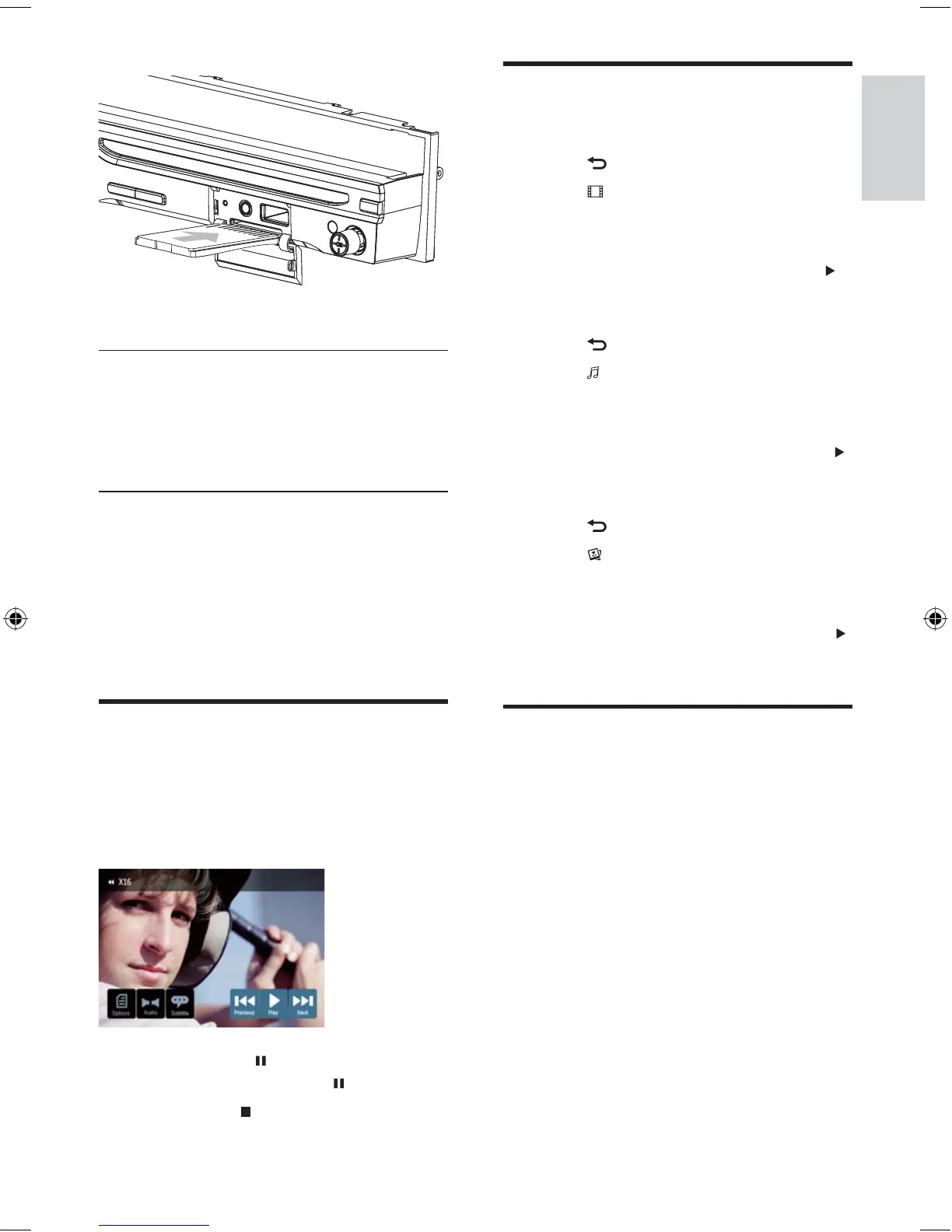21
Search for a folder
For video fi les
1 Touch to return to playlist menu.
2 Touch to display all available video fi le
folders.
3 Touch a folder, then touch [Select] .
4 Touch a video fi le to select, then touch
to start play.
For audio fi les
1 Touch to return to playlist menu.
2 Touch to display all available audio
folders.
3 Touch a folder, then touch [Select] .
4 Touch an audio fi le to select, then touch
to start play.
For picture fi les
1 Touch to return to playlist menu.
2 Touch to display all available picture
folders.
3 Touch a folder, then touch [Select] .
4 Touch a picture fi le to select, then touch
to start play.
Search within a title/folder
Search by step
1 Touch anywhere except for the upper left
corner to display menu on the screen, if
necessary.
2 Touch [Previous] or [Next] to skip to the
previous or next chapter/track.
Direct search
1 Touch anywhere except for the upper left
corner to display menu on the screen, if
necessary.
2 Touch [Goto] .
The search screen is displayed.»
Remove the USB device
1 Press SOURCE to switch to another
source.
2 Remove the USB device.
Remove the SD/MMC card
1 Press SOURCE to switch to another
source.
2 Press the card until you hear a click sound.
The card is now disengaged.
3 Remove the SD or MMC card.
Play/Pause
1 Once the disc, USB or SD/MMC card is
inserted, play starts automatically.
For DVD movie, if a menu appears, press
to start play.
2 To pause, touch .
To resume play, touch
again.
3 To stop, press on the remote control.
»
•
Play
English
EN
EN.indd Sec1:21EN.indd Sec1:21 2008-11-14 13:23:212008-11-14 13:23:21
