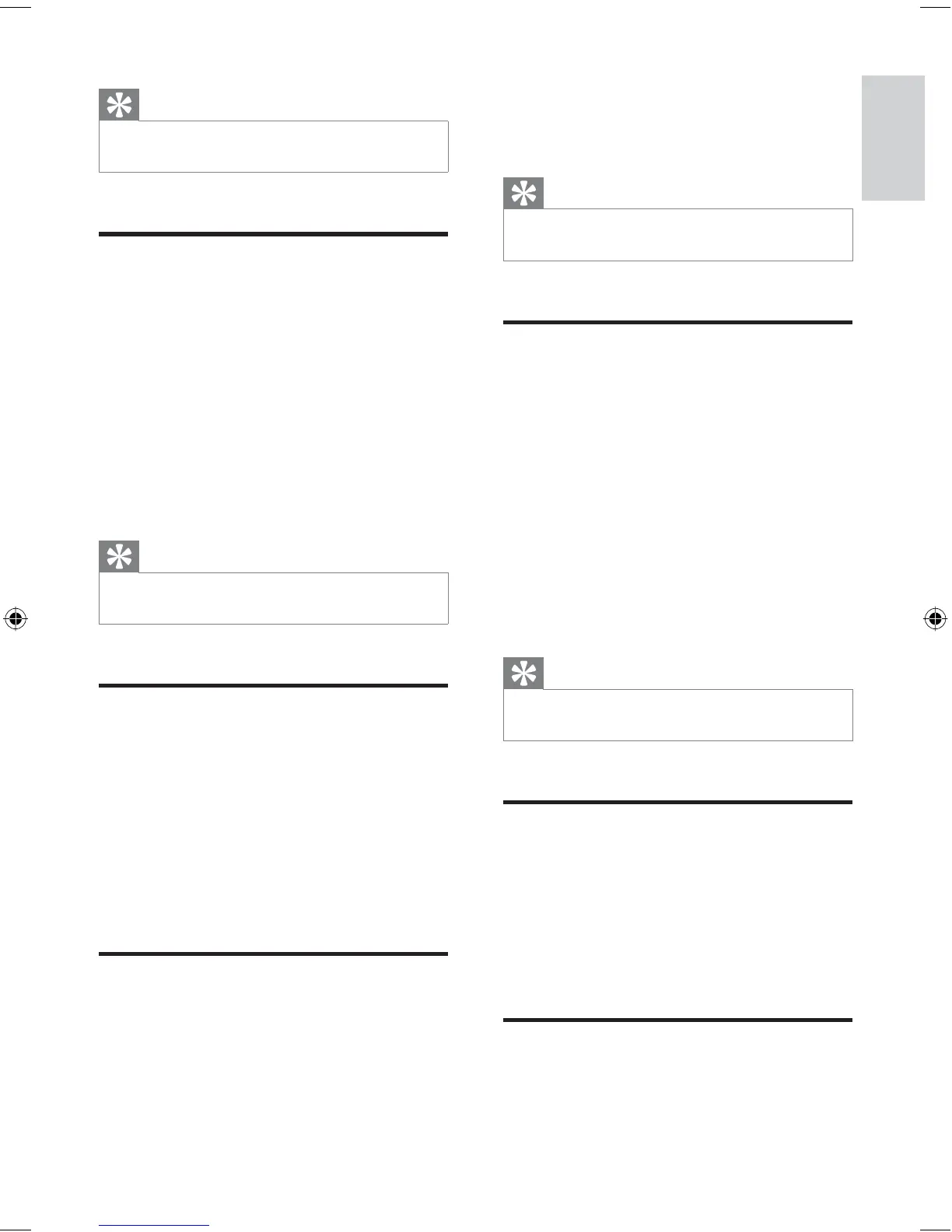23
2 Touch [Subtitle] repeatedly to select a
language.
The selected language is displayed.
Tip
You may also press SUBTITLE on the remote control
repeatedly to select subtitle language.
•
Change view angle
Some DVDs contain alternate scenes, such
as scenes recorded from different camera
angles. For such DVDs, you can select from the
available alternate scenes.
1 During play, touch anywhere except for the
upper left corner to display menu on the
screen, if necessary.
2 Touch [Options] .
3 Touch [Angle] .
The view angle is changed.
Tip
You can also change view angle by pressing ANGLE on
the remote control.
•
Rotate pictures
1 When you view pictures, touch anywhere
except for the upper left corner to display
menu on the screen, if necessary.
2 Touch [Rotate] repeatedly to rotate the
picture.
Zoom
You can zoom in pictures for a close view.
»
»
Tip
You can also press SHUFF on the remote control to
select random play mode.
•
Select audio language
For video discs that contain two or more audio
channels.
1 During play, touch anywhere except for the
upper left corner to display menu on the
screen, if necessary.
2 Touch [Channel] repeatedly.
The audio channel information is
displayed on the upper line of the
screen.
Tip
You may also press DISC AUDIO on the remote
control repeatedly to select audio channel.
•
Select audio mode
When you play VCDs/CDs, you can select an
audio mode (R/L/Stereo).
1 During play, touch anywhere except for the
upper left corner to display menu on the
screen.
2 Touch [Audio] repeatedly until the audio
mode is selected.
Select subtitle language
For DVD or DivX discs that contain two or
more subtitle languages.
1 During play, touch anywhere except for the
upper left corner to display menu on the
screen, if necessary.
»
Play
English
EN
EN.indd Sec1:23EN.indd Sec1:23 2008-11-14 13:23:252008-11-14 13:23:25
