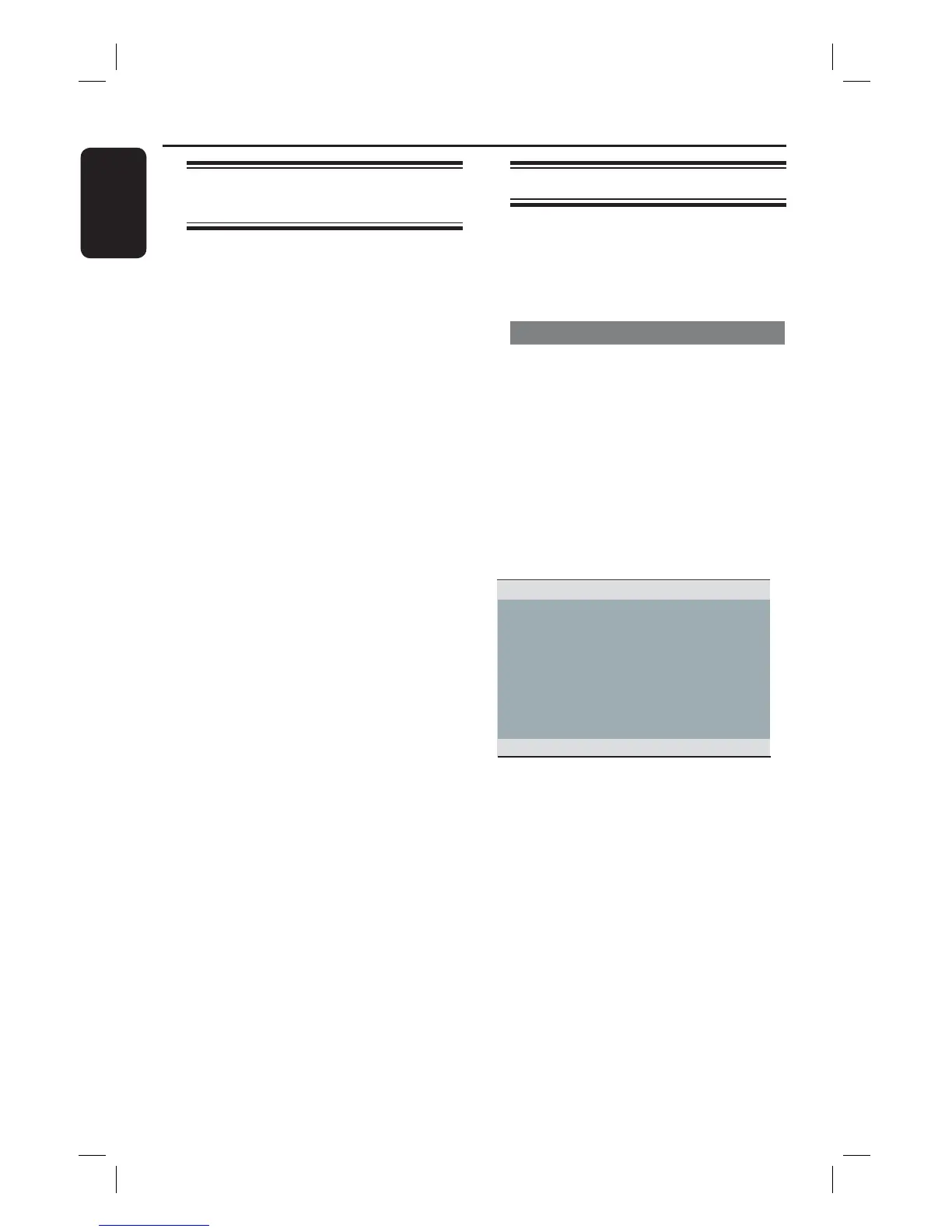English
18
Finding the correct viewing
channel
A Press 2 to turn on this unit.
B Turn on the TV and switch it to the
correct video-in channel. You should see
the blue DVD background screen.
You may go to the lowest channel on
your TV, then press the Channel Down
button on your TV’s remote control until
you see the Video In channel.
You may press
°
button repeatedly
on your TV’s remote control.
Usually this channel is between the
lowest and highest channels and may be
called FRONT, A/V IN, VIDEO, etc.
If you are using a RF modulator, set
the TV to channel 3 or 4.
Refer to your TV user manual on how
to select the correct input on your TV.
C If you are using external device, (such as
audio system or receiver), turn it on and
select the appropriate input source for
this unit output. Refer to the device user
manual for detail.
Getting Started
Setting language preferences
The language options are different
depending on your country or region. It
may not correspond to the illustrations
shown on the user manual.
On-screen display (OSD) language
Select this to change the language of the
On screen display menu of this unit.
The menu language will remain once you
have set it.
A Press SETUP on the remote control.
{ General Setup Page } appears.
B Use keys to select { OSD
Language } in the menu and press .
Disc Lock
OSD Language Auto (ENG)
Sleep ENGLISH
Lip Sync FRANÇAIS
Volume ESPAÑOL
Auto Standby
DivX(R) VOD Code
General Setup Page
C Use keys to select a language and
press OK to con rm.
Notes:
– To synchronize with a Philips
‘EasyLink’ TV, the OSD language must be
set to { Auto (xxx) }. This is the language
available from the Philips ‘EasyLink’ TV.
– If a non-supported language is selected,
the default OSD language of this unit will
be used.
dvp5990_5992_37_Eng1.indd 18dvp5990_5992_37_Eng1.indd 18 2008-03-10 10:47:22 AM2008-03-10 10:47:22 AM
