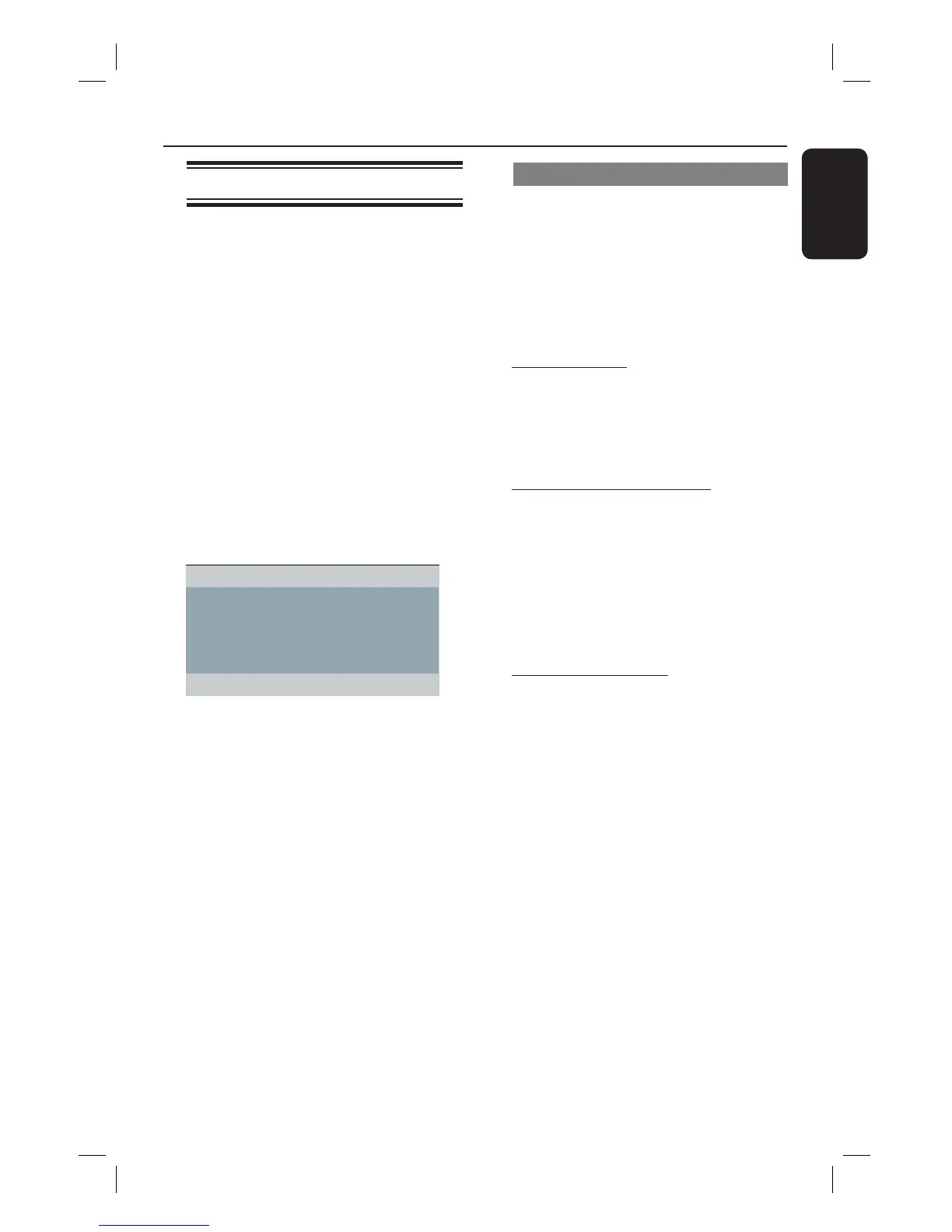English
21
Getting Started (continued)
Setting the EasyLink control
This feature enables HDMI CEC
compliant devices to control each other
with a single remote control. It is only
available if you have connected this unit
to HDMI CEC compliant TV or device
with HDMI cable.
A Turn on the HDMI CEC operations on
your TV and other connected devices.
(Refer to your TV or connected devices
manual for details.)
B Press SETUP on the remote control.
C Press repeatedly to select { Video
Setup Page }.
D Use keys to select { HDMI Setup }
> { EasyLink } and press to access.
Auto Wake Up TV
System Standby
EasyLink
The functions are turned on by default in
the factory.
– To disable { Auto Wake Up TV }
feature, select { Off }.
– To disable { System Standby }
feature, select { Decline }.
E To exit, press SETUP.
One touch control
Notes:
– To enable one touch play function, a
video disc must be placed in the disc
compartment before operation.
– Philips does not guarantee 100%
interoperability with all HDMI CEC
compliant devices.
One touch play
Press 2.
It turns on this unit and start disc play.
Your TV automatically turns on and
switches to the correct video channel.
One touch input switching
While this unit and TV are turned on;
Select a TV channel to watch TV
programme or start play on other
connected device.
This unit automatically switches to the
corresponding audio input and output the
sound from its speakers system.
One touch power off
Press STANDBY/POWER button to turn
off this unit and all the HDMI CEC
compliant devices.
When using this unit’s remote control,
you have to press and hold 2.
dvp5990_5992_37_Eng1.indd 21dvp5990_5992_37_Eng1.indd 21 2008-03-10 10:47:22 AM2008-03-10 10:47:22 AM
