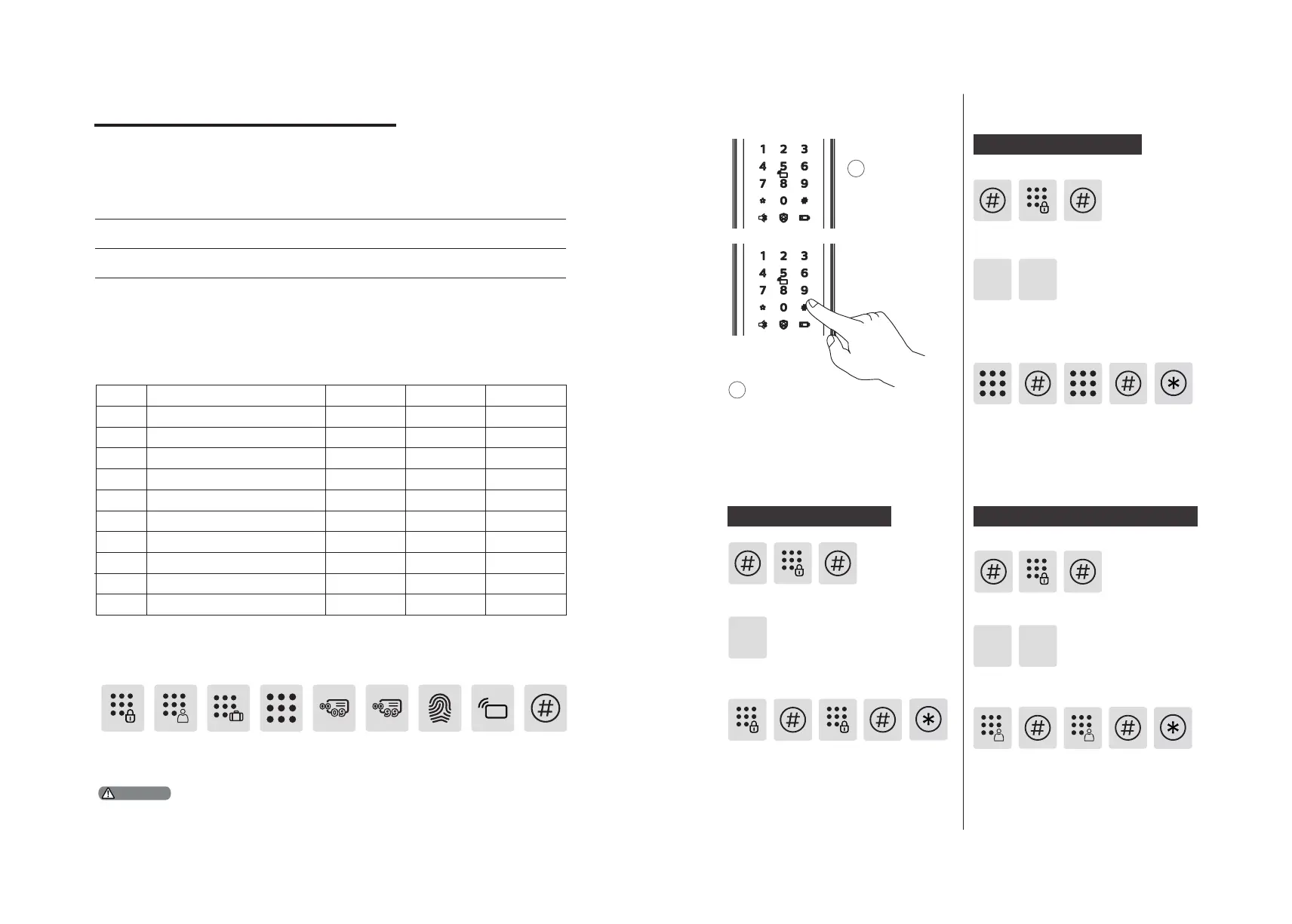10 11
4. How to set up your EasyKey
Pre-setup Instructions:
◆There are 2 modes in the EasyKey: General mode and dual verication mode.
General mode Dual verication mode
Unlock with any registered
identity information
Unlock with any two of PIN
code, card and ngerprint
00
01
02
03
04
05
06
07
08
09
◆User Number
You can delete a single user information by its user
number without having to delete everything.
◆You can record the user information in the following table for future query.
CardPIN CodeFingerprintNameNumber
◆Icon annotation
Master
PIN code
One-time
user PIN
code
Visitor
PIN
code
User
number
00-99
User PIN
code
User
number
00-09
Fingerprint Card
Reader
# key
1.Press [*] key to return to the previous menu.
2. The default master PIN code is 12345678.
Attention
1
1
Wake up the
keypad.
2
Press [#] before inputting any
other numbers. After hearing a
voice prompt of "Enter master PIN
code", enter your master PIN code
and conrm with [#]. Then you are
in master mode.
◆How to enter master mode:
Modify master PIN code
Press [#], enter master PIN code
and press [#] to conrm.
Enter the new master PIN code and
press [#] to conrm. Re-enter the
new Master PIN code and press
[#]. After hearing a voice prompt
of “Succeeded”, press [*] several
times until you exit master mode.
Press [1] to modify master PIN code.
Press [#], enter master PIN code and
press [#] to conrm.
Press [2] to enter user registration, then
press [1] to register a new user PIN code,
which will be automatically numbered
and broadcasted by the system.
1
2
Enter a user PIN code of 6 to 12 digits,and
press [#] to conrm. Then re-enter it
and press [#] to conrm. After hearing
a voice prompt of “Succeeded”, press
[*] several times until you exit master
mode.
Press [#], enter master PIN code and
press [#] to conrm.
Enter a one-time user PIN code of 6 to
12 digits and press [#] to conrm. Re-
enter and press [#] to conrm. After
hearing a voice prompt of “Succeeded”,
press [*] several times until you exit
master mode.
Press [2] to enter user settings, then press [2]
again to enter one-time PIN code registration.
2 2
User settings
Register a user PIN code
Register a one-time user PIN code
